Qml裡面布局主要有兩種,錨點布局、Grid布局。
錨點布局使用anchors附件屬性將一個元素的邊定位到另一個元素的邊,從而確定元素的位置和大小。下面是示例
1 import QtQuick 2.3
2 import QtQuick.Window 2.0
3
4 Window {
5 id:anchorLayoutWindow;
6 width: 480;
7 height: 320;
8 title: "AnchorLayout";
9
10 Rectangle{
11 id:rect1;
12 width: parent.width;
13 height:50;
14 color:"blue";
15 anchors.top: parent.top;
16 Text{ text: "Top"; anchors.horizontalCenter: parent.horizontalCenter;anchors.top:parent.top; color:"white"; }
17 }
18
19 Rectangle{
20 id:rect2;
21 width: parent.width/4;
22 color: "red";
23 anchors.top:rect1.bottom;
24 anchors.bottom: rect4.top
25 anchors.left: parent.left;
26 Text{ text: "Left"; anchors.verticalCenter: parent.verticalCenter; anchors.left: parent.left;color:"white"; }
27 }
28
29 Rectangle{
30 id:rect3;
31 color: "green";
32 width:rect2.width;
33 anchors.top:rect1.bottom;
34 anchors.bottom: rect4.top;
35 anchors.right:parent.right;
36 Text{ text: "Right";anchors.right: parent.right;anchors.verticalCenter: parent.verticalCenter;color:"white"; }
37 }
38
39 Rectangle{
40 id:rect4;
41 width: parent.width;
42 height:50;
43 color:"yellow";
44 anchors.bottom: parent.bottom;
45 Text{ text: "Bottom"; anchors.horizontalCenter: parent.horizontalCenter;anchors.bottom: parent.bottom;color:"blue";}
46 }
47
48 Rectangle{
49 id:rect5;
50 color:"#FF605066";
51 anchors.top:rect1.bottom;
52 anchors.bottom: rect4.top;
53 anchors.left: rect2.right;
54 anchors.right: rect3.left;
55 Text{ text: "Center";anchors.centerIn: parent; color:"white";}
56 }
57
58 }
效果如下圖
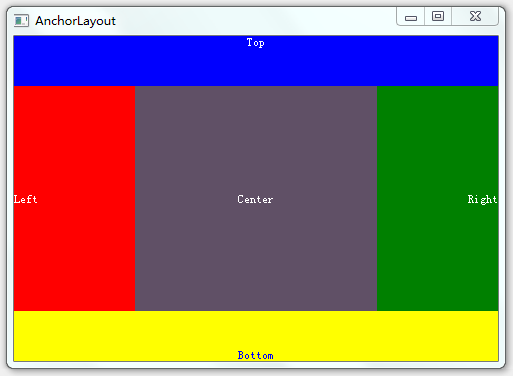
Grid布局有GridLayout、ColumnLayout、RowLayout、Column、Row,其中ColumnLayout、RowLayout只是GridLayout的一種特例,ColumnLayout表示只有一列,RowLayout表示只有一行。
GridLayout使用columns、rows屬性將空間分成若干單元格,使用columnSpacing、rowSpacing確立單元格之間的間隔。而GridLayout內部元素的大小由Layout.fillWidth、Layout.fillHeight以及Layout.preferredWidth、Layout.preferredHeight來確定,如Layout.fillWidth:true表示寬度填充整個單元格,Layout.preferredWidth則指定一個建議寬度。Layout.row、Layout.column確定內部元素處於哪個單元格。注意,不要將內部元素的寬度、高度、x、y與GridLayout進行綁定,容易導致綁定循環。
Column、Row類似於html中的float或是wpf中的StackPanel,會直接將元素一個個挨在一起,元素間的間隔使用spacing控制
下面是GridLayout布局的一個示例
1 import QtQuick 2.3
2 import QtQuick.Window 2.0
3 import QtQuick.Layouts 1.1
4
5 Window {
6 id:gridLayoutWindow;
7 title:"GridLayoutWindow";
8 width: 480;
9 height: 320;
10 GridLayout{
11 id: gridLayout1
12 columns: 2;
13 rows:2;
14 anchors.fill: parent;
15 anchors.margins: 5;
16 columnSpacing: 0;
17 rowSpacing: 0;
18
19 Rectangle{
20 id:rect00;
21 color: "red";
22 Layout.fillWidth: true;
23 Layout.fillHeight: true;
24 }
25
26 Rectangle{
27 id:rect01;
28 color: "blue";
29 Layout.fillWidth: true;
30 Layout.fillHeight: true;
31 }
32
33 Rectangle{
34 id:rect10;
35 color: "green";
36 Layout.fillWidth: true;
37 Layout.fillHeight: true;
38 Layout.row:1;
39 Layout.column: 1;
40 }
41
42 }
43 }
效果如下所圖
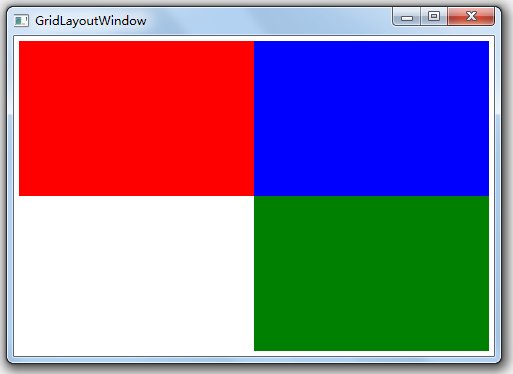
SplitView用於提供帶切分條的布局,下面是示例
import QtQuick 2.3
import QtQuick.Window 2.0
import QtQuick.Layouts 1.1
import QtQuick.Controls 1.2
Window {
width: 480;
height: 320;
title: "SplitView";
SplitView{
anchors.fill:parent;
orientation: Qt.Horizontal;
Rectangle{
id:rect1;
width:100;
color:"red";
}
Rectangle{
id:rect2;
Layout.fillWidth: true;
Layout.minimumWidth: 50;
color:"blue";
}
Rectangle{
id:rect3;
width:100;
color:"green";
}
}
}
下面是效果圖,注意實際情況可以拖拉切分條
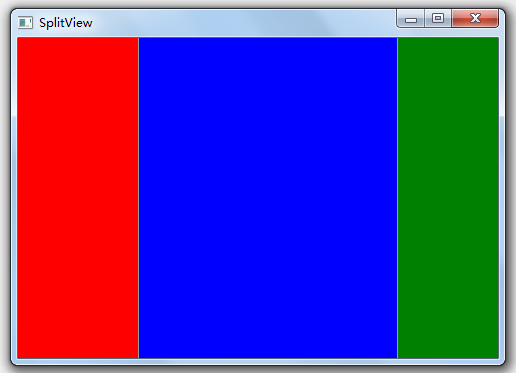
OK,有了以上幾種布局方式,通過一定的組合相信可以應對大部分布局需求了