CSemaphore-信號量
示例1:
1、新建MFC對話框應用程序MFCtreeCtrl。
2、可視化編輯界面控件
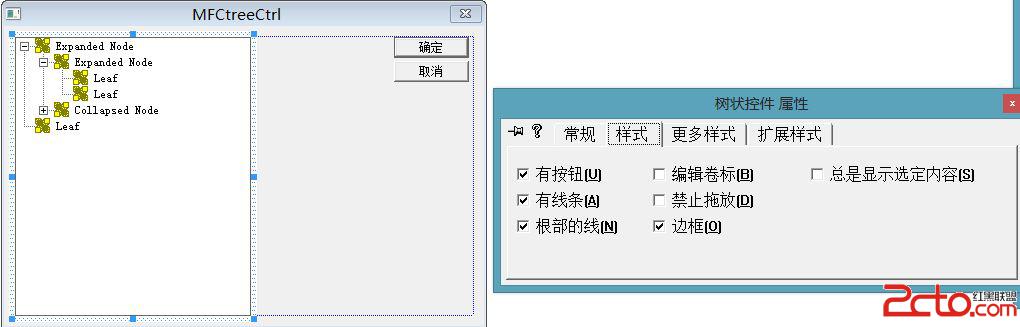

3、ctrl+w 綁定控件對應的成員變量和消息事件
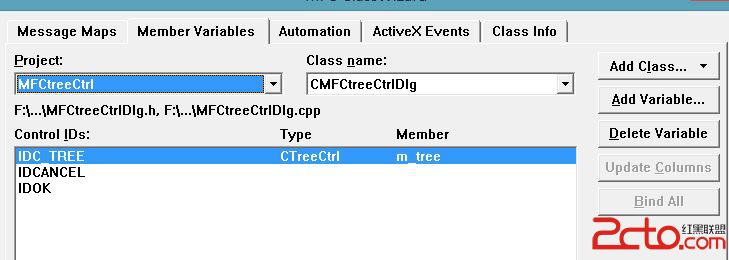
4、***Dlg.h 中 添加成員變量和函數
CImageList m_ilNormal;//圖標列表
void initTreeCtrl();
5、***Dlg.cpp中的主要實現代碼(部分是自動生成的)
// MFCtreeCtrlDlg.cpp : implementation file
//
#include "stdafx.h"
#include "MFCtreeCtrl.h"
#include "MFCtreeCtrlDlg.h"
#include "resource.h"
#ifdef _DEBUG
#define new DEBUG_NEW
#undef THIS_FILE
static char THIS_FILE[] = __FILE__;
#endif
/////////////////////////////////////////////////////////////////////////////
// CAboutDlg dialog used for App About
class CAboutDlg : public CDialog
{
public:
CAboutDlg();
// Dialog Data
//{{AFX_DATA(CAboutDlg)
enum { IDD = IDD_ABOUTBOX };
//}}AFX_DATA
// ClassWizard generated virtual function overrides
//{{AFX_VIRTUAL(CAboutDlg)
protected:
virtual void DoDataExchange(CDataExchange* pDX); // DDX/DDV support
//}}AFX_VIRTUAL
// Implementation
protected:
//{{AFX_MSG(CAboutDlg)
//}}AFX_MSG
DECLARE_MESSAGE_MAP()
};
CAboutDlg::CAboutDlg() : CDialog(CAboutDlg::IDD)
{
//{{AFX_DATA_INIT(CAboutDlg)
//}}AFX_DATA_INIT
}
void CAboutDlg::DoDataExchange(CDataExchange* pDX)
{
CDialog::DoDataExchange(pDX);
//{{AFX_DATA_MAP(CAboutDlg)
//}}AFX_DATA_MAP
}
BEGIN_MESSAGE_MAP(CAboutDlg, CDialog)
//{{AFX_MSG_MAP(CAboutDlg)
// No message handlers
//}}AFX_MSG_MAP
END_MESSAGE_MAP()
/////////////////////////////////////////////////////////////////////////////
// CMFCtreeCtrlDlg dialog
CMFCtreeCtrlDlg::CMFCtreeCtrlDlg(CWnd* pParent /*=NULL*/)
: CDialog(CMFCtreeCtrlDlg::IDD, pParent)
{
//{{AFX_DATA_INIT(CMFCtreeCtrlDlg)
// NOTE: the ClassWizard will add member initialization here
//}}AFX_DATA_INIT
// Note that LoadIcon does not require a subsequent DestroyIcon in Win32
m_hIcon = AfxGetApp()->LoadIcon(IDR_MAINFRAME);
}
void CMFCtreeCtrlDlg::DoDataExchange(CDataExchange* pDX)
{
CDialog::DoDataExchange(pDX);
//{{AFX_DATA_MAP(CMFCtreeCtrlDlg)
DDX_Control(pDX, IDC_TREE, m_tree);
//}}AFX_DATA_MAP
}
BEGIN_MESSAGE_MAP(CMFCtreeCtrlDlg, CDialog)
//{{AFX_MSG_MAP(CMFCtreeCtrlDlg)
ON_WM_SYSCOMMAND()
ON_WM_PAINT()
ON_WM_QUERYDRAGICON()
//}}AFX_MSG_MAP
END_MESSAGE_MAP()
/////////////////////////////////////////////////////////////////////////////
// CMFCtreeCtrlDlg message handlers
BOOL CMFCtreeCtrlDlg::OnInitDialog()
{
CDialog::OnInitDialog();
// Add "About..." menu item to system menu.
// IDM_ABOUTBOX must be in the system command range.
ASSERT((IDM_ABOUTBOX & 0xFFF0) == IDM_ABOUTBOX);
ASSERT(IDM_ABOUTBOX < 0xF000);
CMenu* pSysMenu = GetSystemMenu(FALSE);
if (pSysMenu != NULL)
{
CString strAboutMenu;
strAboutMenu.LoadString(IDS_ABOUTBOX);
if (!strAboutMenu.IsEmpty())
{
pSysMenu->AppendMenu(MF_SEPARATOR);
pSysMenu->AppendMenu(MF_STRING, IDM_ABOUTBOX, strAboutMenu);
}
}
// Set the icon for this dialog. The framework does this automatically
// when the application's main window is not a dialog
SetIcon(m_hIcon, TRUE); // Set big icon
SetIcon(m_hIcon, FALSE); // Set small icon
// TODO: Add extra initialization here
initTreeCtrl();
return TRUE; // return TRUE unless you set the focus to a control
}
void CMFCtreeCtrlDlg::OnSysCommand(UINT nID, LPARAM lParam)
{
if ((nID & 0xFFF0) == IDM_ABOUTBOX)
{
CAboutDlg dlgAbout;
dlgAbout.DoModal();
}
else
{
CDialog::OnSysCommand(nID, lParam);
}
}
// If you add a minimize button to your dialog, you will need the code below
// to draw the icon. For MFC applications using the document/view model,
// this is automatically done for you by the framework.
void CMFCtreeCtrlDlg::OnPaint()
{
if (IsIconic())
{
CPaintDC dc(this); // device context for painting
SendMessage(WM_ICONERASEBKGND, (WPARAM) dc.GetSafeHdc(), 0);
// Center icon in client rectangle
int cxIcon = GetSystemMetrics(SM_CXICON);
int cyIcon = GetSystemMetrics(SM_CYICON);
CRect rect;
GetClientRect(&rect);
int x = (rect.Width() - cxIcon + 1) / 2;
int y = (rect.Height() - cyIcon + 1) / 2;
// Draw the icon
dc.DrawIcon(x, y, m_hIcon);
}
else
{
CDialog::OnPaint();
}
}
// The system calls this to obtain the cursor to display while the user drags
// the minimized window.
HCURSOR CMFCtreeCtrlDlg::OnQueryDragIcon()
{
return (HCURSOR) m_hIcon;
}
void CMFCtreeCtrlDlg::initTreeCtrl()
{
m_ilNormal.Create(IDB_NORMAL,16,1,RGB(0,0,0));
m_tree.SetImageList(&m_ilNormal,LVSIL_NORMAL);
HTREEITEM hroot=m_tree.InsertItem("根文件夾",0,1);
HTREEITEM h1=m_tree.InsertItem("子文件夾1",0,1,hroot);
HTREEITEM h2=m_tree.InsertItem("子文件夾2",0,1,hroot);
HTREEITEM h3=m_tree.InsertItem("子文件夾3",0,1,hroot);
HTREEITEM h4=m_tree.InsertItem("子文件夾4",0,1,hroot);
HTREEITEM h2_1=m_tree.InsertItem("子文件夾2_1",0,1,h2);
HTREEITEM h2_1_1=m_tree.InsertItem("子文件夾2_1_1",0,1,h2_1);
m_tree.SetItemHeight(25);//高度
m_tree.Expand(hroot,TVE_EXPAND);//設置某個節點項的展開狀態
}
【其他示例稍後補充】