說實話,本來我是沒有打算放一個很大的例子的,一則比較復雜,二來或許需要很多次才能說得完。不過,現在已經說完了繪圖部分,所以計劃還是上一個這樣的例子。這裡我會只做出一個簡單的畫板程序,大體上就是能夠畫直線和矩形吧。這樣,我計劃分成兩種實現,一是使用普通的QWidget作為畫板,第二則是使用Graphcis View Framework來實現。因為前面有朋友說不大明白Graphics View的相關內容,所以計劃如此。
好了,現在先來看看我們的主體框架。我們的框架還是使用Qt Creator創建一個Gui Application工程。
簡單的main()函數就不再贅述了,這裡首先來看MainWindow。順便說一下,我一般不會使用ui文件,所以這些內容都是手寫的。首先先來看看最終的運行結果:
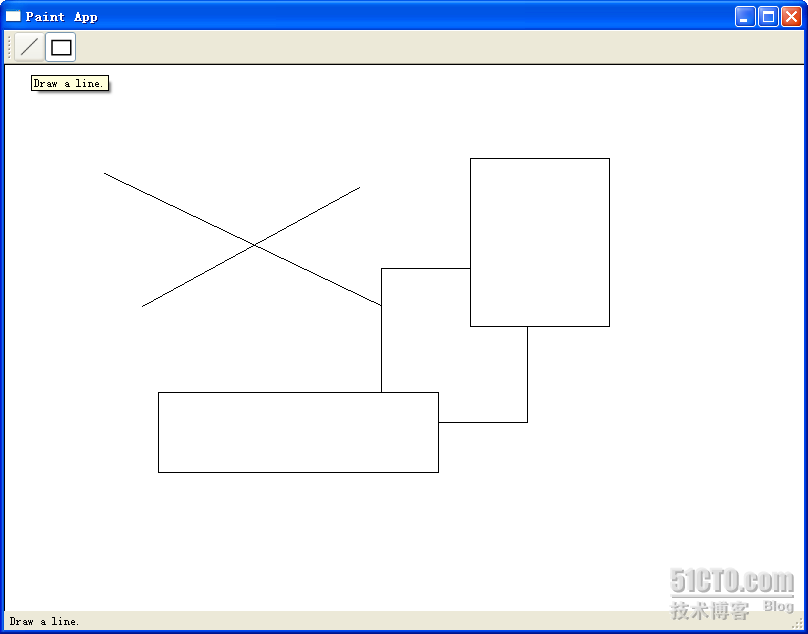
或許很簡單,但是至少我們能夠把前面所說的各種知識串連起來,這也就達到目的了。
現在先來看看MainWindow的代碼:
mainwindow.h
#ifndef MAINWINDOW_H
#define MAINWINDOW_H
#include <QtGui>
#include "shape.h"
#include "paintwidget.h"
class MainWindow : public QMainWindow
{
Q_OBJECT
public:
MainWindow(QWidget *parent = 0);
signals:
void changeCurrentShape(Shape::Code newShape);
private slots:
void drawLineActionTriggered();
void drawRectActionTriggered();
};
#endif // MAINWINDOW_H
mainwindow.cpp
#include "mainwindow.h"
MainWindow::MainWindow(QWidget *parent)
: QMainWindow(parent)
{
QToolBar *bar = this->addToolBar("Tools");
QActionGroup *group = new QActionGroup(bar);
QAction *drawLineAction = new QAction("Line", bar);
drawLineAction->setIcon(QIcon(":/line.png"));
drawLineAction->setToolTip(tr("Draw a line."));
drawLineAction->setStatusTip(tr("Draw a line."));
drawLineAction->setCheckable(true);
drawLineAction->setChecked(true);
group->addAction(drawLineAction);
bar->addAction(drawLineAction);
QAction *drawRectAction = new QAction("Rectangle", bar);
drawRectAction->setIcon(QIcon(":/rect.png"));
drawRectAction->setToolTip(tr("Draw a rectangle."));
drawRectAction->setStatusTip(tr("Draw a rectangle."));
drawRectAction->setCheckable(true);
group->addAction(drawRectAction);
bar->addAction(drawRectAction);
QLabel *statusMsg = new QLabel;
statusBar()->addWidget(statusMsg);
PaintWidget *paintWidget = new PaintWidget(this);
setCentralWidget(paintWidget);
connect(drawLineAction, SIGNAL(triggered()),
this, SLOT(drawLineActionTriggered()));
connect(drawRectAction, SIGNAL(triggered()),
this, SLOT(drawRectActionTriggered()));
connect(this, SIGNAL(changeCurrentShape(Shape::Code)),
paintWidget, SLOT(setCurrentShape(Shape::Code)));
}
void MainWindow::drawLineActionTriggered()
{
emit changeCurrentShape(Shape::Line);
}
void MainWindow::drawRectActionTriggered()
{
emit changeCurrentShape(Shape::Rect);
}
應該說,從以往的學習中可以看出,這裡的代碼沒有什麼奇怪的了。我們在MainWindow類裡面聲明了一個信號,changeCurrentShape(Shape::Code),用於按鈕按下後通知畫圖板。注意,QActio的triggered()信號是沒有參數的,因此,我們需要在QAction的槽函數中重新emit我們自己定義的信號。構造函數裡面創建了兩個QAction,一個是 drawLineAction,一個是drawRectAction,分別用於繪制直線和矩形。MainWindow的中心組件是PainWidget,也就是我們的畫圖板。下面來看看PaintWidget類:
paintwidget.h
#ifndef PAINTWIDGET_H
#define PAINTWIDGET_H
#include <QtGui>
#include <QDebug>
#include "shape.h"
#include "line.h"
#include "rect.h"
class PaintWidget : public QWidget
{
Q_OBJECT
public:
PaintWidget(QWidget *parent = 0);
public slots:
void setCurrentShape(Shape::Code s)
{
if(s != currShapeCode) {
currShapeCode = s;
}
}
protected:
void paintEvent(QPaintEvent *event);
void mousePressEvent(QMouseEvent *event);
void mouseMoveEvent(QMouseEvent *event);
void mouseReleaseEvent(QMouseEvent *event);
private:
Shape::Code currShapeCode;
Shape *shape;
bool perm;
QList<Shape*> shapeList;
};
#endif // PAINTWIDGET_H
paintwidget.cpp
#include "paintwidget.h"
PaintWidget::PaintWidget(QWidget *parent)
: QWidget(parent), currShapeCode(Shape::Line), shape(NULL), perm(false)
{
setSizePolicy(QSizePolicy::Expanding, QSizePolicy::Expanding);
}
void PaintWidget::paintEvent(QPaintEvent *event)
{
QPainter painter(this);
painter.setBrush(Qt::white);
painter.drawRect(0, 0, size().width(), size().height());
foreach(Shape * shape, shapeList) {
shape->paint(painter);
}
if(shape) {
shape->paint(painter);
}
}
void PaintWidget::mousePressEvent(QMouseEvent *event)
{
switch(currShapeCode)
{
case Shape::Line:
{
shape = new Line;
break;
}
case Shape::Rect:
{
shape = new Rect;
break;
}
}
if(shape != NULL) {
perm = false;
shapeList<<shape;
shape->setStart(event->pos());
shape->setEnd(event->pos());
}
}
void PaintWidget::mouseMoveEvent(QMouseEvent *event)
{
if(shape && !perm) {
shape->setEnd(event->pos());
update();
}
}
void PaintWidget::mouseReleaseEvent(QMouseEvent *event)
{
perm = true;
}
PaintWidget類定義了一個slot,用於接收改變後的新的ShapeCode。最主要的是,PaintWidget重定義了三個關於鼠標的事件:mousePressEvent,mouseMoveEvent和mouseReleaseEvent。
我們來想象一下如何繪制一個圖形:圖形的繪制與鼠標操作息息相關。以畫直線為例,首先我們需要按下鼠標,確定直線的第一個點,所以在 mousePressEvent裡面,我們讓shape保存下start點。然後在鼠標按下的狀態下移動鼠標,此時,直線就會發生變化,實際上是直線的終止點在隨著鼠標移動,所以在mouseMoveEvent中我們讓shape保存下end點,然後調用update()函數,這個函數會自動調用 paintEvent()函數,顯示出我們繪制的內容。最後,當鼠標松開時,圖形繪制完畢,我們將一個標志位置為true,此時說明這個圖形繪制完畢。
為了保存我們曾經畫下的圖形,我們使用了一個List。每次按下鼠標時,都會把圖形存入這個List。可以看到,我們在paintEvent()函數中使用了foreach遍歷了這個List,繪制出歷史圖形。foreach是Qt提供的一個宏,用於遍歷集合中的元素。
最後我們來看看Shape類。
shape.h
#ifndef SHAPE_H
#define SHAPE_H
#include <QtGui>
class Shape
{
public:
enum Code {
Line,
Rect
};
Shape();
void setStart(QPoint s)
{
start = s;
}
void setEnd(QPoint e)
{
end = e;
}
QPoint startPoint()
{
return start;
}
QPoint endPoint()
{
return end;
}
void virtual paint(QPainter & painter) = 0;
protected:
QPoint start;
QPoint end;
};
#endif // SHAPE_H
shape.cpp
#include "shape.h"
Shape::Shape()
{
}
Shape類最重要的就是保存了start和end兩個點。為什麼只要這兩個點呢?因為我們要繪制的是直線和矩形。對於直線來說,有了兩個點就可以確定這條直線,對於矩形來說,有了兩個點作為左上角的點和右下角的點也可以確定這個矩形,因此我們只要保存兩個點,就足夠保存這兩種圖形的位置和大小的信息。paint()函數是Shape類的一個純虛函數,子類都必須實現這個函數。我們現在有兩個子類:Line和Rect,分別定義如下:
line.h
#ifndef LINE_H
#define LINE_H
#include "shape.h"
class Line : public Shape
{
public:
Line();
void paint(QPainter &painter);
};
#endif // LINE_H
line.cpp
#include "line.h"
Line::Line()
{
}
void Line::paint(QPainter &painter)
{
painter.drawLine(start, end);
}
rect.h
#ifndef RECT_H
#define RECT_H
#include "shape.h"
class Rect : public Shape
{
public:
Rect();
void paint(QPainter &painter);
};
#endif // RECT_H
rect.cpp
#include "rect.h"
Rect::Rect()
{
}
void Rect::paint(QPainter &painter)
{
painter.drawRect(start.x(), start.y(),end.x() - start.x(), end.y() - start.y());
}
使用paint()函數,根據兩個點的數據,Line和Rect都可以繪制出它們自身來。此時就可以看出,我們之所以要建立一個Shape作為父類,因為這兩個類有幾乎完全相似的數據對象,並且從語義上來說,Line、Rect與Shape也完全是一個is-a的關系。如果你想要添加顏色等的信息,完全可以在Shape類進行記錄。這也就是類層次結構的好處。
代碼很多也會比較亂,附件裡面是整個工程的文件,有興趣的朋友不妨看看哦!
出處:http://devbean.blog.51cto.com/448512/243546
本文配套源碼