在web頁面上我們可以通過frameset,iframe嵌套框架很容易實現各種導航+內容的布局界面,而在winform、WPF中實現其實也很容易,我這裡就分享一個:在winform下實現左右布局多窗口界面。
我這裡說的多窗口是指一個父窗口包含多個子窗口,在winform中實現這種效果很簡單,即將某個窗口的IsMdiContainer設為true,然後將其它子窗口的MdiParent設為其父窗口對象即可,這樣就完成了一個多窗口界面,效果如下:
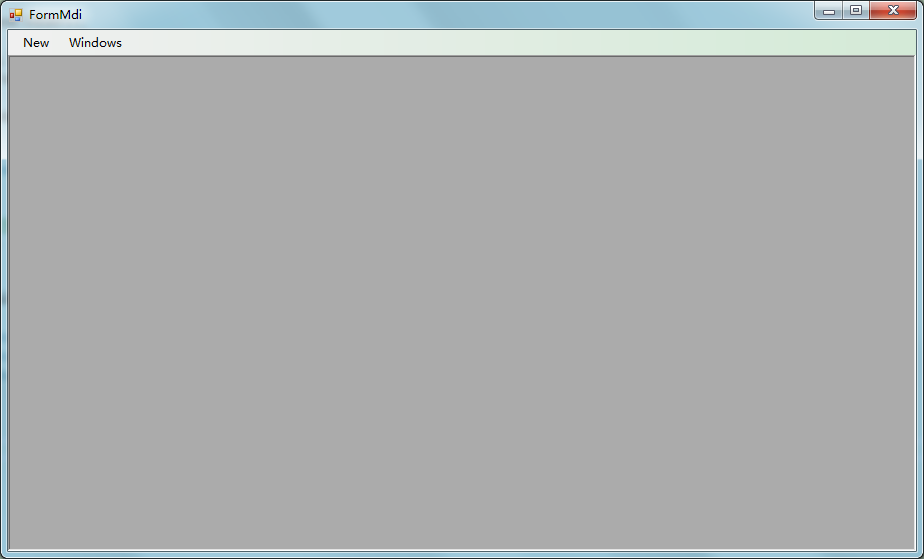
點擊NEW新打開一個窗口,其效果如下:
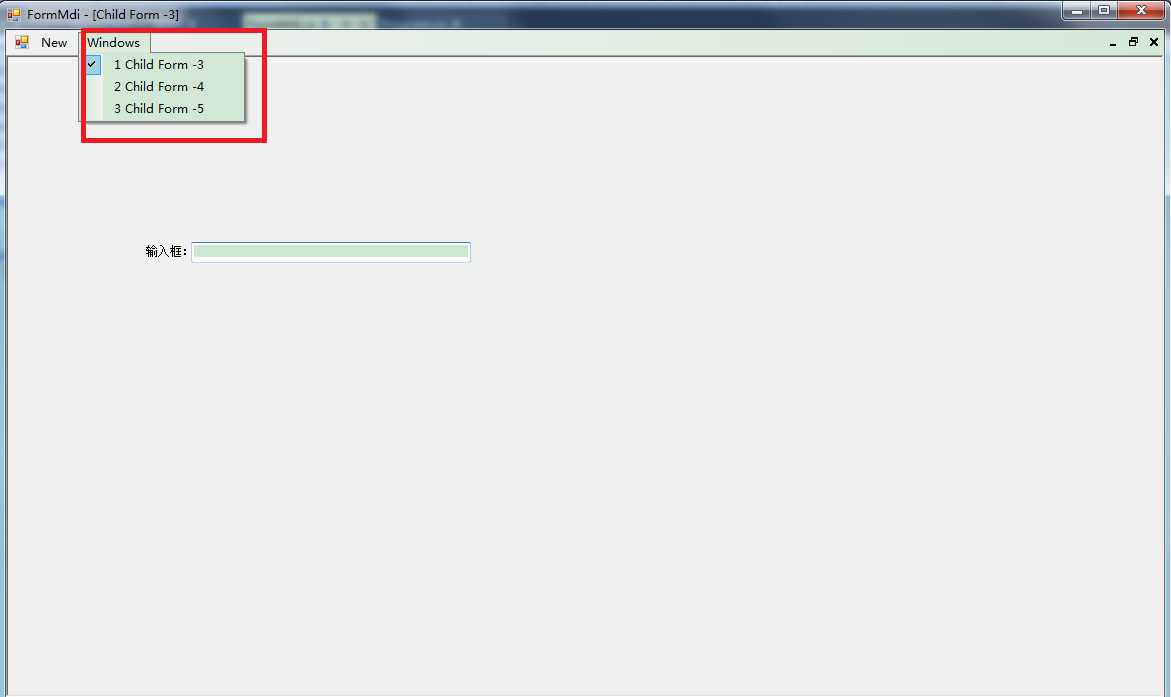
請看我上圖紅色標注的地方,Windows菜單項下面顯示的是當前所有已打開的子窗口,點擊某個菜單,即可快速切換到其它窗口,若關閉某個子窗口,與之相對應的菜單項也會自動被移除,實現這個功能也很簡單,只需要將菜單的MdiWindowListItem屬性設為需要顯示活動窗口列表的菜單項即可,如:this.menuStrip1.MdiWindowListItem = this.WindowsToolStripMenuItem;
上述示例完整的實現代碼如下:
public partial class FormMdi : Form
{
private int formCount = 0;
public FormMdi()
{
InitializeComponent();
this.menuStrip1.MdiWindowListItem = this.WindowsToolStripMenuItem;
}
private void newToolStripMenuItem_Click(object sender, EventArgs e)
{
ShowChildForm<FormChild>();
}
private void ShowChildForm<TForm>() where TForm : Form, new()
{
TForm childForm = new TForm();
childForm.Name = "frm" + Guid.NewGuid().ToString("N");
childForm.Text = string.Format("Child Form -{0}", ++formCount);
childForm.MdiParent = this;
childForm.WindowState = FormWindowstate.Maximized;
childForm.Show();
}
}
相信實現上面這部份功能一般用過winform的人都會操作,我這裡就當是復習順便給新手一個參考,同時也為下面要實現的左右布局功能做一個鋪墊吧。
要實現左右布局,並且能夠支持可動態調整左右占比的功能,非SplitContainer控件莫屬了,如果不了解該控件用法請自行在網上查找相關資料,我這裡就不作說明,如果要顯示Windows已打開的子窗口情況,同樣也需要用到MenuStrip控件,
最終設計的主窗口(FormMain)效果如下:

我這裡因為只是演示,所以菜單控件上我只添加了兩個菜單項,分別為:WINDOWS,用於顯示Windows已打開的子窗口列表,NEW,用於打開一個子窗口;SplitContainer控件全部采用默認的,沒有放置任何控件在其中,如果用在正式系統中,一般左邊Panel1中會放置一個樹形菜單,右邊Panel2中保持空即可,因為這個是用來作為子窗口的容器。
界面設計好了,下面就實現最重要的兩個功能。
第一個功能:在右邊Panel2中顯示子窗口,實現代碼如下:
? 1 2 3 4 5 6 7 8 9 10 11 12 13 14public FormMain()
{
this.IsMdiContainer = true;
}
private void ShowChildForm<TForm>() where TForm : Form, new()
{
TForm childForm = new TForm();
childForm.Name = "frm" + Guid.NewGuid().ToString("N");
childForm.Text = string.Format("Child Form -{0}", ++formCount);
childForm.MdiParent = this;
childForm.Parent = splitContainer1.Panel2;
childForm.WindowState = FormWindowstate.Maximized;
childForm.Show();
}
簡要說明:
1.在窗口構造函數中動態的將IsMdiContainer設為true,當然也可以設計視圖中設置;
2.編寫一個顯示寫子窗口的方法,方法中需注意的地方:childForm.MdiParent = this;childForm.Parent = splitContainer1.Panel2,意思是:將當前窗口作為子窗口的父窗口,同時將Panel2指定為子窗口的父對象,這樣就能實現子窗口在Panel2中打開了。
第二個功能:在Windows菜單項下顯示已打開的子窗口列表,這裡實現就沒有像文章一開始介紹的那樣簡單,使用那個方法是無效的,需要我們來自行實現,稍微有點復雜,但如果明白其實現原理,也就簡單明白了。
實現思路:當childForm加載到Panel2時,會觸發Panel2.ControlAdded事件,當childForm被關閉時,會觸發Panel2.ControlRemoved事件,我們可以統一訂閱這兩個事件,當childForm加載時,那麼就在Windows菜單項下增加一個菜單項,反之則移除該菜單項,實現代碼如下:
? 1 2 3 4 5 6 7 8 9 10 11 12 13 14 15 16 17 18 19 20 21 22 23 24 25 26 27 28 29 30 31 32 33 34 35 36 37this.splitContainer1.Panel2.ControlAdded += Panel2_ControlChanged;
this.splitContainer1.Panel2.ControlRemoved += Panel2_ControlChanged;
void Panel2_ControlChanged(object sender, ControlEventArgs e)
{
var frm = e.Control as Form;
string menuName = "menu_" + frm.Name;
bool exists = this.splitContainer1.Panel2.Controls.Contains(frm);
if (exists)
{
var menuItem = GetMenuItem(menuName);
if (menuItem != null)
{
menuItem.Checked = true;
frm.BringToFront();
frm.Focus();
}
else
{
WindowsToolStripMenuItem.DropDownItems.Add(new ToolStripMenuItem() { Text = frm.Text, Name = menuName, Tag = frm, Checked = true });
}
}
else
{
var menuItem = GetMenuItem(menuName);
if (menuItem != null)
{
WindowsToolStripMenuItem.DropDownItems.Remove(menuItem);
menuItem.Dispose();
}
}
}
private ToolStripMenuItem GetMenuItem(string menuName)
{
var menuItems = WindowsToolStripMenuItem.DropDownItems.Cast<ToolStripMenuItem>();
menuItems.ToList().ForEach(m => m.Checked = false);
return menuItems.Where(m => m.Name == menuName).SingleOrDefault();
}
同時為了實現點擊WINDOWS菜單項的子菜單能夠快速切換子窗口,需要訂閱Windows菜單項的DropDownItemClicked事件,當然也可以為新增的子菜單項訂閱Click事件,實現代碼如下:
? 1 2 3 4 5 6 7 8 9 10 11 12 13 14 15 16 17windowsToolStripMenuItem.DropDownItemClicked += WindowsToolStripMenuItem_DropDownItemClicked;
void WindowsToolStripMenuItem_DropDownItemClicked(object sender, ToolStripItemClickedEventArgs e)
{
var menuItem = GetMenuItem(e.ClickedItem.Name);
menuItem.Checked = true;
var childForm = menuItem.Tag as Form;
childForm.BringToFront();
childForm.Focus();
}
private void CheckWindowsMenuItem(string menuName)
{
var menuItem = GetMenuItem(menuName);
if (menuItem != null)
{
menuItem.Checked = true;
}
}
這樣就基本實現了在WINDOWS菜單項下顯示已打開的子窗口列表,並點擊指定的菜單項能夠切換當前活動的子窗口,但仍有一個不足的地方,那就是,當直接點擊子窗口來切換當前活動窗口時(說白了就是當點擊某個子窗口標題欄,該窗口就顯示在其它所有的子窗口最前面),Windows菜單項下的子菜單勾選項沒有同步更新,一開始想到的是用Activated事件來進行處理,結果經測試發現有效,該Activated事件在點擊子窗口標題欄時並不會被觸發,所以只能換種方法,經過多次測試,發現當窗口從後面切換到前面時(稱為Z順序改變),子窗口就會發生重繪,從而觸發Paint方法,我們可以訂閱該事件,並進行處理,實現代碼如下:
private string currentChildFormName = null; //記錄當前活動子窗口名稱
childForm.Paint += (s, e) => {
var frm=s as Form;
if (!frm.Name.Equals(currentChildFormName) && this.splitContainer1.Panel2.Controls[0].Equals(frm)) //當容器中第一個控件就是當前的窗口,則表明該窗口處於所有窗口之上
{
CheckWindowsMenuItem("menu_" + frm.Name);
currentChildFormName = frm.Name;
}
};
最後貼出完整的實現代碼:
using System;
using System.Collections.Generic;
using System.ComponentModel;
using System.Data;
using System.Drawing;
using System.Linq;
using System.Text;
using System.Threading.Tasks;
using System.Windows.Forms;
namespace WindowsFormsApplication1
{
public partial class FormMain : Form
{
private int formCount = 0;
private string currentChildFormName = null;
public FormMain()
{
InitializeComponent();
this.IsMdiContainer = true;
this.splitContainer1.Panel2.ControlAdded += Panel2_ControlChanged;
this.splitContainer1.Panel2.ControlRemoved += Panel2_ControlChanged;
windowsToolStripMenuItem.DropDownItemClicked += WindowsToolStripMenuItem_DropDownItemClicked;
}
void WindowsToolStripMenuItem_DropDownItemClicked(object sender, ToolStripItemClickedEventArgs e)
{
var menuItem = GetMenuItem(e.ClickedItem.Name);
menuItem.Checked = true;
var childForm = menuItem.Tag as Form;
childForm.BringToFront();
childForm.Focus();
}
private void FormMain_Load(object sender, EventArgs e)
{
ShowChildForm<FormChild>();
}
private void ShowChildForm<TForm>() where TForm : Form, new()
{
TForm childForm = new TForm();
childForm.Name = "frm" + Guid.NewGuid().ToString("N");
childForm.Text = string.Format("Child Form -{0}", ++formCount);
childForm.MdiParent = this;
childForm.Parent = splitContainer1.Panel2;
childForm.WindowState = FormWindowstate.Maximized;
childForm.Paint += (s, e) => {
var frm=s as Form;
if (!frm.Name.Equals(currentChildFormName) && this.splitContainer1.Panel2.Controls[0].Equals(frm)) //當容器中第一個控件就是當前的窗口,則表明該窗口處於所有窗口之上
{
CheckWindowsMenuItem("menu_" + frm.Name);
currentChildFormName = frm.Name;
}
};
childForm.Show();
}
private void CheckWindowsMenuItem(string menuName)
{
var menuItem = GetMenuItem(menuName);
if (menuItem != null)
{
menuItem.Checked = true;
}
}
void Panel2_ControlChanged(object sender, ControlEventArgs e)
{
var frm = e.Control as Form;
string menuName = "menu_" + frm.Name;
bool exists = this.splitContainer1.Panel2.Controls.Contains(frm);
if (exists)
{
var menuItem = GetMenuItem(menuName);
if (menuItem != null)
{
menuItem.Checked = true;
frm.BringToFront();
frm.Focus();
}
else
{
WindowsToolStripMenuItem.DropDownItems.Add(new ToolStripMenuItem() { Text = frm.Text, Name = menuName, Tag = frm, Checked = true });
}
}
else
{
var menuItem = GetMenuItem(menuName);
if (menuItem != null)
{
WindowsToolStripMenuItem.DropDownItems.Remove(menuItem);
menuItem.Dispose();
}
}
}
private ToolStripMenuItem GetMenuItem(string menuName)
{
var menuItems = WindowsToolStripMenuItem.DropDownItems.Cast<ToolStripMenuItem>();
menuItems.ToList().ForEach(m => m.Checked = false);
return menuItems.Where(m => m.Name == menuName).SingleOrDefault();
}
private void newToolStripMenuItem_Click(object sender, EventArgs e)
{
ShowChildForm<FormChild>();
}
}
}
以下是系統自動生成的代碼:
namespace WindowsFormsApplication1
{
partial class FormMain
{
/// <summary>
/// 必需的設計器變量。
/// </summary>
private System.ComponentModel.IContainer components = null;
/// <summary>
/// 清理所有正在使用的資源。
/// </summary>
/// <param name="disposing">如果應釋放托管資源,為 true;否則為 false。</param>
protected override void Dispose(bool disposing)
{
if (disposing && (components != null))
{
components.Dispose();
}
base.Dispose(disposing);
}
#region Windows 窗體設計器生成的代碼
/// <summary>
/// 設計器支持所需的方法 - 不要
/// 使用代碼編輯器修改此方法的內容。
/// </summary>
private void InitializeComponent()
{
this.menuStrip1 = new System.Windows.Forms.MenuStrip();
this.WindowsToolStripMenuItem = new System.Windows.Forms.ToolStripMenuItem();
this.newToolStripMenuItem = new System.Windows.Forms.ToolStripMenuItem();
this.splitContainer1 = new System.Windows.Forms.SplitContainer();
this.menuStrip1.SuspendLayout();
((System.ComponentModel.ISupportInitialize)(this.splitContainer1)).BeginInit();
this.splitContainer1.SuspendLayout();
this.SuspendLayout();
//
// menuStrip1
//
this.menuStrip1.Items.AddRange(new System.Windows.Forms.ToolStripItem[] {
this.WindowsToolStripMenuItem,
this.newToolStripMenuItem});
this.menuStrip1.Location = new System.Drawing.Point(0, 0);
this.menuStrip1.MdiWindowListItem = this.WindowsToolStripMenuItem;
this.menuStrip1.Name = "menuStrip1";
this.menuStrip1.Size = new System.Drawing.Size(1069, 25);
this.menuStrip1.TabIndex = 1;
this.menuStrip1.Text = "menuStrip1";
//
// WindowsToolStripMenuItem
//
this.WindowsToolStripMenuItem.Name = "WindowsToolStripMenuItem";
this.WindowsToolStripMenuItem.Size = new System.Drawing.Size(73, 21);
this.WindowsToolStripMenuItem.Text = "Windows";
this.WindowsToolStripMenuItem.Click += new System.EventHandler(this.WindowsToolStripMenuItem_Click);
//
// newToolStripMenuItem
//
this.newToolStripMenuItem.Name = "newToolStripMenuItem";
this.newToolStripMenuItem.Size = new System.Drawing.Size(46, 21);
this.newToolStripMenuItem.Text = "New";
this.newToolStripMenuItem.Click += new System.EventHandler(this.newToolStripMenuItem_Click);
//
// splitContainer1
//
this.splitContainer1.BackColor = System.Drawing.SystemColors.ActiveCaption;
this.splitContainer1.Dock = System.Windows.Forms.DockStyle.Fill;
this.splitContainer1.Location = new System.Drawing.Point(0, 25);
this.splitContainer1.Name = "splitContainer1";
//
// splitContainer1.Panel2
//
this.splitContainer1.Panel2.BackColor = System.Drawing.SystemColors.ScrollBar;
this.splitContainer1.Size = new System.Drawing.Size(1069, 526);
this.splitContainer1.SplitterDistance = 356;
this.splitContainer1.TabIndex = 2;
//
// FormMain
//
this.AutoScaleDimensions = new System.Drawing.SizeF(6F, 12F);
this.AutoScaleMode = System.Windows.Forms.AutoScaleMode.Font;
this.ClIEntSize = new System.Drawing.Size(1069, 551);
this.Controls.Add(this.splitContainer1);
this.Controls.Add(this.menuStrip1);
this.MainMenuStrip = this.menuStrip1;
this.Name = "FormMain";
this.Text = "FormMain";
this.Load += new System.EventHandler(this.FormMain_Load);
this.menuStrip1.ResumeLayout(false);
this.menuStrip1.PerformLayout();
((System.ComponentModel.ISupportInitialize)(this.splitContainer1)).EndInit();
this.splitContainer1.ResumeLayout(false);
this.ResumeLayout(false);
this.PerformLayout();
}
#endregion
private System.Windows.Forms.MenuStrip menuStrip1;
private System.Windows.Forms.ToolStripMenuItem WindowsToolStripMenuItem;
private System.Windows.Forms.SplitContainer splitContainer1;
private System.Windows.Forms.ToolStripMenuItem newToolStripMenuItem;
}
}
以下是效果演示截圖:
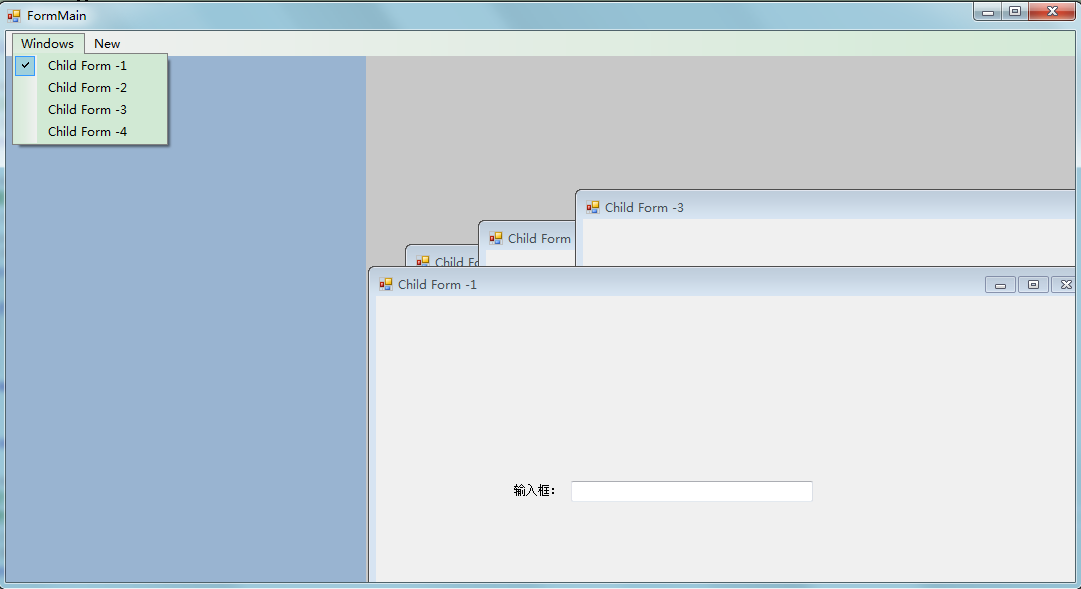
以上內容給大家分享了在winform下實現左右布局多窗口界面的方法,有什麼更好的實現方法可以在下方評論,不足之處也歡迎指出,謝謝!