在掌握了上面這些重要步驟後,可以得到用C#做Screen Capture程序的源代碼(Capture.cs),具體如下:
using System ;
using System.Drawing ;
using System.Collections ;
using System.ComponentModel ;
using System.Windows.Forms ;
using System.Data ;
using System.Drawing.Imaging ;
using System.IO ;
//導入在程序中使用到的名稱空間
public class Capture : Form
{
private System.ComponentModel.Container components = null ;
private Icon mNetTrayIcon = new Icon ( "Tray.ico" ) ;
private Bitmap MyImage = null ;
private NotifyIcon TrayIcon ;
private ContextMenu notifyiconMnu ;
public Capture ( )
{
//初始化窗體中使用到的組件
InitializeComponent ( ) ;
}
protected override void OnActivated ( EventArgs e )
{
this.Hide ( ) ;
}
[ System.Runtime.InteropServices.DllImportAttribute ( "gdi32.dll" ) ]
private static extern bool BitBlt (
IntPtr hdcDest , //目標設備的句柄
int nXDest , // 目標對象的左上角的X坐標
int nYDest , // 目標對象的左上角的X坐標
int nWidth , // 目標對象的矩形的寬度
int nHeight , // 目標對象的矩形的長度
IntPtr hdcSrc , // 源設備的句柄
int nXSrc , // 源對象的左上角的X坐標
int nYSrc , // 源對象的左上角的X坐標
System.Int32 dwRop // 光柵的操作值
) ;
[ System.Runtime.InteropServices.DllImportAttribute ( "gdi32.dll" ) ]
private static extern IntPtr CreateDC (
string lpszDriver , // 驅動名稱
string lpszDevice , // 設備名稱
string lpszOutput , // 無用,可以設定位"NULL"
IntPtr lpInitData // 任意的打印機數據
) ;
public void capture ( object sender , System.EventArgs e )
{
this.Visible = false ;
IntPtr dc1 = CreateDC ( "DISPLAY" , null , null , ( IntPtr ) null ) ;
//創建顯示器的DC
Graphics g1 = Graphics.FromHdc ( dc1 ) ;
//由一個指定設備的句柄創建一個新的Graphics對象
MyImage = new Bitmap ( Screen.PrimaryScreen.Bounds.Width , Screen.PrimaryScreen.Bounds.Height , g1 ) ;
//根據屏幕大小創建一個與之相同大小的Bitmap對象
Graphics g2 = Graphics.FromImage ( MyImage ) ;
//獲得屏幕的句柄
IntPtr dc3 = g1.GetHdc ( ) ;
//獲得位圖的句柄
IntPtr dc2 = g2.GetHdc ( ) ;
//把當前屏幕捕獲到位圖對象中
BitBlt ( dc2 , 0 , 0 , Screen.PrimaryScreen.Bounds.Width , Screen.PrimaryScreen.Bounds.Height , dc3 , 0 , 0 , 13369376 ) ;
//把當前屏幕拷貝到位圖中
g1.ReleaseHdc ( dc3 ) ;
//釋放屏幕句柄
g2.ReleaseHdc ( dc2 ) ;
//釋放位圖句柄
MyImage.Save ( "c:\\MyJpeg.jpg" , ImageFormat.Jpeg ) ;
MessageBox.Show ( "已經把當前屏幕保存到C:\\MyJpeg.jpg文件中!" ) ;
this.Visible = true ;
}
public void ExitSelect ( object sender , System.EventArgs e )
{
//隱藏托盤程序中的圖標
TrayIcon.Visible = false ;
//關閉系統
this.Close ( ) ;
}
//清除程序中使用過的資源
public override void Dispose ( )
{
base.Dispose ( ) ;
if ( components != null )
components.Dispose ( ) ;
}
private void InitializeComponent ( )
{
//設定托盤程序的各個屬性
TrayIcon = new NotifyIcon ( ) ;
TrayIcon.Icon = mNetTrayIcon ;
TrayIcon.Text = "用C#做Screen Capture程序" ;
TrayIcon.Visible = true ;
//定義一個MenuItem數組,並把此數組同時賦值給ContextMenu對象
MenuItem [ ] mnuItms = new MenuItem [ 3 ] ;
mnuItms [ 0 ] = new MenuItem ( ) ;
mnuItms [ 0 ] .Text = "捕獲當前屏幕!" ;
mnuItms [ 0 ] .Click += new System.EventHandler ( this.capture ) ;
mnuItms [ 1 ] = new MenuItem ( "-" ) ;
mnuItms [ 2 ] = new MenuItem ( ) ;
mnuItms [ 2 ] .Text = "退出系統" ;
mnuItms [ 2 ] .Click += new System.EventHandler ( this.ExitSelect ) ;
mnuItms [ 2 ] .DefaultItem = true ;
notifyiconMnu = new ContextMenu ( mnuItms ) ;
TrayIcon.ContextMenu = notifyiconMnu ;
//為托盤程序加入設定好的ContextMenu對象
this.SuspendLayout ( ) ;
this.AutoScaleBaseSize = new System.Drawing.Size ( 5 , 13 ) ;
this.ClIEntSize = new System.Drawing.Size ( 320 , 56 ) ;
this.ControlBox = false ;
this.MaximizeBox = false ;
this.MinimizeBox = false ;
this.WindowState = System.Windows.Forms.FormWindowstate.Minimized ;
this.Name = "capture" ;
this.ShowInTaskbar = false ;
this.Text = "用C#做Screen Capture程序!" ;
this.ResumeLayout ( false ) ;
}
static void Main ( )
{
Application.Run ( new Capture ( ) ) ;
}
}
下圖是此代碼編譯後的運行界面:
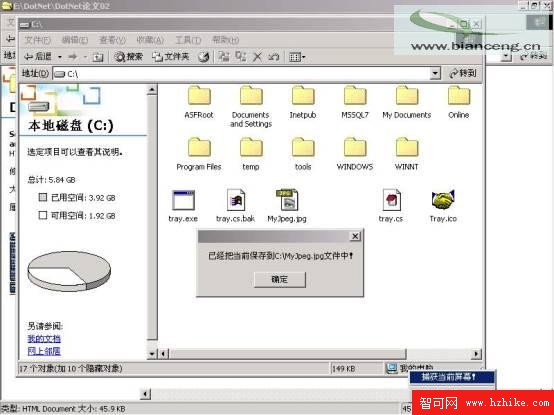
圖01:用C#做Screen Capture程序的源代碼
四. 總結:
雖然.Net FrameWork SDK的內容十分豐富,借助他所能夠實現的功能也非常強大,但對於一些底層的操作,有時還是需要借助Windows的API函數才可以實現,而實現Screen Capture的關鍵也就在於掌握C#中調用API函數的方法。希望通過本文,能夠對你掌握在C#中的API編程有所幫助。