ASP.NET Core 使用EPPlus.Core導入導出Excel xlsx 文件,EPPlus.Core支持Excel 2007/2010 xlsx文件導入導出,可以運行在Windows, Linux和Mac。
EPPlus.Core 是基於EPPlus 更改而來,在Linux 下需要安裝libgdiplus 。
EPPlus:http://epplus.codeplex.com/
EPPlus.Core:https://github.com/VahidN/EPPlus.Core
下面在ASP.NET Core 中導入導出Excel xlsx 文件。
新建項目
新建一個ASP.NET Core Web Application 項目ASPNETCoreExcel,選擇Web 應用程序 不進行身份驗證。
然後添加EPPlus.Core 引用。
使用NuGet 命令行:
Install-Package EPPlus.Core
也可以使用NuGet包管理器安裝。
導出xlsx文件
新建一個XlsxController ,添加Export 操作。
public class XlsxController : Controller
{
private IHostingEnvironment _hostingEnvironment;
public XlsxController(IHostingEnvironment hostingEnvironment)
{
_hostingEnvironment = hostingEnvironment;
}
public IActionResult Index()
{
return View();
}
public IActionResult Export()
{
string sWebRootFolder = _hostingEnvironment.WebRootPath;
string sFileName = $"{Guid.NewGuid()}.xlsx";
FileInfo file = new FileInfo(Path.Combine(sWebRootFolder, sFileName));
using (ExcelPackage package = new ExcelPackage(file))
{
// 添加worksheet
ExcelWorksheet worksheet = package.Workbook.Worksheets.Add("aspnetcore");
//添加頭
worksheet.Cells[1, 1].Value = "ID";
worksheet.Cells[1, 2].Value = "Name";
worksheet.Cells[1, 3].Value = "Url";
//添加值
worksheet.Cells["A2"].Value = 1000;
worksheet.Cells["B2"].Value = "LineZero";
worksheet.Cells["C2"].Value = "http://www.cnblogs.com/linezero/";
worksheet.Cells["A3"].Value = 1001;
worksheet.Cells["B3"].Value = "LineZero GitHub";
worksheet.Cells["C3"].Value = "https://github.com/linezero";
worksheet.Cells["C3"].Style.Font.Bold = true;
package.Save();
}
return File(sFileName, "application/vnd.openxmlformats-officedocument.spreadsheetml.sheet");
}
}
通過依賴注入獲取HostingEnvironment,對應可以獲取程序的相關目錄及屬性。
然後添加Index 視圖增加一個鏈接導出Excel
@{
}
<h2>ASP.NET Core 導入導出Excel xlsx 文件</h2>
<a asp-action="Export">導出Excel</a>
點擊導出文件,打開結果如下。
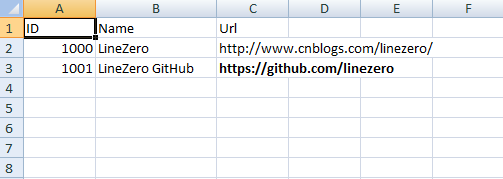
導入xlsx文件
在index視圖中添加一個上傳文件,添加Import操作。
Index.cshtml
@{
}
<h2>ASP.NET Core 導入導出Excel xlsx 文件</h2>
<a asp-action="Export">導出Excel</a>
<hr />
<form enctype="multipart/form-data" method="post" asp-action="Import">
<input type="file" name="excelfile" />
<input type="submit" value="上傳" />
</form>
[HttpPost]
public IActionResult Import(IFormFile excelfile)
{
string sWebRootFolder = _hostingEnvironment.WebRootPath;
string sFileName = $"{Guid.NewGuid()}.xlsx";
FileInfo file = new FileInfo(Path.Combine(sWebRootFolder, sFileName));
try
{
using (FileStream fs = new FileStream(file.ToString(), FileMode.Create))
{
excelfile.CopyTo(fs);
fs.Flush();
}
using (ExcelPackage package = new ExcelPackage(file))
{
StringBuilder sb = new StringBuilder();
ExcelWorksheet worksheet = package.Workbook.Worksheets[1];
int rowCount = worksheet.Dimension.Rows;
int ColCount = worksheet.Dimension.Columns;
bool bHeaderRow = true;
for (int row = 1; row <= rowCount; row++)
{
for (int col = 1; col <= ColCount; col++)
{
if (bHeaderRow)
{
sb.Append(worksheet.Cells[row, col].Value.ToString() + "\t");
}
else
{
sb.Append(worksheet.Cells[row, col].Value.ToString() + "\t");
}
}
sb.Append(Environment.NewLine);
}
return Content(sb.ToString());
}
}
catch (Exception ex)
{
return Content(ex.Message);
}
}
運行程序打開http://localhost:5000/xlsx
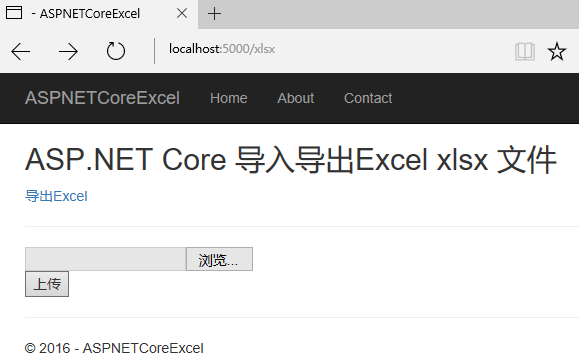
上傳對應文件,顯示如下。
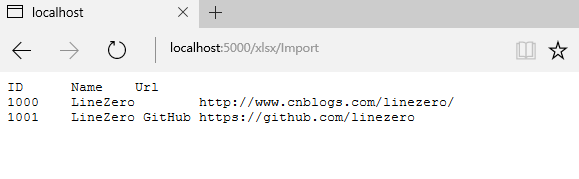
ASP.NET Core簡單的導入導出Excel 功能也就完成了。
以上就是本文的全部內容,希望對大家的學習有所幫助,也希望大家多多支持腳本之家。