首先為大家提醒一點,.NET Core和經典.NET Framework的Library是不通用的,包括Entity Framework!
哪怎麼辦? 別急,微軟為.NET Core發布了.NET Core版本的Entity Framework,具體配置方法與經典.NET Framework版本的稍有區別,下面的內容就為帶領大家在ASP.NET Core中應用Entity Framework DB first。
注:目前部分工具處於Preview版本,正式版本可能會稍有區別。
前期准備:
1.推薦使用VS2015 Update3作為你的IDE,下載地址:http://www.jb51.net/softjc/446184.html
2.你需要安裝.NET Core的運行環境以及開發工具,這裡提供VS版:http://www.jb51.net/softs/472362.html
3.你需要有一個Sql Server數據庫。
結構應該是這樣的。
CREATE DATABASE TestNetCoreEF
GO
USE TestNetCoreEF
GO
CREATE TABLE Student(
ID int identity primary key,
Name nvarchar(50),
Age int
)
INSERT INTO Student VALUES('Bear',18)
INSERT INTO Student VALUES('Frank',20)
創建項目
在VS中新建項目,項目類型選在ASP.NET Core Web Application (.NET Core),輸入項目名稱為TestEFInNetCore
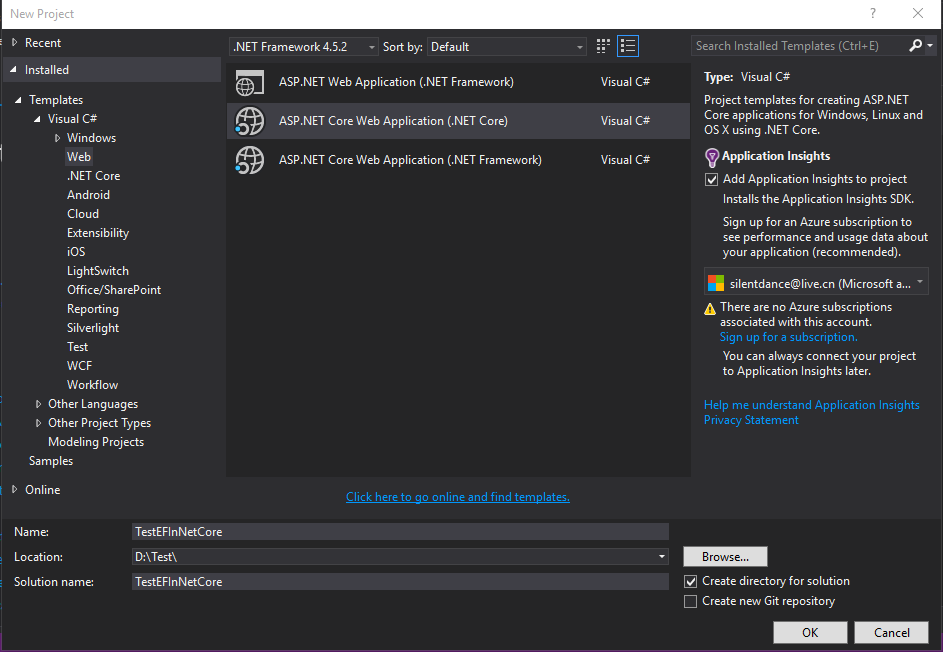
接下來選擇Web Application, 右側身份認證選擇:No Authentication
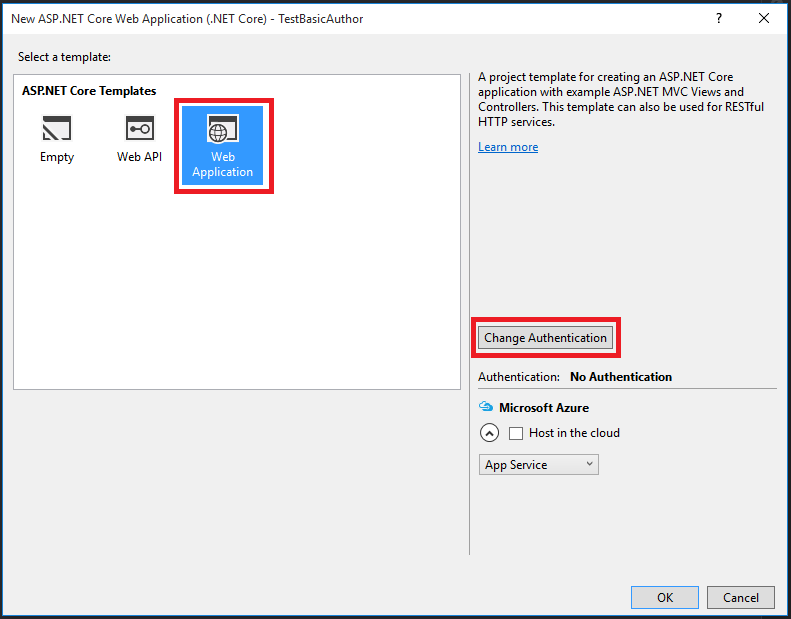
安裝Entity Framework
打開Tool->NuGet Package Manager->Package Manager Console
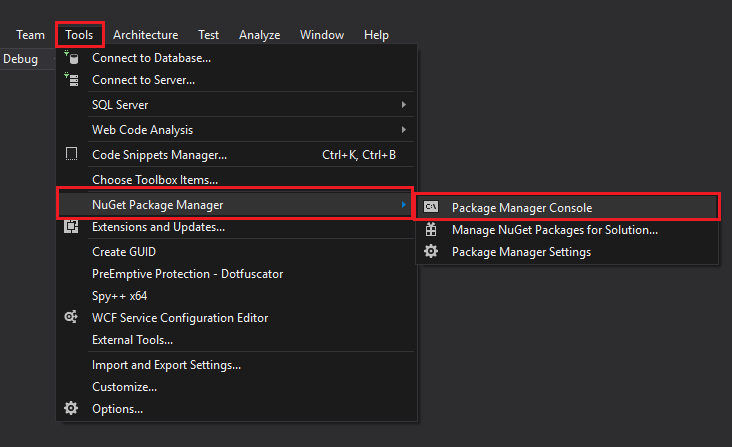
在Pack Manager Console中運行如下命令:
Install-Package Microsoft.EntityFrameworkCore.SqlServer
Install-Package Microsoft.EntityFrameworkCore.Tools –Pre
Install-Package Microsoft.EntityFrameworkCore.SqlServer.Design
打開Project.json,在節點tool中添加如下配置:
"tools": {
"Microsoft.EntityFrameworkCore.Tools": "1.0.0-preview2-final",
………….
}
這是VS會自動下載對應的包至你的本地,目前這個還是preview版本,正式版請關
注:https://docs.efproject.net/en/latest/intro.html
生成數據庫Mapping
在Pack Manager Console中於運行如下命令:
Scaffold-DbContext "{Your DB connect string}" Microsoft.EntityFrameworkCore.SqlServer -OutputDir Models
{Your DB connect string}:你的數據庫連接字符串
Microsoft.EntityFrameworkCore.SqlServer:目標數據庫為Sql Server
-OutputDir Models: 生成的文件的存放目錄,目前目錄是根目錄下的Models目錄
之後引擎會試圖連接你的SQL Server 數據庫,並生成文件在你指定的目錄裡。
在目錄中找到一個***Context.cs並打開它,你會發現一個如下方法,
protected override void OnConfiguring(DbContextOptionsBuilder optionsBuilder)
{
#warning To protect potentially sensitive information in your connection string, you should move it out of source code. See http://go.microsoft.com/fwlink/?LinkId=723263 for guidance on storing connection strings.
optionsBuilder.UseSqlServer(@"{your sql connect string}");
}
如自動生成代碼裡所寫的warning一樣,我們不應該把連接字符串放在這裡。接下來的工作,讓我們來從appsettings.json中讀取配置。
在***Context.cs中添加一個屬性用來存放ConnectionString,另外我們需要重寫OnConfiguring方法,完整的代碼應該是這樣:
public static string ConnectionString { get; set; }
protected override void OnConfiguring(DbContextOptionsBuilder optionsBuilder)
{
optionsBuilder.UseSqlServer(ConnectionString);
}
打開appSetting.json,添加如下代碼:
"ConnectionStrings": {
"TestNetCoreEF": "Data Source={your sql server host address};Initial Catalog=TestNetCoreEF;user id={your username};password={your password};"
},
完整的代碼應該像這樣:
{
"ConnectionStrings": {
"TestNetCoreEF": "Data Source={your sql server host address};Initial Catalog=TestNetCoreEF;user id={your username};password={your password};"
},
"Logging": {
"IncludeScopes": false,
"LogLevel": {
"Default": "Debug",
"System": "Information",
"Microsoft": "Information"
}
}
}
打開 Startup.cs,在ConfigureServices(IServiceCollection services)方法中添加如下代碼:
TestNetCoreEFContext.ConnectionString = Configuration.GetConnectionString("TestNetCoreEF");
完整的代碼應該是這樣:
public void ConfigureServices(IServiceCollection services)
{
//config the db connection string
TestNetCoreEFContext.ConnectionString = Configuration.GetConnectionString("TestNetCoreEF");
// Add framework services.
services.AddMvc();
}
關於調用Entity Framework
真的,相信我,跟之前一毛一樣,真的一毛一樣。
Models.TestNetCoreEFContext context = new Models.TestNetCoreEFContext(); var StudentList = context.Student.ToList();
以上就是本文的全部內容,希望對大家的學習有所幫助,也希望大家多多支持腳本之家。