好幾天沒時間寫了。今天有寫時間在學一點。
今天狀態也不是很好,暈暈沉沉的寫吧。
序
一、用戶
二、用戶組
三、欄目
3.1添加欄目
首先添加【CategoryController】控制器,
那麼我想我的視圖裡,首先顯示的應該是欄目類型,這裡應該是一個下拉框,用戶可以選擇“一般欄目”,“單頁欄目”,“外部鏈接”。那麼首先應該在【CategoryController】添加一個屬性,用來返回欄目類型列表。
#region Attribute
public List<SelectListItem> TypeSelectList
{
get
{
List<SelectListItem> _items = new List<SelectListItem>();
_items.Add(new SelectListItem { Text = CategoryType.一般欄目.ToString(), Value = ((int)CategoryType.一般欄目).ToString() });
_items.Add(new SelectListItem { Text = CategoryType.單頁欄目.ToString(), Value = ((int)CategoryType.單頁欄目).ToString() });
_items.Add(new SelectListItem { Text = CategoryType.外部鏈接.ToString(), Value = ((int)CategoryType.外部鏈接).ToString() });
return _items;
}
}
#endregion
其次,用戶應該可以選擇內容模型,內容模型是什麼?
內容模型就是這個欄目下可以添加內容的模型名稱?這個模型名稱對應的就是Models中間的模型類。為了更好的表述在系統中添加模塊“Module ”的概念。模塊用來指系統中用來實現相應功能的塊,想新聞模塊,文章模塊,留言模塊,圖片模塊,產品模塊,服務模塊等等,每個模塊對應相應的模型和控制器,用來實現設想中的功能。系統中預置的模塊用戶應該可以設置啟用還是關閉。
第一應該添加內容模型類
using System.ComponentModel.DataAnnotations;
namespace Ninesky.Models
{
/// <summary>
/// 內容模塊
/// </summary>
public class Module
{
[Key]
public int ModuleId { get; set; }
/// <summary>
/// 模塊名稱
/// </summary>
[Required(ErrorMessage="×")]
[Display(Name="模塊名稱")]
public string Name { get; set; }
/// <summary>
/// 模塊模型
/// </summary>
[Required(ErrorMessage = "×")]
[Display(Name = "模塊模型")]
public string Model { get; set; }
/// <summary>
/// 啟用模塊
/// </summary>
[Required(ErrorMessage = "×")]
[Display(Name = "啟用模塊")]
public bool Enable { get; set; }
/// <summary>
/// 說明
/// </summary>
[Required(ErrorMessage = "×")]
[Display(Name = "說明")]
public string Description { get; set; }
}
}
既然有模塊類,就應該有模塊類的數據處理類ModuleRepository,這塊功能暫時留在後面來寫,先最簡單的實現List(bool enable)函數讓其能顯示模塊列表。
using Ninesky.Models;
using System.Collections.Generic;
using System.Linq;
namespace Ninesky.Repository
{
public class ModuleRepository
{
public IQueryable<Module> List(bool enable)
{
List<Module> _module = new List<Module>();
_module.Add(new Module { Name = "新聞模塊", Model = "News", Enable = true, Description = "新聞模塊" });
_module.Add(new Module { Name = "文章模塊", Model = "Article", Enable = true, Description = "文章模塊" });
return _module.AsQueryable();
}
}
}
簡單吧。模塊功能以後再寫吧,先為了添加欄目顯示兩個固定的模塊,
那麼後續我們要在控制器中添加[ManageAdd]action
[AdminAuthorize]
public ActionResult ManageAdd()
{
ModuleRepository _moduleRsy = new ModuleRepository();
var _modules = _moduleRsy.List(true);
List<SelectListItem> _slimodule = new List<SelectListItem>(_modules.Count());
foreach (Module _module in _modules)
{
_slimodule.Add(new SelectListItem { Text = _module.Name, Value = _module.Model });
}
ViewData.Add("Model", _slimodule);
ViewData.Add("Type", TypeSelectList);
return View();
}
然後添加添加數據處理函數
[AdminAuthorize]
[HttpPost]
public ActionResult ManageAdd(Category category)
{
categoryRsy = new CategoryRepository();
if (categoryRsy.Add(category))
{
Notice _n = new Notice { Title = "添加欄目成功", Details = "您已經成功添加[" + category.Name + "]欄目!", DwellTime = 5, NavigationName = "欄目列表", NavigationUrl = Url.Action("ManageList", "Cayegory") };
return RedirectToAction("ManageNotice", "Prompt", _n);
}
else
{
Error _e = new Error { Title = "添加欄目失敗", Details = "在添加欄目時,未能保存到數據庫", Cause = "系統錯誤", Solution = Server.UrlEncode("<li>返回<a href='" + Url.Action("ManageAdd", "Cayegory") + "'>添加欄目</a>頁面,輸入正確的信息後重新操作</li><li>聯系網站管理員</li>") };
return RedirectToAction("ManageError", "Prompt", _e);
}
}
現在開始做視圖部分了。
在[ManageAdd]action上點右鍵添加視圖,
@model Ninesky.Models.Category
@{
ViewBag.Title = "ManageAdd";
Layout = "~/Views/Layout/_Manage.cshtml";
}
<div class="left">
<div class="top"></div>
左側列表
</div>
<div class="split"></div>
<div class="workspace">
<div class="inside">
<div class="notebar">
<img alt="" src="~/Skins/Default/Manage/Images/Category.gif" />添加欄目
</div>
@using (Html.BeginForm())
{
@Html.ValidationSummary(true)
<fieldset>
<legend>欄目</legend>
<ul>
<li>
<div class="editor-label">
@Html.LabelFor(model => model.Type)
</div>
<div class="editor-field">
@Html.DropDownList("Type")
@Html.ValidationMessageFor(model => model.Type)
@Html.DisplayDescriptionFor(model => model.Type)
</div>
</li>
<li>
<div class="editor-label">
@Html.LabelFor(model => model.Name)
</div>
<div class="editor-field">
@Html.EditorFor(model => model.Name)
@Html.ValidationMessageFor(model => model.Name)
@Html.DisplayDescriptionFor(model => model.Name)
</div>
</li>
<li>
<div class="editor-label">
@Html.LabelFor(model => model.ParentId)
</div>
<div class="editor-field">
@Html.EditorFor(model => model.ParentId)
@Html.ValidationMessageFor(model => model.ParentId)
@Html.DisplayDescriptionFor(model => model.ParentId)
</div>
</li>
<li id="li_model">
<div class="editor-label">
@Html.LabelFor(model => model.Model)
</div>
<div class="editor-field">
@Html.DropDownList("Model")
@Html.ValidationMessageFor(model => model.Model)
@Html.DisplayDescriptionFor(model => model.Model)
</div>
</li>
<li id="li_categoryview">
<div class="editor-label">
@Html.LabelFor(model => model.CategoryView)
</div>
<div class="editor-field">
@Html.EditorFor(model => model.CategoryView)
@Html.ValidationMessageFor(model => model.CategoryView)
@Html.DisplayDescriptionFor(model => model.CategoryView)
</div>
</li>
<li id="li_contentview">
<div class="editor-label">
@Html.LabelFor(model => model.ContentView)
</div>
<div class="editor-field">
@Html.EditorFor(model => model.ContentView)
@Html.ValidationMessageFor(model => model.ContentView)
@Html.DisplayDescriptionFor(model => model.ContentView)
</div>
</li>
<li id="li_nav">
<div class="editor-label">
@Html.LabelFor(model => model.Navigation)
</div>
<div class="editor-field">
@Html.EditorFor(model => model.Navigation)
@Html.ValidationMessageFor(model => model.Navigation)
@Html.DisplayDescriptionFor(model => model.Navigation)
</div>
</li>
<li>
<div class="editor-label">
@Html.LabelFor(model => model.Order)
</div>
<div class="editor-field">
@Html.EditorFor(model => model.Order)
@Html.ValidationMessageFor(model => model.Order)
@Html.DisplayDescriptionFor(model => model.Order)
</div>
</li>
<li>
<div class="editor-label">
</div>
<div class="editor-field">
<input type="submit" value="添加" />
</div>
</li>
</ul>
</fieldset>
}
</div>
</div>
<div class="clear"></div>
@section Scripts {
@Scripts.Render("~/bundles/jqueryval")
}
這裡給一些<li>添加id屬性,實現用戶在顯示不同的欄目類型的時候顯示不同的項目。
在ManageAdd.cshtml底部添加腳本
<script type="text/javascript">
Details();
$("#Type").change(function () {
Details();
});
function Details() {
var v = $("#Type").val();
if (v == "0") {
$("#li_model").show();
$("#li_categoryview").show();
$("#li_contentview").show();
$("#li_nav").hide();
}
else if (v == "1") {
$("#li_model").hide();
$("#li_categoryview").show();
$("#li_contentview").hide();
$("#li_nav").hide();
}
else if (v == "2") {
$("#li_model").hide();
$("#li_categoryview").hide();
$("#li_contentview").hide();
$("#li_nav").show();
}
}
</script>
從浏覽器中看一下。父欄目這裡還有些問題,設想中這裡應該是一個下拉框,用戶可以選擇已存在欄目類型為一般欄目的欄目做父欄目。這裡需要下拉樹形列表,設想中應該是這個樣子,是一個下拉列表和屬性列表框的組合框。
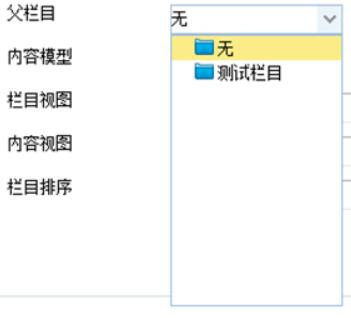
html中沒有這種類型的控件,mcv4 中帶的jquery UI是一個比較好的庫,本身包含一定的控件,並且可以自己擴展,但是他缺少一些像,數據表(datagirdview),樹形控件(tree),樹形組合控件(combotree)等,且jqueryui的式樣也不太好變換,決定丟棄jqueryui,而是用easyui(相對jqueryui功能更全面,更容易控制式樣),在“引用”上點右鍵選擇管理NuGet程序包
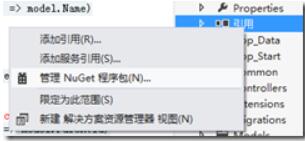
在已安裝的包->全部,選擇Jquery Ui點擊卸載。
去http://www.jeasyui.com/選在最新版本,在項目的/Scripts文件夾中新建EasyUi文件夾,將easyui中的一下文件夾復制到該文件夾。
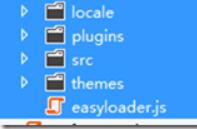
打開App_Start\BundleConfig.cs,刪除jqueryui相關項,添加
bundles.Add(new ScriptBundle("~/bundles/EasyUi").Include(
"~/Scripts/EasyUi/easyloader.js"));
bundles.Add(new StyleBundle("~/EasyUi/icon").Include("~/Scripts/EasyUi/themes/icon.css"));
兩項,使該文檔看起來如下:
using System.Web;
using System.Web.Optimization;
namespace Ninesky
{
public class BundleConfig
{
// 有關 Bundling 的詳細信息,請訪問 http://go.microsoft.com/fwlink/?LinkId=254725
public static void RegisterBundles(BundleCollection bundles)
{
bundles.Add(new ScriptBundle("~/bundles/jquery").Include(
"~/Scripts/jquery-{version}.js"));
bundles.Add(new ScriptBundle("~/bundles/EasyUi").Include(
"~/Scripts/EasyUi/easyloader.js"));
bundles.Add(new ScriptBundle("~/bundles/jqueryval").Include(
"~/Scripts/jquery.unobtrusive*",
"~/Scripts/jquery.validate*"));
// 使用 Modernizr 的開發版本進行開發和了解信息。然後,當你做好
// 生產准備時,請使用 http://modernizr.com 上的生成工具來僅選擇所需的測試。
bundles.Add(new ScriptBundle("~/bundles/modernizr").Include(
"~/Scripts/modernizr-*"));
bundles.Add(new StyleBundle("~/Skins/css").Include("~/Skins/Default/Style.css"));
bundles.Add(new StyleBundle("~/Skins/usercss").Include("~/Skins/Default/User.css"));
bundles.Add(new StyleBundle("~/Skins/ManageCss").Include("~/Skins/Default/Manage/Style.css"));
bundles.Add(new StyleBundle("~/EasyUi/icon").Include("~/Scripts/EasyUi/themes/icon.css"));
}
}
}
這裡會用到easyui的combotree。
查閱了官方文檔,數據格式為
Tree Data Format
Every node can contains following properties:
•id: node id, which is important to load remote data
•text: node text to show
•state: node state, 'open' or 'closed', default is 'open'. When set to 'closed', the node have children nodes and will load them from remote site
•checked: Indicate whether the node is checked selected.
•attributes: custom attributes can be added to a node
•children: an array nodes defines some children nodes
那麼在Models文件夾裡新家Ui文件夾,該文件夾用來控件數據相關的模型,添加Tree類
using System;
using System.Collections.Generic;
using System.Linq;
using System.Web;
namespace Ninesky.Models.Ui
{
/// <summary>
/// 樹形控件數據
/// </summary>
public class Tree
{
/// <summary>
/// Id
/// </summary>
public int id { get; set; }
/// <summary>
/// 文本
/// </summary>
public string text { get; set; }
/// <summary>
/// 節點狀態:'open'或'closed',默認'open'。
/// </summary>
public string state { get; set; }
/// <summary>
/// 圖標
/// </summary>
public string iconCls { get; set; }
/// <summary>
/// 子節點
/// </summary>
public List<Tree> children { get; set; }
}
}
打開~/Scripts/EasyUi/themes/icon.css文件
在底部添加代碼
.icon-general {
background: url('icons/ns_general.png') no-repeat !important;
}
切記一定記得加!important來調整css的優先級。easyui會將icon-general這個類添加在列表項的最後,如果不加這句'icons/ns_general.png'圖標將不會顯示。
選擇一個16*16的圖表命名為ns_general.png,並復制到一下文件夾
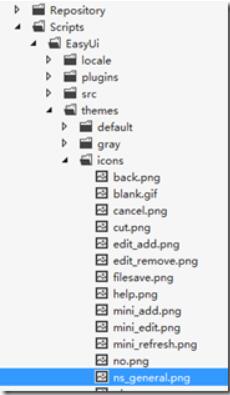
這裡要用遞歸的方式調取一般欄目的樹形結構:打開CategoryRepository.cs。在底部添加兩個函數
/// <summary>
/// 欄目列表
/// </summary>
/// <param name="model">模型名稱</param>
/// <returns></returns>
public IQueryable<Category> List(string model)
{
return dbContext.Categorys.Where(c => c.Model == model).OrderBy(c => c.Order);
}
/// <summary>
/// 普通欄目樹形類表
/// </summary>
/// <returns></returns>
public List<Tree> TreeGeneral()
{
var _root = Children(0, 0).Select(c => new Tree { id = c.CategoryId, text = c.Name, iconCls = "icon-general" }).ToList();
if (_root != null)
{
for (int i = 0; i < _root.Count(); i++)
{
_root[i] = RecursionTreeGeneral(_root[i]);
}
}
return _root;
}
/// <summary>
/// 普通欄目樹形類表遞歸函數
/// </summary>
/// <param name="tree"></param>
/// <returns></returns>
private Tree RecursionTreeGeneral(Tree tree)
{
var _children = Children(tree.id, 0).Select(c => new Tree { id = c.CategoryId, text = c.Name, iconCls="icon-general" }).ToList();
if (_children != null)
{
for (int i = 0; i < _children.Count(); i++)
{
_children[i] = RecursionTreeGeneral(_children[i]);
}
tree.children = _children;
}
return tree;
}
打開CategoryController,添加一個 [JsonTreeParent()] 返回可以做父欄目的欄目樹列表。
#region json
[AdminAuthorize]
public JsonResult JsonTreeParent()
{
categoryRsy =new CategoryRepository();
var _children = categoryRsy.TreeGeneral();
if (_children == null) _children = new List<Tree>();
_children.Insert(0, new Tree { id = 0, text = "無",iconCls="icon-general" });
return Json(_children);
}
#endregion
打開ManageAdd.cshtml,將@Html.EditorFor(model => model.ParentId)改為<input id="ParentId" type="text" class="easyui-combotree" data-options="url:'@Url.Action("JsonTreeParent", "Category")'" value="0" /> .
在@section Scripts中減價easyui的腳本和css引用
@section Scripts {
@Styles.Render("~/EasyUi/icon")
@Scripts.Render("~/bundles/EasyUi")
@Scripts.Render("~/bundles/jqueryval")
}
OK,打開浏覽器測試一下
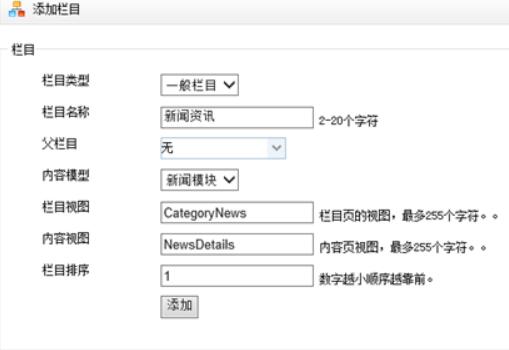
可以正常添加欄目。
今天發現一個問題無論父欄目宣布選什麼,提交的ParentId為0,上面“打開ManageAdd.cshtml,將@Html.EditorFor(model => model.ParentId)改為<input id="ParentId" type="text" class="easyui-combotree" data-options="url:'@Url.Action("JsonTreeParent", "Category")'" value="0" /> .” 這裡有問題,應改為:@Html.TextBox("ParentId",0,new {@class ="easyui-combotree",data_options="url:'"+Url.Action("JsonTreeParent", "Category")+"'" })。
修改後正常了,但是使用easyui combotree後,父欄目客戶端驗證無效了,這個是什麼原因,如何解決,知道的朋友不吝賜教!
以上就是本文的全部內容,希望對大家的學習有所幫助,也希望大家多多支持腳本之家。