我們在做web程序的時候經常會遇到一些圖片處理的問題,今天就把遇到的需要圖片處理的地方給總結一下。也算是對自己學習過程的一個總結,希望也能給大家一些啟發。
一、驗證碼。
我們在某些網站注冊或者登錄的時候,都可能遇到要填寫驗證碼的地方,當時沒搞懂這樣的圖片是怎樣一回事,事實上這是一張隨機生成的圖片,需要在後台專門新建一個aspx頁或者ashx一般程序處理頁來專門負責生成這樣的圖片。下面就通過示例向大家演示這樣的一個過程!
首先我們新建一個登錄頁,模擬用戶登錄。代碼如下:
<div>
<table>
<tr><td>賬號:</td><td>
<asp:TextBox ID="TextBox1" runat="server"></asp:TextBox></td></tr>
<tr><td>密碼:</td><td>
<asp:TextBox ID="TextBox2" runat="server" TextMode="Password"></asp:TextBox></td></tr>
<tr><td>驗證碼:</td><td>
<asp:Image ID="Image1" runat="server" ImageUrl="ValidateNo.aspx" /></td></tr>
<tr><td>請輸入:</td><td>
<asp:TextBox ID="txtyzm" runat="server"></asp:TextBox></td></tr>
<tr><td>
<asp:Button ID="btndl" runat="server" Text="登錄" onclick="btndl_Click" /></td><td>
<asp:Button ID="Button2" runat="server" Text="取消" CausesValidation=false /></td></tr>
</table>
</div>
布局如圖:
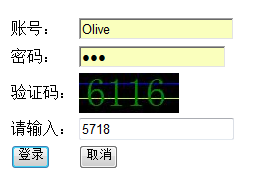
然後再新建一個ValidateNo.aspx頁,用來生成驗證碼圖片,在這個aspx頁中只需要在構造函數中寫如下代碼即可:
protected void Page_Load(object sender, EventArgs e)
{
Random r = new Random();
int i = r.Next(1000, 9999);//生成一個四位的隨機數
Bitmap bit = new Bitmap(100, 40);//生成一個尺寸為100,40的位圖
Graphics g = Graphics.FromImage(bit);//創建一個繪圖實例,並以上邊創建的的位圖為畫板,當然這裡邊也以選擇一張已有的圖片作為畫板。只需要將FromImage()裡的參數換位已存在的Image對象即可
g.DrawLine(new Pen(Brushes.Blue), new Point(0, 10), new Point(100, 10));
g.DrawLine(new Pen(Brushes.GreenYellow), new Point(0, 25), new Point(100, 25));//畫兩條直線,起到一定的模糊驗證的碼的效果
g.DrawString(i.ToString(), new Font("宋體", 30), Brushes.Green, new PointF(0, 0));//將生成的四位數的驗證碼繪到該畫板上
bit.Save(Response.OutputStream, ImageFormat.Jpeg);//將該位圖保存為JPEG的格式
Session["ValidateNo"] = i.ToString();//Seession值保存生成的驗證碼的值,以便在登錄的時候和用戶輸入的驗證碼的值做比較
Response.ContentType = "image/jpeg";//將輸入類型改為“Image/jpeg"
Response.End();
}
剛剛我們在代碼裡有說到將生成的隨機驗證碼保存在seesion中,那麼我們在登錄的時候就可以根據session中值的和用戶輸入的值做比較,以此來判斷用戶輸入驗證碼是否正確,所以我們在登錄頁的aspx.cs頁做出這樣的處理:(這裡只是模擬測試,在實際的開發中,如果驗證碼、密碼、賬號都正確的話,就會導向新的頁面)
protected void btndl_Click(object sender, EventArgs e)
{
if (Session["ValidateNo"] != null)
{
string s = Session["ValidateNo"].ToString();
if (txtyzm.Text != s)
{
Response.Write("<script>alert('"+s+"')</script>");
}
else
{
Response.Write("<script>alert('OK')</script>");
}
}
else
{
Response.Write("<script>alert('驗證碼暫不存在!')</script>");
}
}
二、給圖片加文字
有時候我們會看到有些個人空間或主頁的圖片都加有相應的文字,就像騰訊微博那種發一張圖片會顯示騰訊微博字樣。下面我就給大家展示下如何在圖片上添加文字。
首先我們新建一個aspx頁,頁面布局如下:
<table style="background:lightblue"><tr><td>選擇上傳文件:</td><td><asp:FileUpload ID="FileUpload1" runat="server" /></td><td>
<asp:Button ID="btnupload" runat="server" Text="上傳圖片"
onclick="btnupload_Click" /></td></tr>
<tr><td colspan="3">
<asp:Image ID="TouXiang" runat="server" /></tr>
</table>
然後我們在btnuplod按鈕的Click事件的處理函數中做如下操作:
protected void btnupload_Click(object sender, EventArgs e)
{
if (FileUpload1.FileName.Trim() != "")
{
string extension = Path.GetExtension(FileUpload1.FileName);//先獲取文件的後綴
string fileName = DateTime.Now.Year.ToString() + DateTime.Now.Month.ToString() + DateTime.Now.Minute.ToString();//以當前的日期,以年月分的格式為上傳的圖片重命名
string path = Server.MapPath(".")+"\\images\\"+fileName + extension;
FileUpload1.PostedFile.SaveAs(path);//將圖片保存在指定路徑下
Bitmap img = new Bitmap(path);//新建一個Bitmap對象並以此為畫板
Graphics g = Graphics.FromImage(img);
g.DrawString("Hello Olive!", new Font("宋體", 30), Brushes.GreenYellow, new PointF(20,20) );//將"Hello Olive"書寫在圖片的(20,20)處
g.Dispose();
newPath = Server.MapPath(".") + "\\images\\" + fileName + "_New" + extension;
img.Save(newPath);//將加有文字的圖片重新命名並保存,並刪除原來的圖片
img.Dispose();
if (File.Exists(path))
{
File.Delete(path);
}
touxiangpath="~/images/" + fileName + "_New" + extension;
}
else
{
Response.Write("<script>alert('請先選擇要上傳的文件!')</script>");
}
}
效果如圖:

三、生成略縮圖
現在的很多博客、個人主頁、空間之類的都有編輯個人信息的設置,在編輯個人信息的時候都可能會需要上傳頭像,下面我們來講一下如何生成略縮頭像。
頁面布局的話我們還是引用上邊的布局:
但是要在<table></table>再加一行,用來顯示生成的略縮圖。
首先我們需要新建一個CutImage類CutImage.cs,專門用來對圖片進行縮放,如下:
/// <summary>(該圖片縮放的代碼參考自博客園博主king-兩色天)
/// 截取圖片
/// </summary>
/// <param name="oPath">原圖片路徑</param>
/// <param name="nPaht">新圖片路徑</param>
/// <param name="w">略縮圖的寬度</param>
/// <param name="h">略縮圖的高度</param>
/// <param name="mode">截取模式</param>
代碼:
public static void CutImg(string oPath, string nPaht, int w, int h,string mode)
{
Image oimg = Image.FromFile(oPath);
int nToWidth = w;
int nToHeight = h;
int x = 0;
int y = 0;
int oWidth = oimg.Width;
int oHeight = oimg.Height;
switch (mode)
{
case "HW"://按照指定的寬高進行縮放,可能變形
break;
case "W"://指定寬度,高按比例縮放
nToHeight = oWidth * oHeight / nToWidth;
break;
case "H"://指定高度,寬按比例縮放
nToWidth=oWidth*oHeight/nToHeight;
break;
case "CUT"://按照指定的寬、高縮放
if ((oimg.Width / oimg.Height) > (nToWidth / nToHeight))
{
oHeight = oimg.Height;
oWidth = oimg.Height * nToWidth / nToHeight;
y = 0;
x = (oimg.Width - oWidth) / 2;
}
else
{
oWidth = oimg.Width;
oHeight = oimg.Width * nToHeight / nToWidth;
x = 0;
y = (oimg.Height - oHeight) / 2;
}
break;
default: break;
}
//新建一個BMP圖片
Image bitmap = new Bitmap(nToWidth, nToHeight);
//新建一個畫板
Graphics gp = Graphics.FromImage(bitmap);
gp.InterpolationMode = InterpolationMode.High;
gp.SmoothingMode = System.Drawing.Drawing2D.SmoothingMode.HighQuality;
//清空畫布,並以背景色為透明色填充
gp.Clear(Color.Transparent);
gp.DrawImage(oimg, new Rectangle(0, 0, nToWidth, nToHeight), new Rectangle(x, y, oWidth, oHeight), GraphicsUnit.Pixel);//繪制出新的略縮圖
try
{
bitmap.Save(nPaht, System.Drawing.Imaging.ImageFormat.Jpeg);
}
catch(Exception e)
{
throw e;
}
finally
{
oimg.Dispose();
bitmap.Dispose();
}
}
然後我們的aspx頁的btnupload按鈕的Click事件的處理函數代碼如下:
protected void btnupload_Click(object sender, EventArgs e)
{
if (FileUpload1.FileName.Trim() != "")
{
//.......
//.......前邊都省略了代碼是一樣的
if (File.Exists(path))
{
File.Delete(path);
}
string p = Server.MapPath(".") + "\\images\\";
touxiangpath="~/images/" + fileName + "_New" + extension;
TouXiang.ImageUrl = touxiangpath;
CutImage.CutImg(newPath, p+"olive.jpg", 100, 200, "CUT");//調用縮放圖片的類CutImage的CutImg函數,這裡直接保存為了“olive.jpg"是為了方便下面的引用顯示,也可保存為其他的名稱和格式。
luesuotu.ImageUrl = "~/images/olive.jpg";
}
else
{
Response.Write("<script>alert('請先選擇要上傳的文件!')</script>");
}
}
生成效果如圖:
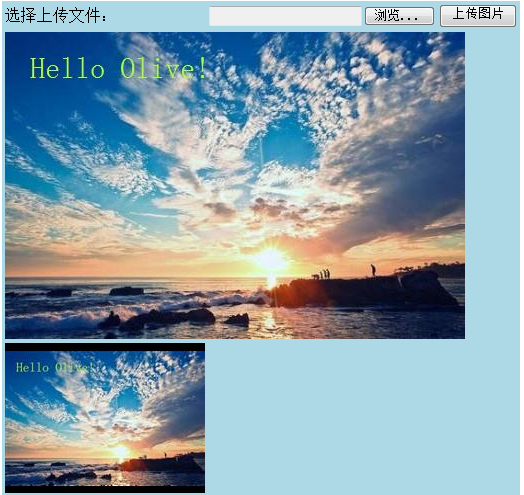
為了方便大家的使用我已經把圖片縮放功能封裝成了一個類,裡邊還有其他的一些縮放的功能,已經導出了類模板,有興趣的朋友可以點擊下載ImageCut.zip,希望可以給大家一些幫助。