Repeater
Repeater(foreach)用於對綁定數據源中的數據進行遍歷並按格式顯示,每條數據以什麼格式顯示是由Repeater的<ItemTemplate>來決定的,模板會多次顯示,就像foreach, ItemTemplate 中相當於{}中的語句。<ItemTemplate>姓名:<%#Eval(“Name”)%><b>年齡:<%#Eval(“Age”)%></b><br /></ItemTemplate>。注意:%和#中間不能有空格。
<%#Eval("Name")%>表示在這個位置顯示當前實體對象的Name屬性,注意調用Eval、Bind這些數據綁定方法的時候要用#。
因為Eval就是將屬性顯示到指定的位置,因此也可以顯示到文本框中<ItemTemplate>姓名:
<asp:TextBox runat="server"Text='<%#Eval("Name") %>' />
</ItemTemplate>
注意不要寫成Text="<%#Eval('Name')%>" 因為<%%>中的是C#代碼,''是字符,而不是字符串
還可以用在服務器控件中<asp:TextBox Text='<%#Eval("Name") %>'runat="server"></asp:TextBox>
DemoCode及注意點
Repeater.aspx
復制代碼 代碼如下:
<% @ Page Language="C#" AutoEventWireup="true" CodeBehind="Repeater.aspx.cs" Inherits ="WebForm.Repeater" %>
<! DOCTYPE html PUBLIC "-//W3C//DTD XHTML 1.0 Transitional//EN" "http://www.w3.org/TR/xhtml1/DTD/xhtml1-transitional.dtd">
< html xmlns ="http://www.w3.org/1999/xhtml">
< head runat ="server">
<title ></ title>
< style type ="text/css">
#tblist{ border-top :1px solid #000 ; border-left : 1px solid #000 ; margin: 0px auto ;width : 600px;}
#tblist td {border-bottom : 1px solid #000 ; border-right: 1px solid #000; padding :5px }
#didPanel {position : absolute; left :350px ; top: 200px ;width : 500px; height :70px ; border: 1px solid #000; background-color :Window ; padding: 15px ;display : none}
</style >
</ head>
< body>
<form id="form1" runat="server">
<asp : ObjectDataSource ID ="ObjectDataSource1" runat ="server"
SelectMethod ="getAllClasses" TypeName ="BLL.Classes">
< SelectParameters>
< asp: Parameter DefaultValue ="false" Name ="isDel" Type ="Boolean" />
</ SelectParameters>
</asp : ObjectDataSource>
<div >
<table id="tbList">
< asp: Repeater ID ="Repeater1" runat ="server" DataSourceID ="ObjectDataSource1">
< HeaderTemplate> <!--頭模板-->
< tr>
< td> ID </td >
< td> Name </td >
< td> Count </td >
< td> Img </td >
< td> 操作 </td >
</ tr>
</ HeaderTemplate>
< ItemTemplate> <!--項模板-->
< tr>
< td>< input type ="text" value =" <%# Eval("CID")%> " /></ td >
< td>
< asp: TextBox ID ="TextBox1" runat ="server" Text ='<% # Eval("CName")%> '></asp : TextBox></ td >
< td> <% #Eval( "CCount" )%> </td >
< td>
<%--<img src="images/<%#Eval("CImg")%>" style="width:100px;height:80px;"/>--%>
<!--服務器端圖片路徑需要添加images/文件路徑時 需要放在#號後 如果images/《% 會導致《%被作為字符串解析-->
< asp: Image ID ="Image1" runat ="server" ImageUrl ='<% # "images/"+Eval("CImg")%> ' Width ="100px" Height ="80px"/>
<!--補充:模板中的按鈕一般不寫OnClick事件響應,而是響應Repeater的ItemCommand事件。-->
</ td>
</ tr>
</ ItemTemplate>
< SeparatorTemplate> <!--兩項數據間的間隔模板-->
< tr>
< td colspan ="5" style ="background-color :red; height:2px; line-height :3px;"></td >
</ tr>
</ SeparatorTemplate>
< AlternatingItemTemplate> <!--交替項模板-->
< tr style ="background-color :Gray">
< td>< input type ="text" value =" <%# Eval("CID")%> " /></ td >
< td>
< asp: TextBox ID ="TextBox1" runat ="server" Text ='<% # Eval("CName")%> '></asp : TextBox></ td >
< td> <% #Eval( "CCount" )%> </td >
< td> <% #Eval( "CImg" )%> </td >
< td>
< asp: Button ID ="btnDel" runat ="server" Text ="刪除" OnCommand ="Button_OnClick" CommandName ="Del" CommandArgument ='<% # Eval("CID")%> '/>
</ td>
</ tr>
</ AlternatingItemTemplate>
< FooterTemplate> <!--腳模板-->
< tr>
< td colspan ="5">不是所有痞子都叫一毛 </ td>
</ tr>
</ FooterTemplate>
</ asp: Repeater >
</table >
</div >
</form >
</ body>
</ html>
Repeater.aspx.cs
復制代碼 代碼如下:
using System;
using System.Web.UI.WebControls;
namespace WebForm {
public partial class Repeater : System.Web.UI. Page {
protected void Page_Load( object sender, EventArgs e) {
}
protected void Button_OnClick( object sender, CommandEventArgs e) {
//Response.Write("CommandArgument" + e.CommandArgument + "CommandName" + e.CommandName + "刪除了" + DateTime.Now);需前台設置CommandArgument及CommandName屬性
if (new BLL. Classes().SoftDel( Convert .ToInt32(e.CommandArgument)) > 0) {
Response.Write( "刪除成功" );
Repeater1.DataBind(); //重新綁定數據 否則服務器不會重新生成Repeater數據 而是返回__VIEWSTATE中原有數據
} else {
Response.Write( "刪除失敗" );
}
}
}
}
效果圖:
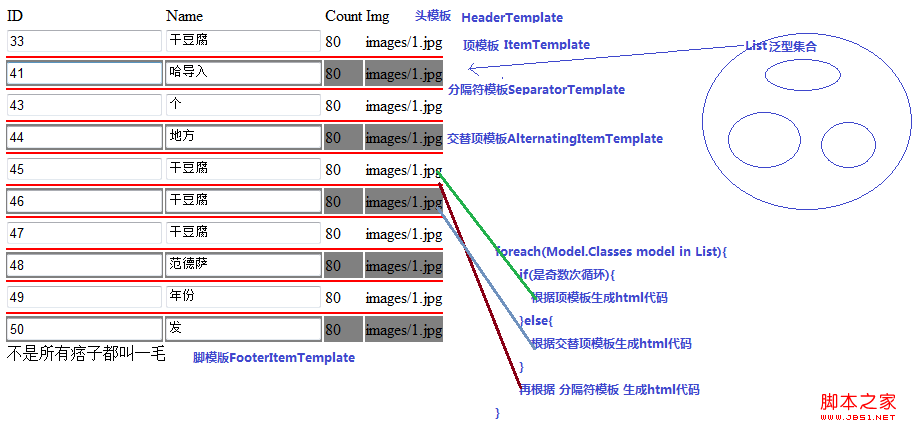
ListView
Repeater一般只用來展示數據,如果要增刪改查(CRUD)則用ListView更方便。使用向導來使ListView會自動生成很多模板,免去手寫模板代碼的麻煩,必要時進行手工調整即可。
同Repeater一樣設定數據源,然後點擊智能提示中的“配置ListView”,選擇一種布局和樣式,然後根據需要勾選“啟用編輯”、“啟用刪除”、“啟用插入”、“啟用分頁”,就會自動生成常用的模板。
效果圖類似:
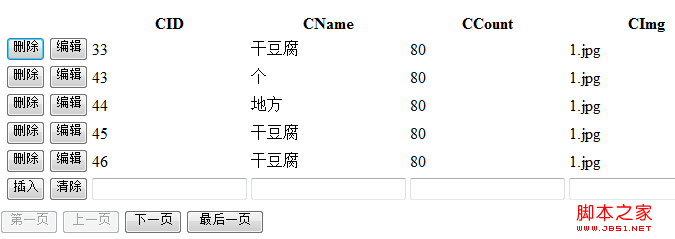
ListView默認的分頁是先從數據源取得所有數據,然後再截取當前頁面的部分,在數據量非常大的情況下效率非常低,因此默認分頁基本不能用。應該是只從數據源取得要顯示的數據。詳見下章《如何實現ListView高效分頁》
同樣內容點可參見《如何實現ListView高效分頁》貼出的代碼
LayoutTemplate為布局模板,布局模板中必須有一個ID為itemPlaceholder的服務端控件,項占位符(FrameWork4.0以後不需要),itemPlaceholder前面就是相當於Repeater中的HeaderTemplate,itemPlaceholder後面就是相當於Repeater中的FooterTemplate,因此ListView中沒有這兩個模板。
ItemTemplate是每一項的模板,AlternatingItemTemplate是隔行顯示的模板,和Repeater一樣。
EmptyDataTemplate為數據源沒有數據的時候顯示的內容(Insert也算數據),這樣的話可以實現“沒有查找結果”、“對不起,找不到您要找的數據”等提示內容
InsertItemTemplate為插入數據界面的模板,
EditItemTemplate為編輯數據的模板,
SelectedItemTemplate為標記為Selected的行的模板。
數據源配置見上章 Asp.Net中的數據源