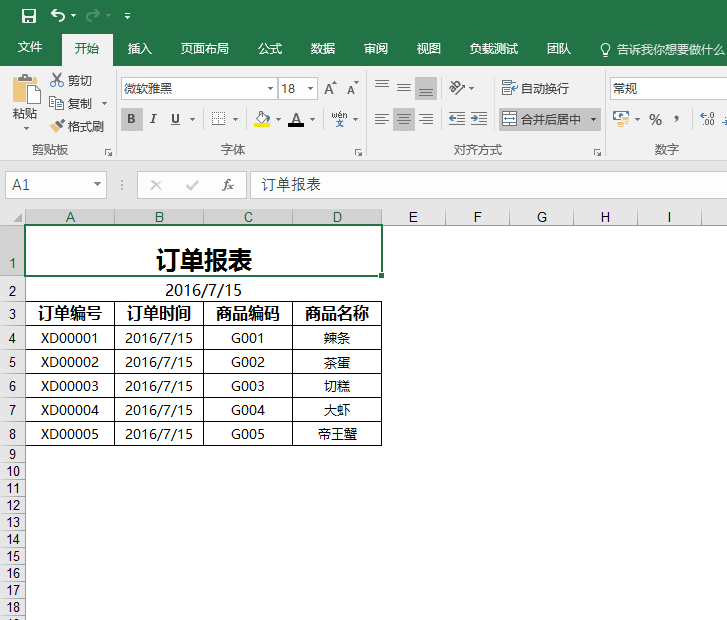C#開發---利用特性自定義數據通用導出到Excel,
網上C#導出Excel的方法有很多。但用來用去感覺不夠自動化。於是花了點時間,利用特性做了個比較通用的導出方法。只需要根據實體類,自動導出想要的數據
1.在NuGet上安裝Aspose.Cells或者用微軟自帶類庫也可以
2.需要導出的數據的實例類:

![]()
using System.ComponentModel;
using System.Reflection;
using System.Runtime.Serialization;
public class OrderReport
{
[DisplayName("訂單編號")]
public string orderNo { get; set; }
[IgnoreDataMember]
public DateTime orderTime { get; set; }
[DisplayName("訂單時間")]
public String orderTime_fomart { get { return orderTime.ToShortDateString(); } }
[DisplayName("商品編碼")]
public string itemCode { get; set; }
[DisplayName("商品名稱")]
public string itemName { get; set; }
}
View Code
定義實體中加上 [DisplayName("訂單編號")]用來導出到Excel生成列名。不需在導出一一對應寫列名。[IgnoreDataMember]屬性是用來導出是忽略掉不用導出
關於特性的介紹詳細請參考MSDN。
3.實現導出方法:

![]()
/// <summary>
/// 導出類
/// </summary>
public class ExportHandle
{
/// <summary>
/// 掛起訂單報表導出
/// </summary>
public static void execExportOrderReport()
{
var orderReportList = new List<OrderReport>()
{
new OrderReport() { orderNo= "XD00001",orderTime=DateTime.Now, itemCode="G001" ,itemName="辣條"} ,
new OrderReport() { orderNo= "XD00002", orderTime=DateTime.Now,itemCode="G002" ,itemName="茶蛋"} ,
new OrderReport() { orderNo= "XD00003", orderTime=DateTime.Now,itemCode="G003" ,itemName="切糕"} ,
new OrderReport() { orderNo= "XD00004", orderTime=DateTime.Now,itemCode="G004" ,itemName="大蝦"} ,
new OrderReport() { orderNo= "XD00005", orderTime=DateTime.Now,itemCode="G005" ,itemName="帝王蟹"}
};
string path = "OrderReport.xlsx";
Console.WriteLine("開始執行導出");
OutDataToExcel(orderReportList, "訂單報表", path);
Console.WriteLine("導出完成:位置"+path);
}
/// <summary>
/// 導出方法
/// </summary>
/// <typeparam name="T"></typeparam>
/// <param name="list">導出的數據list</param>
/// <param name="title">數據類容標題</param>
/// <param name="path">導出excel存放路徑</param>
public static void OutDataToExcel<T>(List<T> list, string title, string path)
{
Workbook workbook = new Workbook(); //工作簿
Worksheet sheet = workbook.Worksheets[0]; //工作表
sheet.IsGridlinesVisible = false;//去掉初始單元線
Cells cells = sheet.Cells;//單元格
//為標題設置樣式
Style styleTitle = workbook.CreateStyle();//新增樣式
styleTitle.HorizontalAlignment = TextAlignmentType.Center;//文字居中
styleTitle.Font.Name = "微軟雅黑";//文字字體
styleTitle.Font.Size = 18;//文字大小
styleTitle.Font.IsBold = true;//粗體
//樣式1 標題下方的日期
Style style1 = workbook.CreateStyle();//新增樣式
style1.HorizontalAlignment = TextAlignmentType.Center;//文字居中
style1.Font.Name = "微軟雅黑";//文字字體
style1.Font.Size = 12;//文字大小
//樣式2 列名
Style style2 = workbook.CreateStyle();//新增樣式
style2.HorizontalAlignment = TextAlignmentType.Center;//文字居中
style2.Font.Name = "微軟雅黑";//文字字體
style2.Font.Size = 12;//文字大小
style2.Font.IsBold = true;//粗體
style2.Borders[BorderType.LeftBorder].LineStyle = CellBorderType.Thin;
style2.Borders[BorderType.RightBorder].LineStyle = CellBorderType.Thin;
style2.Borders[BorderType.TopBorder].LineStyle = CellBorderType.Thin;
style2.Borders[BorderType.BottomBorder].LineStyle = CellBorderType.Thin;
//樣式3 數據的樣式
Style style3 = workbook.CreateStyle();//新增樣式
style3.HorizontalAlignment = TextAlignmentType.Center;//文字居中
style3.Font.Name = "微軟雅黑";//文字字體
style3.Font.Size = 10;//文字大小
style3.Borders[BorderType.LeftBorder].LineStyle = CellBorderType.Thin;
style3.Borders[BorderType.RightBorder].LineStyle = CellBorderType.Thin;
style3.Borders[BorderType.TopBorder].LineStyle = CellBorderType.Thin;
style3.Borders[BorderType.BottomBorder].LineStyle = CellBorderType.Thin;
if (list.Count == 0) return;
var t = list.First().GetType();//獲取列表的類的屬性
//通過反射篩選忽略掉[IgnoreDataMemberAttribute]的字段
var properties = t.GetProperties().Where(x => x.GetCustomAttribute<IgnoreDataMemberAttribute>() == null);
int Colnum = properties.Count();//表格列數
int Rownum = list.Count;//表格行數
//生成行1 標題行
cells.Merge(0, 0, 1, Colnum);//合並單元格
cells[0, 0].PutValue(title);//填寫內容
cells[0, 0].SetStyle(styleTitle);
cells.SetRowHeight(0, 38);//行高
//生成行2 日期
cells.Merge(1, 0, 1, Colnum);//合並單元格
cells[1, 0].PutValue(DateTime.Now.ToShortDateString());//填寫內容
cells[1, 0].SetStyle(style1);
cells.SetRowHeight(1, 20);//行高
//列名及數據行
int i = 0;
foreach (var item in properties)
{
var itemType = t.GetProperty(item.Name);
var colName = itemType.GetCustomAttribute<DisplayNameAttribute>().DisplayName;//反射獲取字段的DisplayName特性值
cells[2, i].PutValue(colName);
cells[2, i].SetStyle(style2);
cells.SetColumnWidth(i, colName.Length * 3);//設置列寬
int k = 0;
foreach (var rowdata in list)
{
//反射遍歷添加數據
object value = rowdata.GetType().GetProperty(item.Name).GetValue(rowdata, null);
string ss = value == null ? "" : value.ToString();
cells[3 + k, i].PutValue(ss);
cells[3 + k, i].SetStyle(style3);
cells.SetRowHeight(3 + k, 18);//設置行高
k++;
}
i++;
}
workbook.Save(path);//生成Excel
}
}
View Code
導出方法 OutDataToExcel<T>(List<T> list, Enum en, string path)用了泛型參數,將任意的實體list自動導出。
var properties = t.GetProperties().Where(x => AttributeAccessor.GetAttribute<IgnoreDataMemberAttribute>(x) == null);采用lamda表達式在傳過來的實體屬性中篩選出
不是IgnoreDataMemberAttribute的屬性字段
foreach (var item in properties){}遍歷實體的屬性相當於DataTable循環讀取數據
object value = rowdata.GetType().GetProperty(item.Name).GetValue(rowdata, null); 通過屬性名稱獲取屬性值。
通過以上兩個步驟,實現自動
}
4.導出結果:
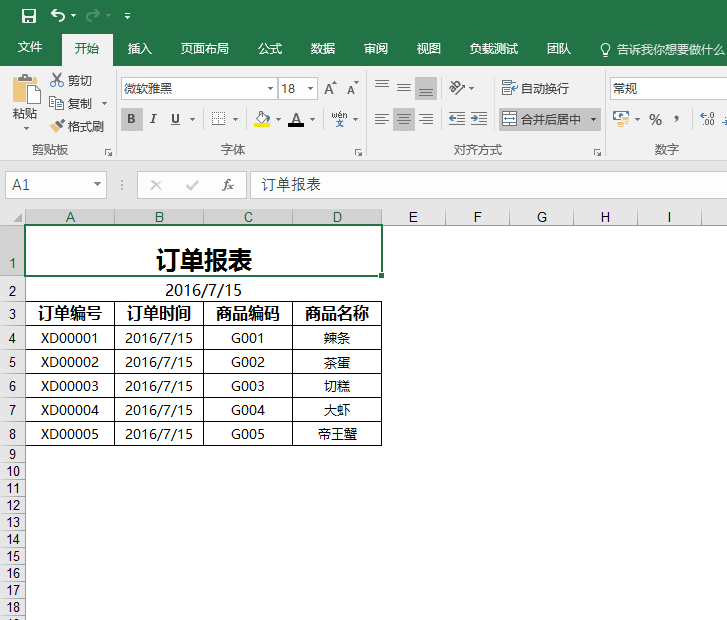
總結,通過特性來實現通用的導出。只需要設置相關的類的字段和特性值即可自定義導出