Windows 10 IoT Core 是微軟針對物聯網市場的一個重要產品,既可以開發設備UI與用戶交互式操作,又可以控制GPIO等接口,使得原來嵌入式繁瑣的開發變得簡單。通過Remote Debug功能可以進行斷點追蹤調試。C#語言本身也有很好的用戶基礎,相信Win10 IoT 不遠的將來會火起來。
上個月幫朋友解決了關於Win10 IoT 的一些技術問題,當前也有很多公司在嘗試采用Win10 IoT進行開發,可能也會遇到這些問題,相關文檔現在還非常少,這裡寫出來供大家參考。
因為要做一個Java Web與Restful的自宿主框架和其他一大堆事情,這篇文章也拖了半個月,框架剛剛完成,以後可以擺脫Tomcat這些HttpServer了,現在靜下來把這篇文章寫完。
Win10 IoT的安裝部署過程後面我會寫文章進行補充,下面直接介紹串口通信的開發過程。
1.連接設備
首先將 Raspberry Pi 2 與傳感器連接。GND,5V 對接,TX與RX交叉連接。
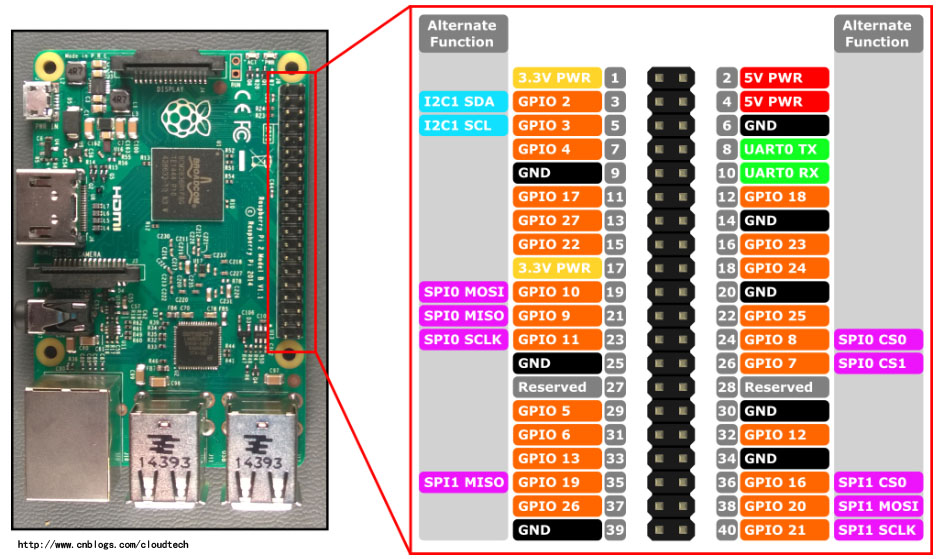
Raspberry Pi 2 GPIO 接口

傳感器與設備連接
2.啟動設備
將Raspberry連接到局域網並啟動。打開 Windows IoT Core Watcher 查看設備的工作狀態。包含名稱,mac地址,ip地址,當前在線等信息。
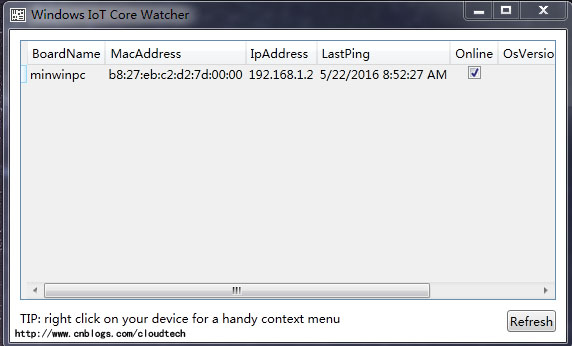
3.創建項目
打開VS2015創建項目,在C#分類下選擇Windows IoT Core 模板。
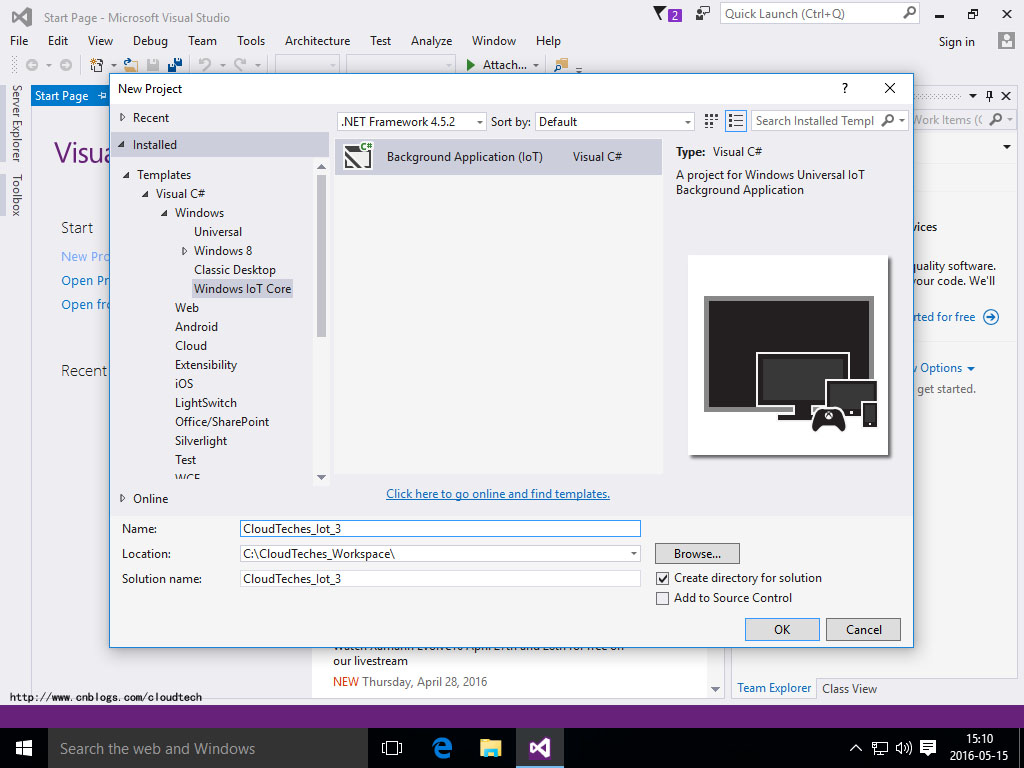
4.配置權限
Package.appxmanifest文件的節點中加入讀取網絡與串口通訊的權限,這步很像Android的uses-permission。
<Capabilities>
<Capability Name="internetClient" />
<Capability Name="internetClientServer" />
<Capability Name="privateNetworkClientServer" />
<DeviceCapability Name="serialcommunication">
<Device Id="any">
<Function Type="name:serialPort" />
</Device>
</DeviceCapability>
</Capabilities>
5.模塊代碼
創建UART的串口設備並設置參數。
string aqsFilter = SerialDevice.GetDeviceSelector("UART0");
DeviceInformationCollection dis = await DeviceInformation.FindAllAsync(aqsFilter);
//獲取串口設備
_derialPort = await SerialDevice.FromIdAsync(dis[0].Id);
//串口設備是否獲取成功
if (null != _derialPort)
{
_derialPort.ReadTimeout = TimeSpan.FromMilliseconds(1000);//超時
_derialPort.BaudRate = 9600;//波特率
_derialPort.Parity = SerialParity.None;//校驗檢查
_derialPort.StopBits = SerialStopBitCount.One;//停止位
_derialPort.DataBits = 8;//數據位
_derialPort.Handshake = SerialHandshake.None;//握手方式
//設置讀取輸入流
_dataReader = new DataReader(_derialPort.InputStream);
}
讀取串口數據
Task<UInt32> loadAsyncTask;
_dataReader.InputStreamOptions = InputStreamOptions.Partial;
//讀取數據
loadAsyncTask = _dataReader.LoadAsync(_readBufferLength).AsTask();
uint bytesRead = await loadAsyncTask;
//判斷獲取數據長度
if (bytesRead > 0)
{
//轉換十六進制數據
string res = LoadData(bytesRead);
SendMsg(res);
}
StringBuilder str_builder = new StringBuilder();
//轉換緩沖區數據為16進制
while (_dataReader.UnconsumedBufferLength > 0)
{
str_builder.Append(_dataReader.ReadByte().ToString("x2"));
}
推送數據
HttpClient httpClient = new HttpClient();
httpClient.GetAsync(new Uri(string.Format("http://192.168.1.9:8099/{0}", res)));
6.調試代碼
先用Nodejs創建了一個http的監聽服務模擬服務器,監聽8099端口上設備發送過來的串口數據,並打印到Console裡。
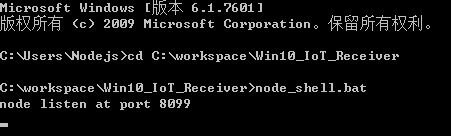
在VS2015的工具欄中選擇Remote Machine進行調試,IP地址輸入設備對應地址,可以在Windows IoT Core Watcher中查看到。點擊運行後會自動部署到設備上。

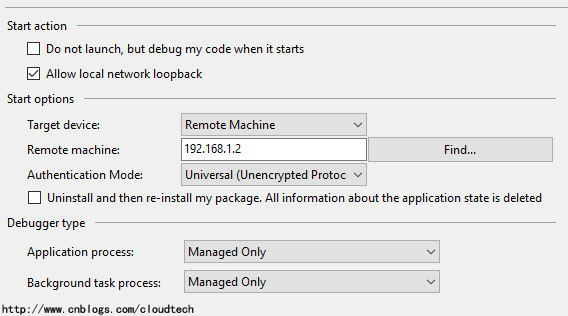
7.運行結果
代碼部署完成後開始執行任務,Output窗口打印獲取到的串口數據。
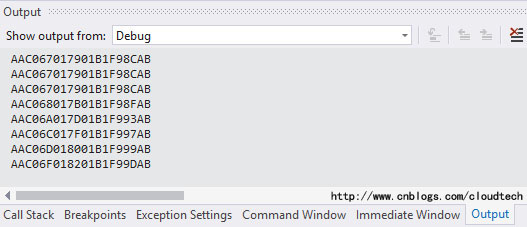
Nodejs模擬的服務器打印接收到的推送數據。從打印結果上可以看到發送和接收到的數據一致。
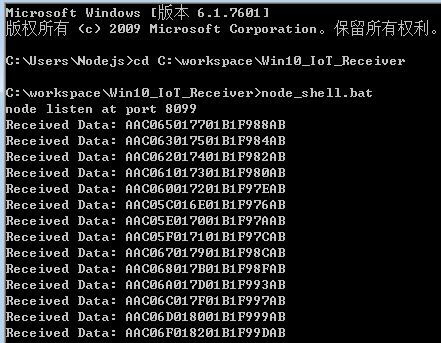
與傳感器的數據協議約定一致。
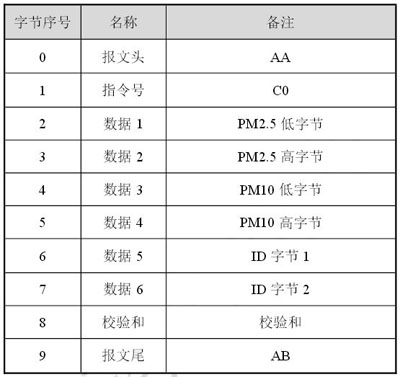
完整代碼:
using System;
using System.Diagnostics;
using System.Text;
using System.Threading.Tasks;
using Windows.ApplicationModel.Background;
using Windows.Devices.Enumeration;
using Windows.Devices.SerialCommunication;
using Windows.Storage.Streams;
using Windows.Web.Http;
namespace CloudTechIot3
{
//http://www.cnblogs.com/cloudtech
//[email protected]
public sealed class StartupTask : IBackgroundTask
{
#region Fileds
private DataReader _dataReader;
private SerialDevice _derialPort;
//緩沖區大小
private uint _readBufferLength = 10;
#endregion
#region Main Method
public async void Run(IBackgroundTaskInstance taskInstance)
{
await Listen();
Close();
}
#endregion
#region Private Methods
//監聽串口
private async Task Listen()
{
try
{
string aqsFilter = SerialDevice.GetDeviceSelector("UART0");
DeviceInformationCollection dis = await DeviceInformation.FindAllAsync(aqsFilter);
//獲取串口設備
_derialPort = await SerialDevice.FromIdAsync(dis[0].Id);
//串口設備是否獲取成功
if (null != _derialPort)
{
_derialPort.ReadTimeout = TimeSpan.FromMilliseconds(1000);//超時
_derialPort.BaudRate = 9600;//波特率
_derialPort.Parity = SerialParity.None;//校驗檢查
_derialPort.StopBits = SerialStopBitCount.One;//停止位
_derialPort.DataBits = 8;//數據位
_derialPort.Handshake = SerialHandshake.None;//握手方式
//設置讀取輸入流
_dataReader = new DataReader(_derialPort.InputStream);
//循環讀取數據
while (true)
{
await ReadAsync();
}
}
else
{
//TODO
}
}
catch (Exception ex)
{
//TODO
}
finally
{
Close();
}
}
//異步讀取數據
private async Task ReadAsync()
{
Task<UInt32> loadAsyncTask;
_dataReader.InputStreamOptions = InputStreamOptions.Partial;
//讀取數據
loadAsyncTask = _dataReader.LoadAsync(_readBufferLength).AsTask();
Task.Delay(TimeSpan.FromSeconds(2.1)).Wait();
uint bytesRead = await loadAsyncTask;
//判斷獲取數據長度
if (bytesRead > 0)
{
//轉換十六進制數據
string res = LoadData(bytesRead);
SendMsg(res);
}
else
{
//TODO
}
}
//輸出結果
private void SendMsg(string res)
{
//打印
Debug.WriteLine(res);
//推送到服務器
HttpClient httpClient = new HttpClient();
httpClient.GetAsync(new Uri(string.Format("http://192.168.1.9:8099/{0}", res)));
}
//轉換數據
private string LoadData(uint bytesRead)
{
StringBuilder str_builder = new StringBuilder();
//轉換緩沖區數據為16進制
while (_dataReader.UnconsumedBufferLength > 0)
{
str_builder.Append(_dataReader.ReadByte().ToString("x2"));
}
return str_builder.ToString().ToUpper();
}
//釋放資源
private void Close()
{
if (null != _dataReader)
{
_dataReader.DetachStream();
}
if (null != _derialPort)
{
_derialPort.Dispose();
}
}
#endregion
}
}
到這裡整個數據讀取發送的過程就完成了,如果對代碼有優化的建議,歡迎留言或發郵件給我([email protected])。
也可以加我的微信號查看以前的文章。
