參考了WinCE5.0下實現透明背景按鈕(.net C#)這篇文章後,本著不模仿的態度去做,結果發現還是原先作者的思路比較好,自己的做法
雖然比較簡單當時圖片得做很多張,效果其實也差不多,而且可維護性並不強,先把我自己做的貼出來。
希望自己多敲敲,能找出更簡單的方案來
目錄試圖:
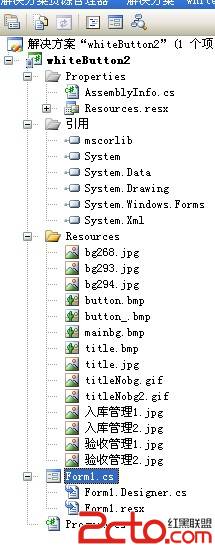
效果:
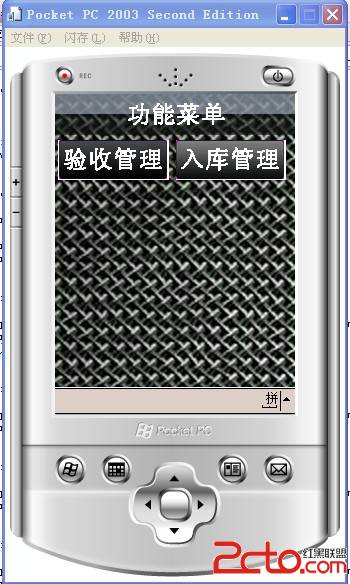
直接貼代碼:
using System;
using System.Collections.Generic;
using System.ComponentModel;
using System.Data;
using System.Drawing;
using System.Text;
using System.Windows.Forms;
using System.IO;
using System.Reflection;
namespace whiteButton2
{
public partial class Form1 : Form
{
private string currentPath = Path.GetDirectoryName(Assembly.GetExecutingAssembly().GetName().CodeBase);//獲取PDA路徑
private Bitmap bg, title;//
public Form1()
{
this.WindowState = FormWindowState.Maximized;
this.FormBorderStyle = FormBorderStyle.None;
this.ControlBox = false;
InitializeComponent();
}
private void Form1_Load(object sender, EventArgs e)
{
bg = new Bitmap(currentPath + @"\Resources\bg293.jpg");
title = new Bitmap(currentPath + @"\Resources\title.jpg");
}
private void Form1_Paint(object sender, PaintEventArgs e)
{
Graphics graphics;
graphics = e.Graphics;
graphics.DrawImage(bg,0,0);
graphics.DrawImage(title,0,0);
}
private void pictureBox1_MouseDown(object sender, MouseEventArgs e)
{
System.ComponentModel.ComponentResourceManager resources = new System.ComponentModel.ComponentResourceManager(typeof(Form1));
this.pictureBox1.Image = ((System.Drawing.Image)(resources.GetObject("pictureBox2.Image")));
//各類事件及方法
}
private void pictureBox1_MouseUp(object sender, MouseEventArgs e)
{
System.ComponentModel.ComponentResourceManager resources = new System.ComponentModel.ComponentResourceManager(typeof(Form1));
this.pictureBox1.Image = ((System.Drawing.Image)(resources.GetObject("pictureBox1.Image")));
}
private void pictureBox3_MouseDown(object sender, MouseEventArgs e)
{
System.ComponentModel.ComponentResourceManager resources = new System.ComponentModel.ComponentResourceManager(typeof(Form1));
this.pictureBox3.Image = ((System.Drawing.Image)(resources.GetObject("pictureBox4.Image")));
}
private void pictureBox3_MouseUp(object sender, MouseEventArgs e)
{
System.ComponentModel.ComponentResourceManager resources = new System.ComponentModel.ComponentResourceManager(typeof(Form1));
this.pictureBox3.Image = ((System.Drawing.Image)(resources.GetObject("pictureBox3.Image")));
}
}
}
Form1.Designer.cs界面代碼:
namespace whiteButton2
{
partial class Form1
{
/// <summary>
/// 必需的設計器變量。
/// </summary>
private System.ComponentModel.IContainer components = null;
private System.Windows.Forms.MainMenu mainMenu1;
/// <summary>
/// 清理所有正在使用的資源。
/// </summary>
/// <param name="disposing">如果應釋放托管資源,為 true;否則為 false。</param>
protected override void Dispose(bool disposing)
{
if (disposing && (components != null))
{
components.Dispose();
}
base.Dispose(disposing);
}
#region Windows 窗體設計器生成的代碼
/// <summary>
/// 設計器支持所需的方法 - 不要
/// 使用代碼編輯器修改此方法的內容。
/// </summary>
private void InitializeComponent()
{
System.ComponentModel.ComponentResourceManager resources = new System.ComponentModel.ComponentResourceManager(typeof(Form1));
this.mainMenu1 = new System.Windows.Forms.MainMenu();
this.pictureBox1 = new System.Windows.Forms.PictureBox();
this.pictureBox2 = new System.Windows.Forms.PictureBox();
this.pictureBox3 = new System.Windows.Forms.PictureBox();
this.pictureBox4 = new System.Windows.Forms.PictureBox();
this.SuspendLayout();
//
// pictureBox1
//
this.pictureBox1.Image = ((System.Drawing.Image)(resources.GetObject("pictureBox1.Image")));
this.pictureBox1.Location = new System.Drawing.Point(3, 46);
this.pictureBox1.Name = "pictureBox1";
this.pictureBox1.Size = new System.Drawing.Size(111, 40);
this.pictureBox1.SizeMode = System.Windows.Forms.PictureBoxSizeMode.CenterImage;
this.pictureBox1.MouseDown += new System.Windows.Forms.MouseEventHandler(this.pictureBox1_MouseDown);
this.pictureBox1.MouseUp += new System.Windows.Forms.MouseEventHandler(this.pictureBox1_MouseUp);
//
// pictureBox2
//
this.pictureBox2.Image = ((System.Drawing.Image)(resources.GetObject("pictureBox2.Image")));
this.pictureBox2.Location = new System.Drawing.Point(3, 49);
this.pictureBox2.Name = "pictureBox2";
this.pictureBox2.Size = new System.Drawing.Size(112, 39);
this.pictureBox2.Visible = false;
//
// pictureBox3
//
this.pictureBox3.Image = ((System.Drawing.Image)(resources.GetObject("pictureBox3.Image")));
this.pictureBox3.Location = new System.Drawing.Point(121, 46);
this.pictureBox3.Name = "pictureBox3";
this.pictureBox3.Size = new System.Drawing.Size(110, 40);
this.pictureBox3.MouseDown += new System.Windows.Forms.MouseEventHandler(this.pictureBox3_MouseDown);
this.pictureBox3.MouseUp += new System.Windows.Forms.MouseEventHandler(this.pictureBox3_MouseUp);
//
// pictureBox4
//
this.pictureBox4.Image = ((System.Drawing.Image)(resources.GetObject("pictureBox4.Image")));
this.pictureBox4.Location = new System.Drawing.Point(121, 46);
this.pictureBox4.Name = "pictureBox4";
this.pictureBox4.Size = new System.Drawing.Size(110, 40);
this.pictureBox4.Visible = false;
//
// Form1
//
this.AutoScaleDimensions = new System.Drawing.SizeF(96F, 96F);
this.AutoScaleMode = System.Windows.Forms.AutoScaleMode.Dpi;
this.AutoScroll = true;
this.ClientSize = new System.Drawing.Size(240, 268);
this.Controls.Add(this.pictureBox3);
this.Controls.Add(this.pictureBox1);
this.Controls.Add(this.pictureBox2);
this.Controls.Add(this.pictureBox4);
this.Menu = this.mainMenu1;
this.Name = "Form1";
this.Text = "Form1";
this.Load += new System.EventHandler(this.Form1_Load);
this.Paint += new System.Windows.Forms.PaintEventHandler(this.Form1_Paint);
this.ResumeLayout(false);
}
#endregion
private System.Windows.Forms.PictureBox pictureBox1;
private System.Windows.Forms.PictureBox pictureBox2;
private System.Windows.Forms.PictureBox pictureBox3;
private System.Windows.Forms.PictureBox pictureBox4;
}
}
PDA目錄下如果沒有圖片會報(指的是PDA端 不是項目根目錄下):
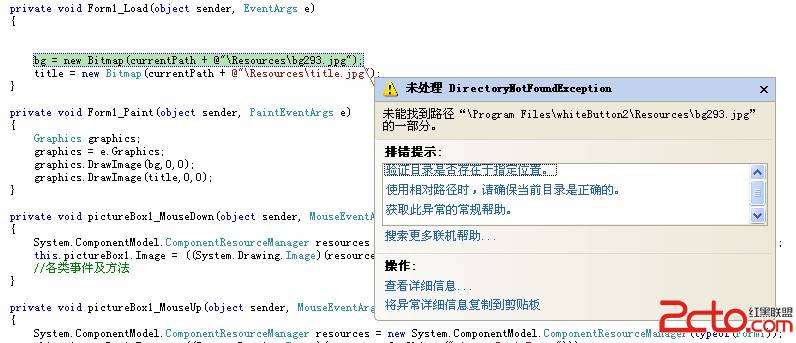
解決方法:
通過同步軟件把圖片目錄拷過去
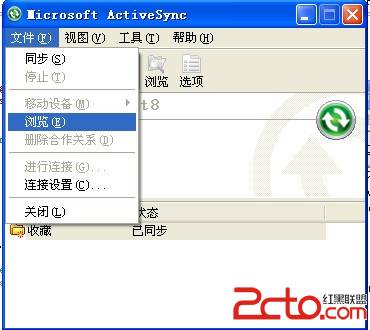
找到 我的WINDOWS移動設備

粘貼進去就好了
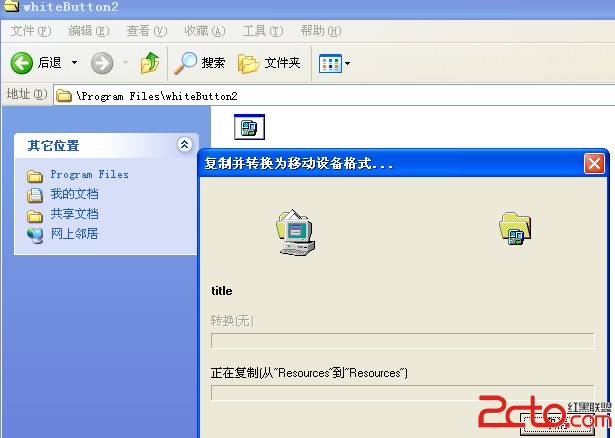
作者:sat472291519