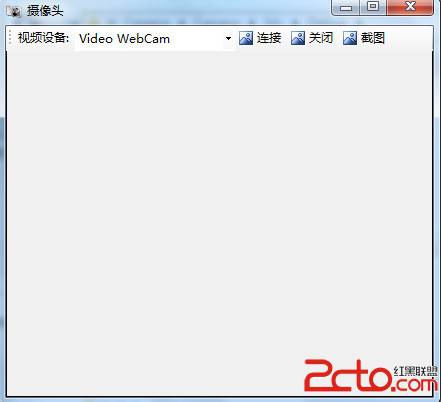AForge.NET是一個專門為開發者和研究者基於C#框架設計的,這個框架提供了不同的類庫和關於類庫的資源,還有很多應用程序例子,包括計算機視覺與人工智能,圖像處理,神經網絡,遺傳算法,機器學習,機器人等領域。
根據網上的方法,運行程序攝像頭出來了,但是怎麼截圖呢?找到一個顯示圖片方法如下
[csharp]
private void video_NewFrame(object sender, NewFrameEventArgs eventArgs)
{
Bitmap img = (Bitmap)eventArgs.Frame.Clone();
//do processing here
pictureBox1.Image = img;
}
開始參考這句代碼寫了:
[csharp]
private void video_NewFrame(object sender, NewFrameEventArgs eventArgs)
{
Bitmap img = (Bitmap)eventArgs.Frame.Clone();
string imgPath = dirc + "/" + DateTime.Now.ToString("yyyyMMddhhmmss") + ".jpg";
img.Save(imgPath);
}
但是點擊截圖程序就自動不停截了大量的圖片,最後導致程序出問題。想了一個笨方法,可以只截一次圖:
[csharp]
private int flag = 1;
/// <summary>
/// 截圖
/// </summary>
private void toolStripButton3_Click(object sender, EventArgs e)
{
flag = 0;
videoSource.NewFrame += new NewFrameEventHandler(video_NewFrame);
}
private void video_NewFrame(object sender, NewFrameEventArgs eventArgs)
{
Bitmap bitmap = (Bitmap)eventArgs.Frame.Clone();
if (flag == 0)
{
string img = dirc + "/" + DateTime.Now.ToString("yyyyMMddhhmmss") + ".jpg";
bitmap.Save(img);
flag = 1;
}
}
完整的程序代碼如下:
[csharp]
using System;
using System.Collections.Generic;
using System.ComponentModel;
using System.Data;
using System.Drawing;
using System.Drawing.Imaging;
using System.Text;
using System.Windows.Forms;
using System.IO;
using AForge;
using AForge.Video;
using AForge.Video.DirectShow;
using AForge.Imaging;
using AForge.Imaging.Filters;
namespace Camera
{
public partial class Form1 : Form
{
private FilterInfoCollection videoDevices;
private VideoCaptureDevice videoSource;
private int flag = 1;
private string dirc = System.AppDomain.CurrentDomain.BaseDirectory + "Images"; //截圖保存的目錄
public Form1()
{
InitializeComponent();
}
private void Form1_Load(object sender, EventArgs e)
{
if (!Directory.Exists(dirc))
Directory.CreateDirectory(dirc);
try
{
// 枚舉所有視頻輸入設備
videoDevices = new FilterInfoCollection(FilterCategory.VideoInputDevice);
if (videoDevices.Count == 0)
throw new ApplicationException();
foreach (FilterInfo device in videoDevices)
{
tscbxCameras.Items.Add(device.Name);
}
tscbxCameras.SelectedIndex = 0;
}
catch (ApplicationException)
{
tscbxCameras.Items.Add("No local capture devices");
videoDevices = null;
}
}
private void toolStripButton1_Click(object sender, EventArgs e)
{
CameraConn();
}
/// <summary>
/// 連接開啟攝像頭
/// </summary>
private void CameraConn()
{
videoSource = new VideoCaptureDevice(videoDevices[tscbxCameras.SelectedIndex].MonikerString);
videoSource.DesiredFrameSize = new Size(500, 300);
videoSource.DesiredFrameRate = 1;
videPlayer.VideoSource = videoSource;
videPlayer.Start();
}
/// <summary>
/// 關閉攝像頭
/// </summary>
private void toolStripButton2_Click(object sender, EventArgs e)
{
videPlayer.SignalToStop();
videPlayer.WaitForStop();
}
private void Form1_FormClosing(object sender, FormClosingEventArgs e)
{
toolStripButton2_Click(null, null);
}
/// <summary>
/// 截圖
/// </summary>
private void toolStripButton3_Click(object sender, EventArgs e)
{
flag = 0;
videoSource.NewFrame += new NewFrameEventHandler(video_NewFrame);
}
private void video_NewFrame(object sender, NewFrameEventArgs eventArgs)
{
Bitmap bitmap = (Bitmap)eventArgs.Frame.Clone();
if (flag == 0)
{
string img = dirc + "/" + DateTime.Now.ToString("yyyyMMddhhmmss") + ".jpg";
bitmap.Save(img);
flag = 1;
}
}
}
}
界面效果如下: