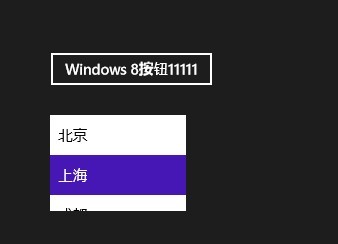首先我們需要安裝Windows 8以及VS2012,下載地址:http://msdn.microsoft.com/zh- CN/windows/apps/br229516/
然後我們打開VS2012,選擇Windows Metro Style,然後選擇創建Blank App項目如下圖:
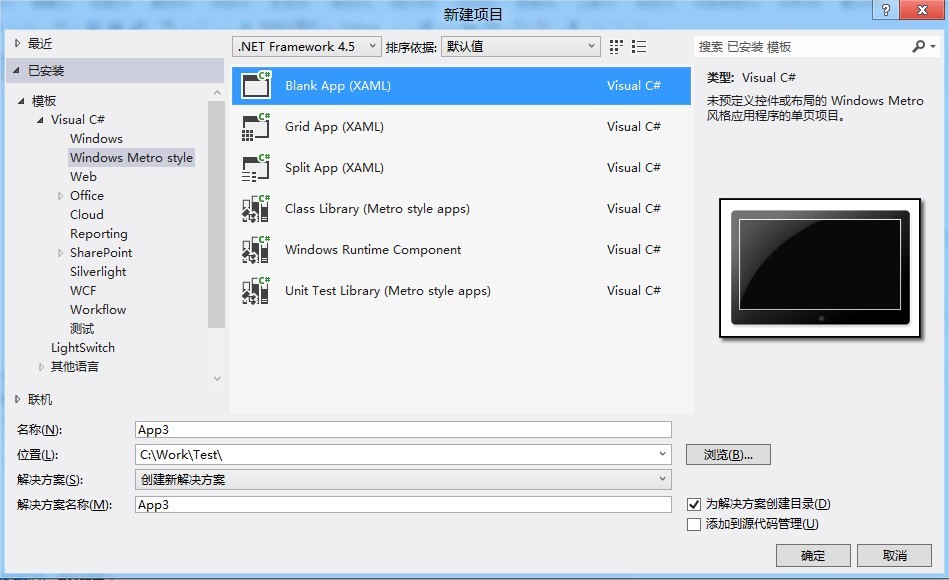
其新建完成的項目結構如下:
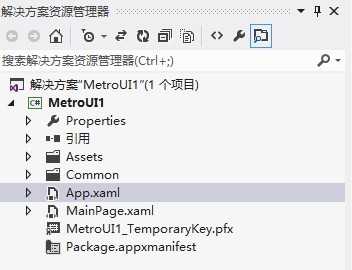
我 們拖動一個按鈕和ListBox到界面中,設置按鈕事件以及ListBox的DataTemplate,如下Xaml代碼:
<Grid Background="{StaticResource ApplicationPageBackgroundThemeBrush}">
<Button Content="Button" Name="button1" HorizontalAlignment="Left"
Margin="135,124,0,0" VerticalAlignment="Top" Click="button1_Click"/>
<ListBox HorizontalAlignment="Left" Name="listbox1" Height="100"
Margin="135,187,0,0" VerticalAlignment="Top" Width="140">
<ListBox.ItemTemplate>
<DataTemplate>
<TextBlock Width="60" Text="{Binding ItemName}"/>
</DataTemplate>
</ListBox.ItemTemplate>
</ListBox>
</Grid>
其Xaml.cs文件如下:
/// <summary>
/// An empty page that can be used on its own or navigated to within a Frame.
/// </summary>
public sealed partial class MainPage : Page
{
public MainPage()
{
this.InitializeComponent();
listbox1.ItemsSource = ItemModel.GetItem();
button1.Content = "Windows 8按鈕";
}
/// <summary>
/// Invoked when this page is about to be displayed in a Frame.
/// </summary>
/// <param name="e">Event data that describes how this page was reached. The
Parameter
/// property is typically used to configure the page.</param>
protected override void OnNavigatedTo(NavigationEventArgs e)
{
}
private void button1_Click(object sender, RoutedEventArgs e)
{
this.button1.Content = this.button1.Content + "1";
}
}
ListBox綁定的數據源代碼如下:
ListBox綁定的數據源代碼如下:
運行效 果圖如下: