類似的文章在網上可以看到不少,但多多少少都存在一些問題。這兩天做實驗室的項目用到這個功能 ,我從頭把它整理了一遍。
在看代碼之前,首先解釋幾個問題。
byte數組存放的是圖像每個像素的灰度值,byte類型正好是從0~255,存放8bit灰度圖像的時候,一個 數組元素就是一個像素的灰度值。僅有這個數組還不足以恢復出原來的圖像,還必須事先知道圖像的長、 寬值;
創建Bitmap類的時候必須指定PixelFormat為Format8bppIndexed,這樣才最符合圖像本身的特性;
Bitmap類雖然提供了GetPixel()、SetPixel()這樣的方法,但我們絕對不能用這兩個方法來進行大規 模的像素讀寫,因為它們的性能實在很囧;
托管代碼中,能不用unsafe就盡量不用。在.NET 2.0中已經提供了BitmapData類及其LockBits()、 UnLockBits()操作,能夠安全地進行內存讀寫;
圖像的width和它存儲時的stride是不一樣的。位圖的掃描線寬度一定是4的倍數,因此圖像在內存中 的大小並不是它的顯示大小;
Format8bppIndexed類型的PixelFormat是索引格式,其調色板並不是灰度的而是偽彩,因此需要我們 對其加以修改。
代碼如下,解說寫在注釋裡了:
1 /// <summary>
2 /// 將一個字節數組轉換為8bit灰度位圖
3 /// </summary>
4 /// <param name="rawValues">顯示字節數組</param>
5 /// <param name="width">圖像寬度</param>
6 /// <param name="height">圖像高度</param>
7 /// <returns>位圖</returns>
8 public static Bitmap ToGrayBitmap(byte[] rawValues, int width, int height)
9 {
10 //// 申請目標位圖的變量,並將其內存區域鎖定
11 Bitmap bmp = new Bitmap(width, height, PixelFormat.Format8bppIndexed);
12 BitmapData bmpData = bmp.LockBits(new Rectangle(0, 0, width, height),
13 ImageLockMode.WriteOnly, PixelFormat.Format8bppIndexed);
14
15 //// 獲取圖像參數
16 int stride = bmpData.Stride; // 掃描線的寬度
17 int offset = stride - width; // 顯示寬度與掃描線寬度的間隙
18 IntPtr iptr = bmpData.Scan0; // 獲取bmpData的內存起始位置
19 int scanBytes = stride * height; // 用stride寬度,表示這是 內存區域的大小
20
21 //// 下面把原始的顯示大小字節數組轉換為內存中實際存放的字節數組
22 int posScan = 0, posReal = 0; // 分別設置兩個位置指針,指向 源數組和目標數組
23 byte[] pixelValues = new byte[scanBytes]; //為目標數組分配內 存
24
25 for (int x = 0; x < height; x++)
26 {
27 //// 下面的循環節是模擬行掃描
28 for (int y = 0; y < width; y++)
29 {
30 pixelValues[posScan++] = rawValues [posReal++];
31 }
32 posScan += offset; //行掃描結束,要將目標位置指針移過 那段“間隙”
33 }
34
35 //// 用Marshal的Copy方法,將剛才得到的內存字節數組復制到 BitmapData中
36 System.Runtime.InteropServices.Marshal.Copy(pixelValues, 0, iptr, scanBytes);
37 bmp.UnlockBits(bmpData); // 解鎖內存區域
38
39 //// 下面的代碼是為了修改生成位圖的索引表,從偽彩修改為灰度
40 ColorPalette tempPalette;
41 using (Bitmap tempBmp = new Bitmap(1, 1, PixelFormat.Format8bppIndexed))
42 {
43 tempPalette = tempBmp.Palette;
44 }
45 for (int i = 0; i < 256; i++)
46 {
47 tempPalette.Entries[i] = Color.FromArgb(i, i, i);
48 }
49
50 bmp.Palette = tempPalette;
51
52 //// 算法到此結束,返回結果
53 return bmp;
54 }
下面是我用來測試的代碼片段:
static void Main(string[] args)
{
byte[] bytes = new byte[10000];
int k = 0;
for (int i = 0; i < 100; i++)
{
for (int j = 0; j < 100; j++)
{
bytes[k++] = (byte)(i + j);
}
}
Bitmap bmp = ToGrayBitmap(bytes, 100, 100);
bmp.Save(@"d:\test.png", System.Drawing.Imaging.ImageFormat.Png);
}
結果應該顯示成下面的樣子:
如果沒有修改過調色板,則會顯示出下面的色彩斑斓的圖像:
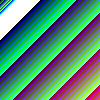
OK,就這麼多!