近1個月沒有更新了,不能再懶了,繼續更新PDN的學習筆記!本節將說明PDN中窗體的繼承關系,實 現過程等。
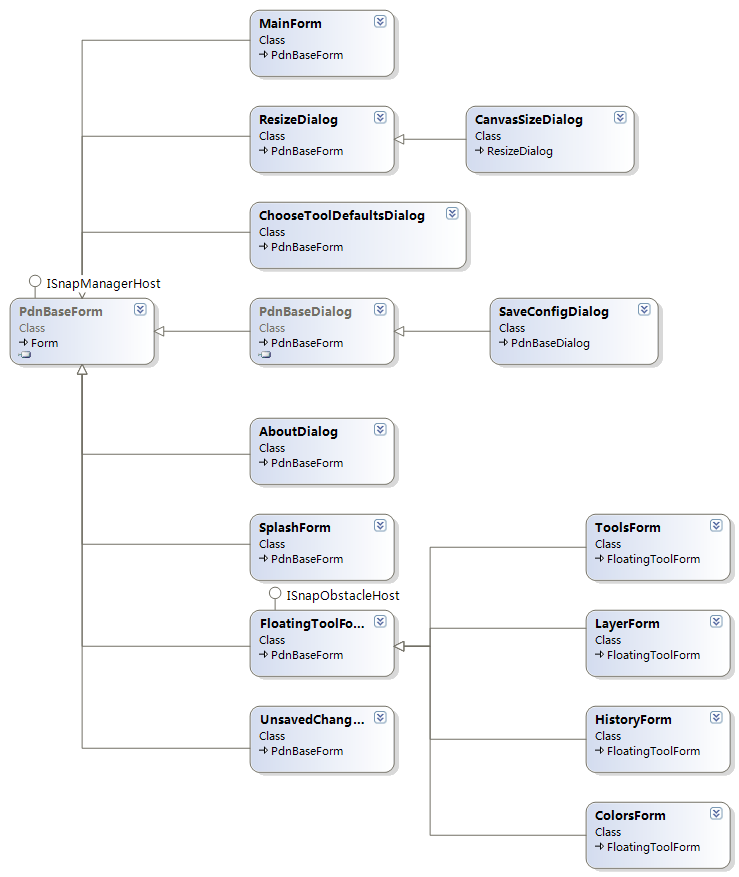
如上圖所示,在PDN中,所有窗體都繼承自PdnBaseForm類,該類繼承自Form類與ISnapManagerHost接 口,該接口定義了SnapManager的get方法,SnapManager是管理界面窗口“粘靠”效果的,該實現方法之 後文章中講述。
現在快速地過一下各個窗體的作用及特點。
BaseForm:
所有PDN裡窗體的基類,主要提供常用窗體方法及注冊、卸載熱鍵。
1、RegisterFormHotKey(Keys,Function<bool,Keys>):注冊熱鍵
PDN擁有設置、處理、卸載熱鍵的功能,這方便了濾鏡開發者的開發。RegisterFormHotKey方法參數 中,有個Function<bool,Keys>。該參數是一個泛型委托,該委托的類型有三種,說明實現該委托 的方法可有多種重載形式。而且該委托的實例,必須實現IComponent和IHotKeyTarget接口,也就是說, 該委托必須由一個窗體發出。在BaseForm中,hotkeyRegistrar是熱鍵注冊字典,保存了所有已注冊的鍵 及委托。接下來的事情就簡單了,重寫ProcessCmdKey方法,處理窗體的鍵盤事件,並從字典中找到該鍵 所對應的委托,執行之。
窗體熱鍵注冊
1 /**//// <summary>
2 /// 注冊窗體范圍的熱鍵,以及當熱鍵摁下的委托。
3 /// 該委托的發起方必須是一個控件,不論是窗體還是窗體還是基本控件,都必須相應該熱 鍵,而且這些窗體都必須繼承自PdnBaseForm
4 /// </summary>
5 public static void RegisterFormHotKey(Keys keys, Function<bool, Keys> callback)
6 {
7 IComponent targetAsComponent = callback.Target as IComponent;
8 IHotKeyTarget targetAsHotKeyTarget = callback.Target as IHotKeyTarget;
9
10 if (targetAsComponent == null && targetAsHotKeyTarget == null)
11 {
12 //檢查委托是否由窗體發出
13 throw new ArgumentException("target instance must implement IComponent or IHotKeyTarget", "callback");
14 }
15
16 if (hotkeyRegistrar == null)
17 {
18 //初始化熱鍵字典
19 hotkeyRegistrar = new Dictionary<Keys, Function<bool, Keys>>();
20 }
21
22 Function<bool, Keys> theDelegate = null;
23
24 if (hotkeyRegistrar.ContainsKey(keys))
25 {
26 如已注冊熱鍵,替換熱鍵委托
27 theDelegate = hotkeyRegistrar[keys];
28 theDelegate += callback;
29 hotkeyRegistrar[keys] = theDelegate;
30 }
31 else
32 {
33 //把熱鍵和委托添加到字典中
34 theDelegate = new Function<bool, Keys>(callback);
35 hotkeyRegistrar.Add(keys, theDelegate);
36 }
37
38 if (targetAsComponent != null)
39 {
40 targetAsComponent.Disposed += TargetAsComponent_Disposed;
41 }
42 else
43 {
44 targetAsHotKeyTarget.Disposed += TargetAsHotKeyTarget_Disposed;
45 }
46 }
2、UnregisterFormHotKey(Keys,Function<bool,Keys>):卸載熱鍵。
該方法就簡單多了,把鍵值從字典中刪除就好了。
MainForm:
這個窗體就是我們運行PDN時看見的窗體了,該窗體提供了所有PDN運行時所支持的窗體功能,包括: 浮動工具窗口、浮動窗口透明漸變效果、文件拖放自動打開功能等等,我們這裡快速浏覽幾個比較重要 的地方:
AppWorkspace:該變量就是我們所稱的“畫布”。
FloaterOpacctiyTimer:該計時器變量控制浮動工具窗口的透明漸變效果:
浮動窗口透明效果實現
1 private void FloaterOpacityTimer_Tick(object sender, System.EventArgs e)
2 {
3 if (this.WindowState == FormWindowState.Minimized ||
4 this.floaters == null ||
5 !PdnBaseForm.EnableOpacity ||
6 this.appWorkspace.ActiveDocumentWorkspace == null)
7 {
8 return;
9 }
10
11 // 以下是我們希望浮動工具窗口出現的:
12 // 1. 如果鼠標在浮動窗口中,那麼它將變為完全不透明
13 // 2. 如果鼠標處於浮動窗口外,那麼它將變為半透明
14 // 3. 無論如何,如果浮動窗口處於主窗體外(這種情況出現於將主窗體不使用最大 化,並移動,使浮動窗口“離開”主窗體),那麼它將變為不透明
15 Rectangle screenDocRect;
16
17 try
18 {
19 screenDocRect = this.appWorkspace.ActiveDocumentWorkspace.VisibleDocumentBounds;
20 }
21 catch (ObjectDisposedException)
22 {
23 return; // do nothing, we are probably in the process of shutting down the app
24 }
25 for (int i = 0; i < floaters.Length; ++i)
26 {
27 FloatingToolForm ftf = floaters[i];
28 //獲取畫布與浮動窗口的交集矩形
29 Rectangle intersect = Rectangle.Intersect(screenDocRect, ftf.Bounds);
30 double opacity = -1.0;
31 try
32 {
33 if (intersect.Width == 0 ||
34 intersect.Height == 0 ||
35 (ftf.Bounds.Contains(Control.MousePosition) &&
36 !appWorkspace.ActiveDocumentWorkspace.IsMouseCaptured()) ||
37 Utility.DoesControlHaveMouseCaptured(ftf))
38 {
39 //透明度設置最大為1.0,步增0.125
40 opacity = Math.Min(1.0, ftf.Opacity + 0.125);
41 }
42 else
43 {
44 //透明度設置最小為0.75,步減0.0625
45 opacity = Math.Max(0.75, ftf.Opacity - 0.0625);
46 }
47 if (opacity != ftf.Opacity)
48 {
49 ftf.Opacity = opacity;
50 }
51 }
52 catch (System.ComponentModel.Win32Exception)
53 {
54 // 我們不處理這個異常,因為當我們把透明度設為0.7時,Chris Strahl的 電腦報出"the parameter is incorrect"的異常
55 // NVIDIA的GeForce Go顯卡真TM XX?
56 }
57 }
58 }
59
接下來的其他窗體還算中規中矩,沒有什麼特別需要注意的地方,唯一要說的,就是浮動窗體的“粘 靠”效果了。該效果的實現下章節詳細講述。