環境說明
兩台服務器服務器為A,服務器為B,服務器B為文件服務器
實現方法
1、在A和B上創建用戶docshareuser,用戶名和密碼保持一致
2、B服務器上設置附件文件夾Attachments共享,添加用戶docshareuser並設置讀寫權限
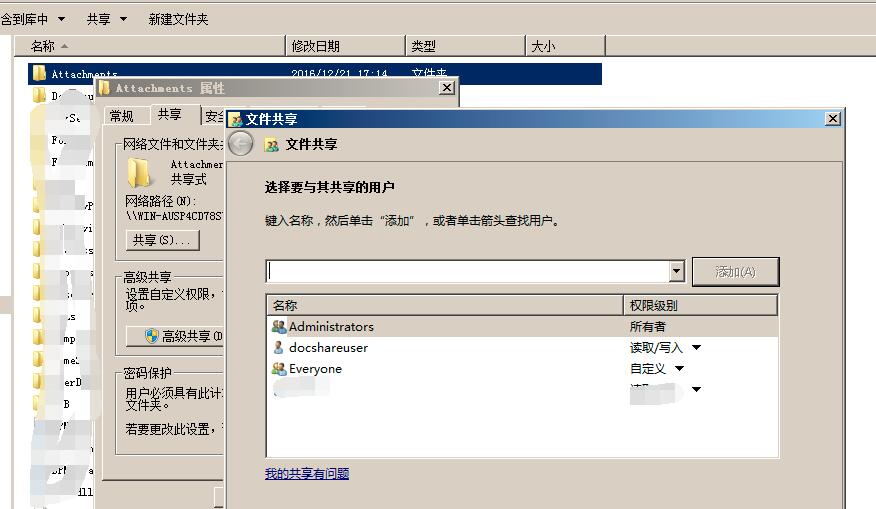
3、在A上運行框輸入”\\IP\Attachments”,輸入用戶名密碼測試是否共享成功,共享不成功請檢查網絡及配置問題
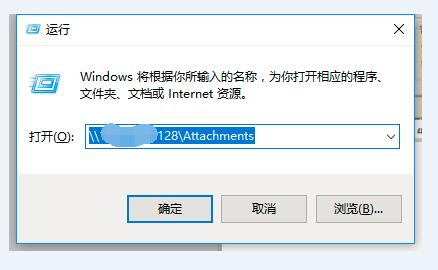
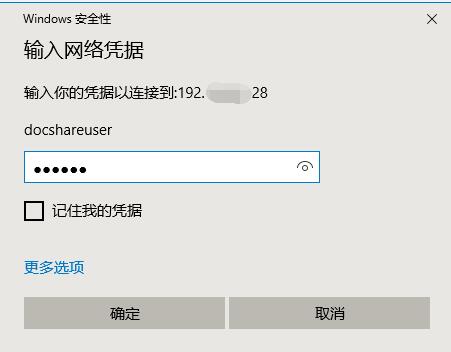
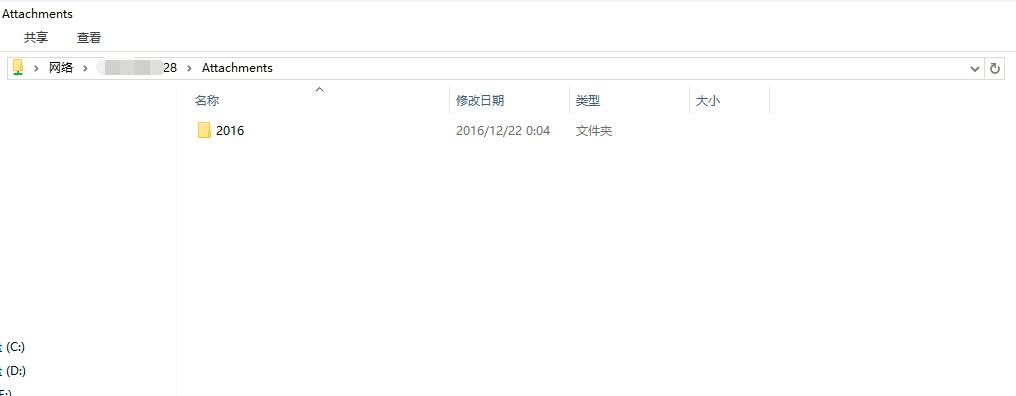
4、修改AWeb.config文件附件路徑節點的值
<add key="鍵值" value="\\IP地址\Attachments" />
5、在<system.web>節點下添加如下配置,用戶名密碼與創建的共享帳號保持一致
<identity impersonate="true" userName="docshareuser" password="密碼" />
測試上傳成功!下載時報錯:
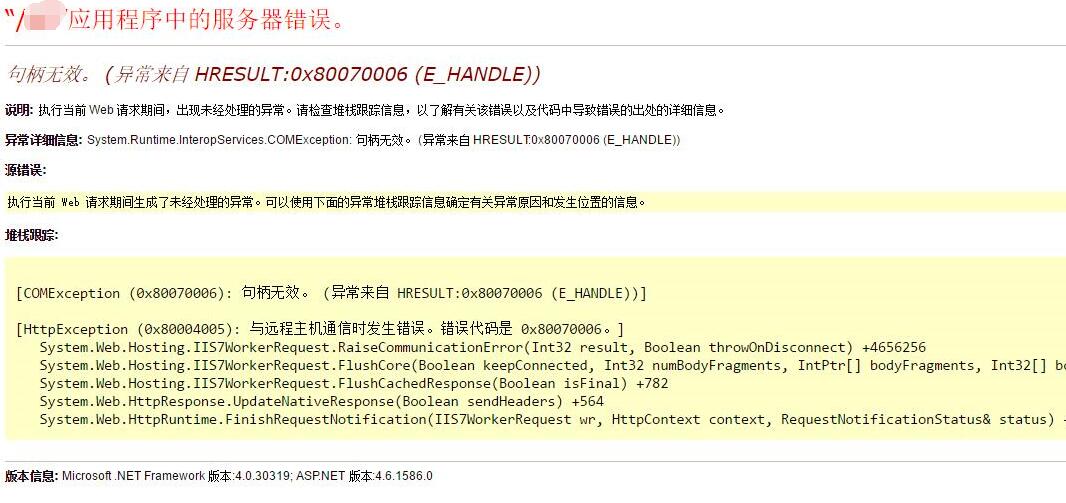
因為下載的方法如下:
context.Response.AppendHeader("Content-Length", fileSize.ToString());
context.Response.CacheControl = HttpCacheability.Public.ToString();
context.Response.Cache.AppendCacheExtension("max-age=" + 365 * 24 * 60 * 60);
context.Response.Cache.SetExpires(DateTime.Now.AddYears(1));
context.Response.AppendHeader("ETag", "Never_Modify");
context.Response.Cache.SetETag("Never_Modify");
context.Response.Cache.SetLastModified(DateTime.Now.AddMinutes(-1));
context.Response.TransmitFile(filePath);
修改下載方式:
FileStream fs = new FileStream(filePath, FileMode.Open);
byte[] bytes = new byte[(int)fs.Length];
fs.Read(bytes, 0, bytes.Length);
fs.Close();
Response.ContentType = "application/octet-stream";
//通知浏覽器下載文件而不是打開
Response.AddHeader("Content-Disposition", "attachment; filename=" + HttpUtility.UrlEncode(fileName, System.Text.Encoding.UTF8));
context.Response.BinaryWrite(bytes);
context.Response.Flush();
context.Response.End();
總結
以上就是這篇文章的全部內容了,希望本文的內容對大家的學習或者工作能帶來一定的幫助,如果有疑問大家可以留言交流。