這個屬性我們平時可能並不怎麼用.先來看下MSDN上的解釋:
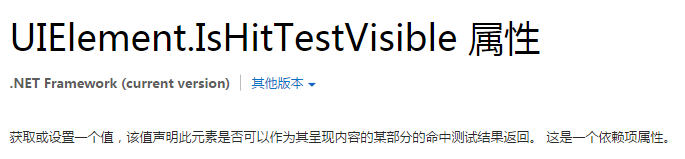
解釋的非常專業,然而我並沒有看懂.
說說我的理解吧:把這個屬性設置為false,看起來沒有變化,但操作上已經把他完全忽視了,不觸發事件,可以直接點到它下面的東西.
這個屬性能方便的解決工作中常見的麻煩,比如下面這個例子:
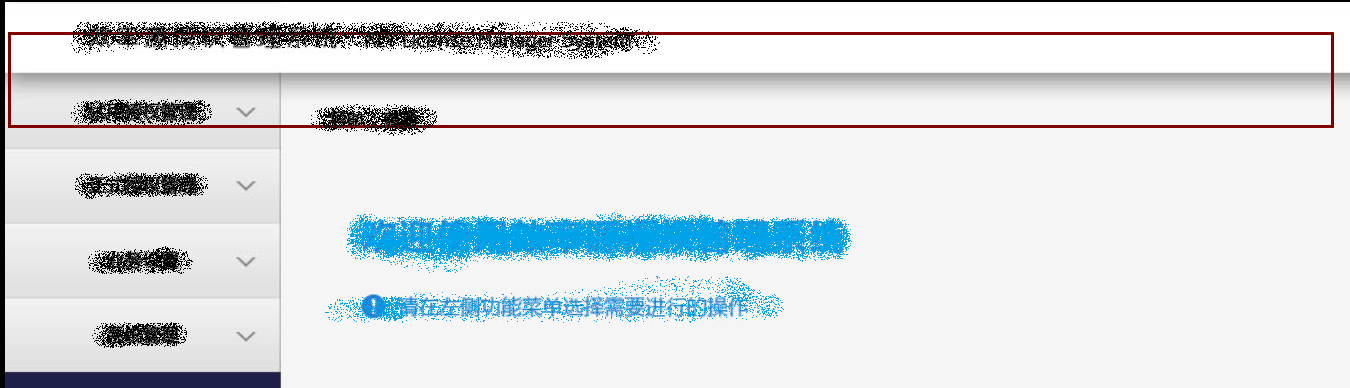
注意上面那部分.效果很簡單,就是個漸變的效果.但是這個漸變貫穿了兩列,就使得處理起來有點小麻煩.
當然解決方案有很多:
可以寫兩個ListBoxItem的樣式,第一個放頂部有漸變的背景,和右部保持一致,通過樣式選擇器來實現.這顯然比較麻煩.
還可以在大背景下放個漸變,ListBoxItem的上半部分做成透明,這樣相對簡單,但不一定能實現理想的效果.
IsHitTestVisible屬性就很好的解決了這個問題.直接在上層放個border,背景設置成漸變,IsHitTestVisible設置為false.這樣就既能看到漸變效果,又能透過border,直接點到ListBoxItem.設置一個屬性就解決了問題,非常方便.相當於在上面放了個蒙板,但是這個蒙板能看到卻點不到.
類似的我還想到了一個場景:
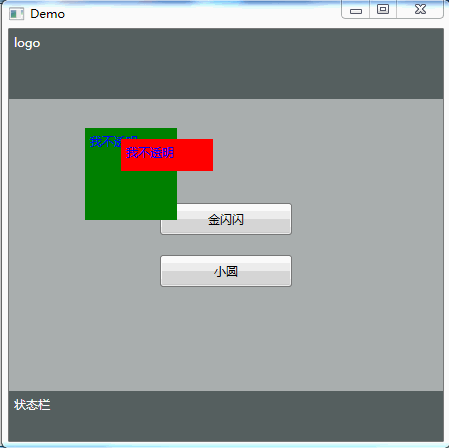
這個效果頂層是個圖片,IsHitTestVisible為false,透明為0.3.
並不是圖片是個背景,然後所有控件都是半透明效果.
見代碼:
XMAL:
1 <Grid> 2 <Grid> 3 <Grid.RowDefinitions> 4 <RowDefinition Height="70"></RowDefinition> 5 <RowDefinition></RowDefinition> 6 <RowDefinition Height="50"></RowDefinition> 7 </Grid.RowDefinitions> 8 <Border Background="#555F5F"> 9 <Label Content="logo" Foreground="White"></Label> 10 </Border> 11 <Grid Grid.Row="1" Background="#AAAFAF"> 12 <StackPanel HorizontalAlignment="Center" VerticalAlignment="Center" Button.Click="StackPanel_Click"> 13 <Button Width="132" Height="32" Content="金閃閃" Margin="10"></Button> 14 <Button Width="132" Height="32" Content="小圓" Margin="10"></Button> 15 </StackPanel> 16 <Label Content="我不透明" Background="Green" Foreground="Blue" Width="100" Height="100" Margin="76,29,266,171"></Label> 17 <Label Content="我不透明" Background="Red" Foreground="Blue" Width="100" Height="40" Margin="112,40,230,220"></Label> 18 </Grid> 19 <Border Grid.Row="2" Background="#555F5F"> 20 <Label Content="狀態欄" Foreground="White"></Label> 21 </Border> 22 </Grid> 23 <Image Name="img" HorizontalAlignment="Center" VerticalAlignment="Center" Width="0" Height="0" Source="/Image/jinshanshan.jpg" Stretch="Fill" Opacity="0.1" IsHitTestVisible="False"></Image> 24 </Grid>
後台:
1 private void StackPanel_Click(object sender, RoutedEventArgs e)
2 {
3 Button btn = (Button)e.OriginalSource;
4 string content = btn.Content.ToString();
5 if (content == "金閃閃")
6 {
7 img.Source = new BitmapImage(new Uri(@"/Image/jinshanshan.jpg", UriKind.Relative));
8 }
9 if (content == "小圓")
10 {
11 img.Source = new BitmapImage(new Uri(@"/Image/xiaoyuan.jpg", UriKind.Relative));
12 }
13
14 DoubleAnimation daX = new DoubleAnimation();
15 daX.From = 0;
16 daX.To = 400;
17 daX.FillBehavior = FillBehavior.HoldEnd;
18 Storyboard.SetTarget(daX, img);
19 Storyboard.SetTargetProperty(daX, new PropertyPath(Image.WidthProperty));
20 DoubleAnimation daY = new DoubleAnimation();
21 daY.From = 0;
22 daY.To = 400;
23 daY.FillBehavior = FillBehavior.HoldEnd;
24 Storyboard.SetTarget(daY, img);
25 Storyboard.SetTargetProperty(daY, new PropertyPath(Image.HeightProperty));
26 DoubleAnimation daOp = new DoubleAnimation();
27 daOp.From = 1;
28 daOp.To = 0.3;
29 daOp.FillBehavior = FillBehavior.HoldEnd;
30 Storyboard.SetTarget(daOp, img);
31 Storyboard.SetTargetProperty(daOp, new PropertyPath(Image.OpacityProperty));
32
33 Storyboard sb = new Storyboard();
34 sb.Children.Add(daX);
35 sb.Children.Add(daY);
36 sb.Children.Add(daOp);
37 sb.Begin();
38 }