大家在學習entityframework的時候,都知道那linq寫的叫一個爽,再也不用區分不同RDMS的sql版本差異了,但是呢,高效率帶來了差靈活性,我們
無法控制sql的生成策略,所以必須不要讓自己缺乏好的工具去監控sql,本篇給大家介紹的三種監控手段Log和SqlServer profile,ef profile。。。
一:Log監控
這個屬於entity framework自帶的一個Action方法,它給大家帶來了不錯的用戶體驗,我們可以將其輸出放到控制台,又或者寫入到記事本中。。。這
裡我就通過EDM來生成codefirst,可以看到如下的Database的Log定義,然後大家就可以給他灌入一個帶string參數的Action方法,比如Console.WriteLine。
//
// 摘要:
// Set this property to log the SQL generated by the System.Data.Entity.DbContext
// to the given delegate. For example, to log to the console, set this property
// to System.Console.Write(System.String).
//
// 備注:
// The format of the log text can be changed by creating a new formatter that derives
// from System.Data.Entity.Infrastructure.Interception.DatabaseLogFormatter and
// setting it with System.Data.Entity.DbConfiguration.SetDatabaseLogFormatter(System.Func{System.Data.Entity.DbContext,System.Action{System.String},System.Data.Entity.Infrastructure.Interception.DatabaseLogFormatter}).
// For more low-level control over logging/interception see System.Data.Entity.Infrastructure.Interception.IDbCommandInterceptor
// and System.Data.Entity.Infrastructure.Interception.DbInterception.
public Action<string> Log { get; set; }
1 static void Main(string[] args)
2 {
3 using (SchoolDB2Entities dbContext = new SchoolDB2Entities())
4 {
5 dbContext.Database.Log = Console.WriteLine;
6
7 dbContext.Students.Add(new Student()
8 {
9 StudentName = "jack123"
10 });
11
12 dbContext.SaveChanges();
13 }
14 }
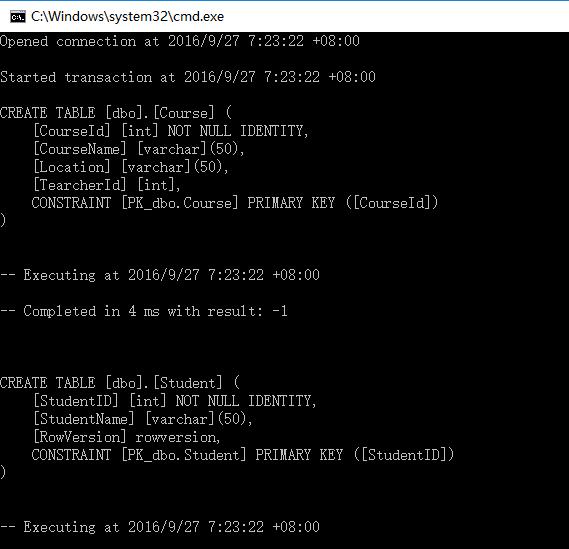
由於codefirst初始化生成之時內容太多,無法一一顯示出來。。。為了方便可灌入自定義方法AppendLog,比如將其灌入到File中。。。
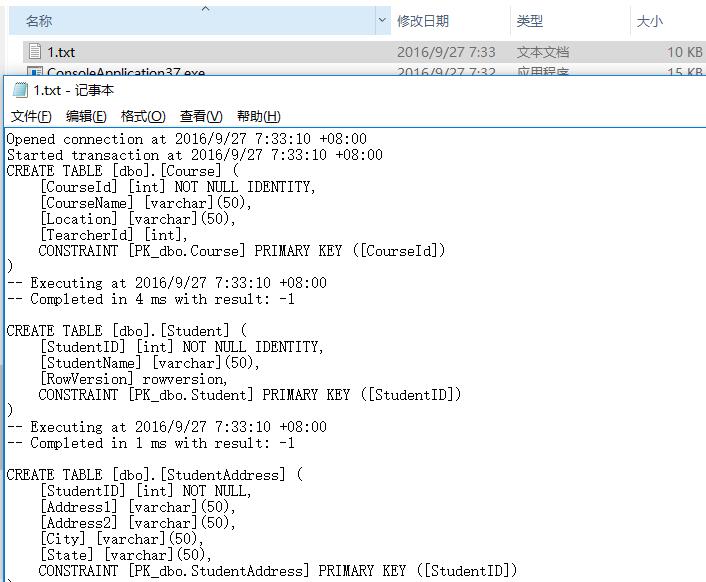
二:SqlServer Profile
可以看到SqlServer Profile是放在sqlserver層面上的監控,可以監控到各種sql如何流入到sqlserver中,但是如果你默認開啟的話,會看到很多與
ef無關的操作,比如下面這樣:
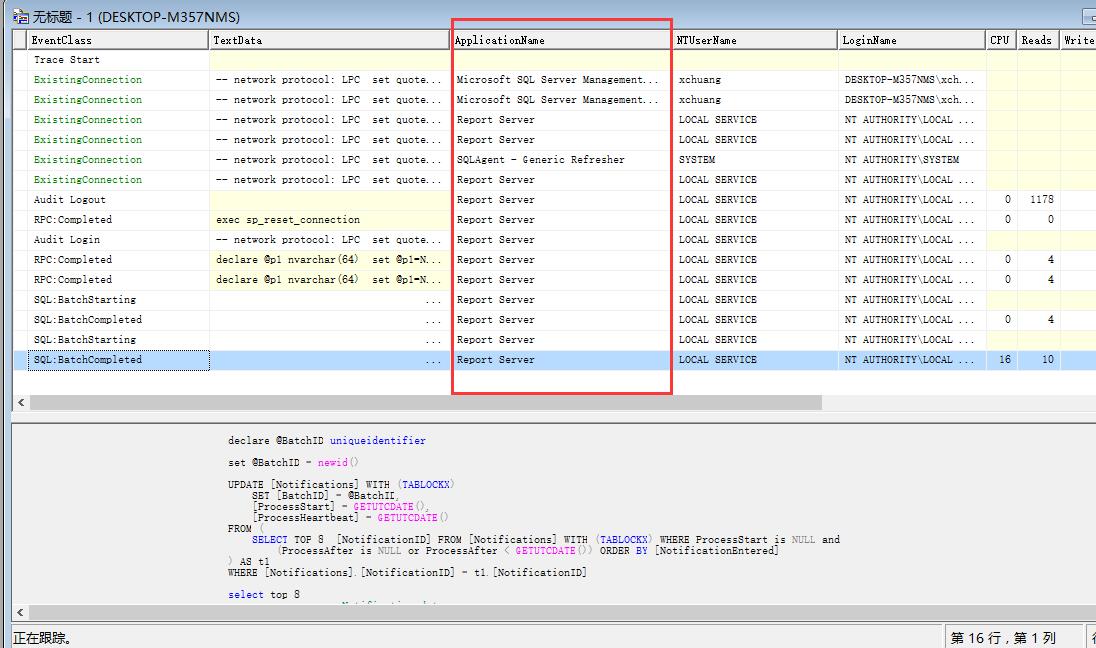
那更好的方式是怎麼過濾呢? 其實也很簡單,我們只需要在ef的connectionstring中塞入一個App標記,然後在sqlserver profile上面進行篩選就可以了。
第一步:在connectionstring中加入applicationName
<connectionStrings>
<add name="SchoolDB2Entities" connectionString="data source=.;initial catalog=SchoolDB2;integrated security=True;MultipleActiveResultSets=True;App=EntityFramework" providerName="System.Data.SqlClient" />
</connectionStrings>
第二步:在SqlProfile中篩選ApplicationName=EntityFramework的所有記錄
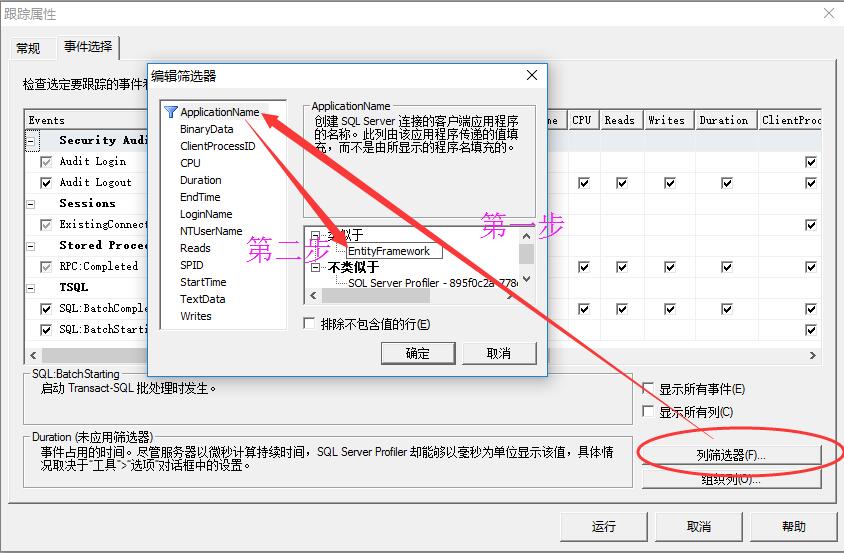
ok,這樣我們就配置好了,接下來我們將codefirst跑起來,可以清清楚楚的看到,現在的profile中僅僅只有EntityFramework標記生成的sql語句了。
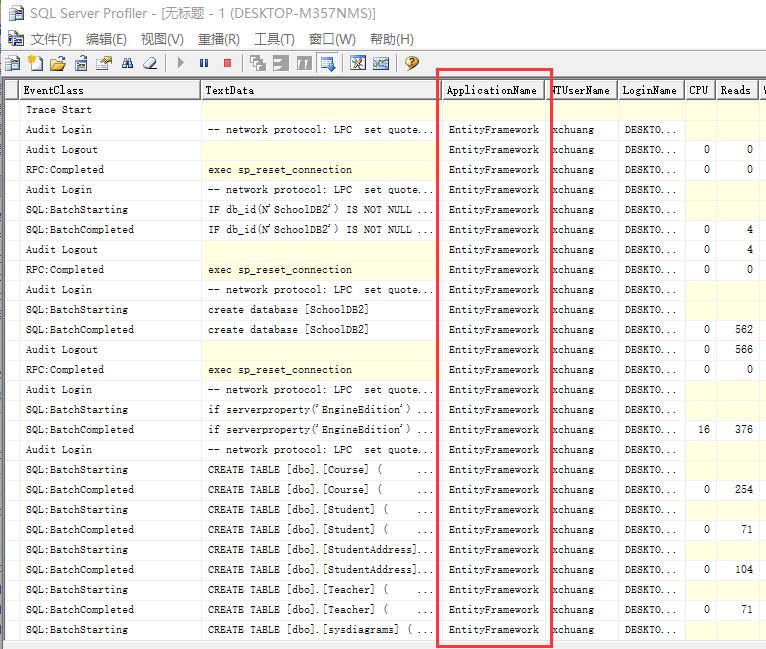
三:Entity Framework Profile
首先這個是一款商業軟件,免費試用期是30天,不過網上還是能夠搜索到各種破解版,廢話不多說,我們通過nuget下載一下:

PM> Install-Package EntityFrameworkProfiler 正在嘗試收集與目標為“.NETFramework,Version=v4.6”的項目“ConsoleApplication37”有關的程序包“EntityFrameworkProfiler.3.0.3103”的相關依賴項信息 正在嘗試解析程序包“EntityFrameworkProfiler.3.0.3103”的依賴項,DependencyBehavior 為“Lowest” 正在解析操作以安裝程序包“EntityFrameworkProfiler.3.0.3103” 已解析操作以安裝程序包“EntityFrameworkProfiler.3.0.3103” 正在將程序包“Microsoft.Web.Infrastructure.1.0.0”添加到文件夾“c:\users\xchuang\documents\visual studio 2015\Projects\ConsoleApplication37\packages” 已將程序包“Microsoft.Web.Infrastructure.1.0.0”添加到文件夾“c:\users\xchuang\documents\visual studio 2015\Projects\ConsoleApplication37\packages” 已將程序包“Microsoft.Web.Infrastructure.1.0.0”添加到“packages.config” 已將“Microsoft.Web.Infrastructure 1.0.0.0”成功安裝到 ConsoleApplication37 正在將程序包“WebActivatorEx.2.0.5”添加到文件夾“c:\users\xchuang\documents\visual studio 2015\Projects\ConsoleApplication37\packages” 已將程序包“WebActivatorEx.2.0.5”添加到文件夾“c:\users\xchuang\documents\visual studio 2015\Projects\ConsoleApplication37\packages” 已將程序包“WebActivatorEx.2.0.5”添加到“packages.config” 已將“WebActivatorEx 2.0.5”成功安裝到 ConsoleApplication37 正在將程序包“EntityFrameworkProfiler.3.0.3103”添加到文件夾“c:\users\xchuang\documents\visual studio 2015\Projects\ConsoleApplication37\packages” 已將程序包“EntityFrameworkProfiler.3.0.3103”添加到文件夾“c:\users\xchuang\documents\visual studio 2015\Projects\ConsoleApplication37\packages” 已將程序包“EntityFrameworkProfiler.3.0.3103”添加到“packages.config” 正在執行腳本文件“c:\users\xchuang\documents\visual studio 2015\Projects\ConsoleApplication37\packages\EntityFrameworkProfiler.3.0.3103.0\tools\Install.ps1” 已將“EntityFrameworkProfiler 3.0.3103.0”成功安裝到 ConsoleApplication37 PM>
下載完之後,再看一下packages文件夾中的子文件夾EntityFrameworkProfiler.3.0.3103.0,找到一個叫做efprof.exe的程序,這個就是要開啟的監控。
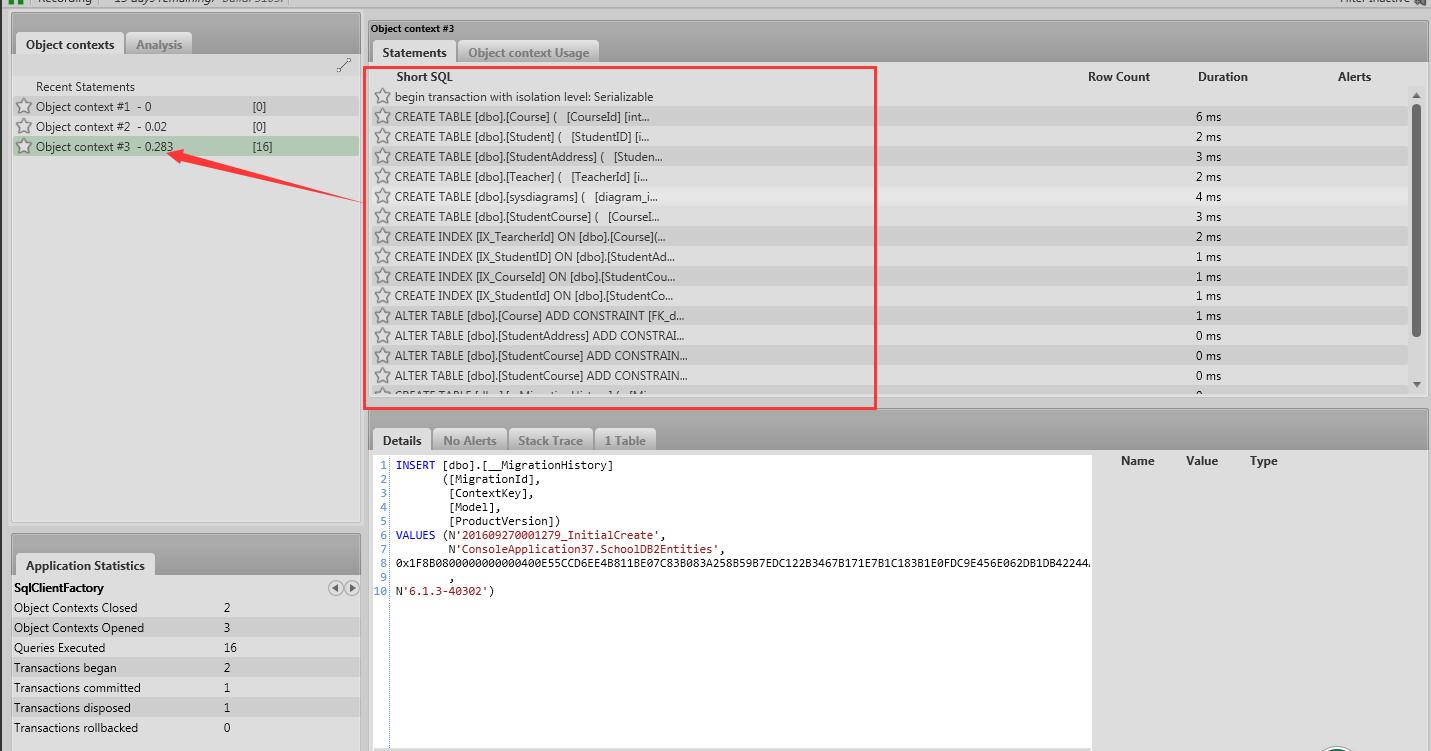
打開軟件後,大家可以自己注冊一下,生成一個licence的xml,然後大家就可以看到這樣的一個牛逼的界面了。。。。
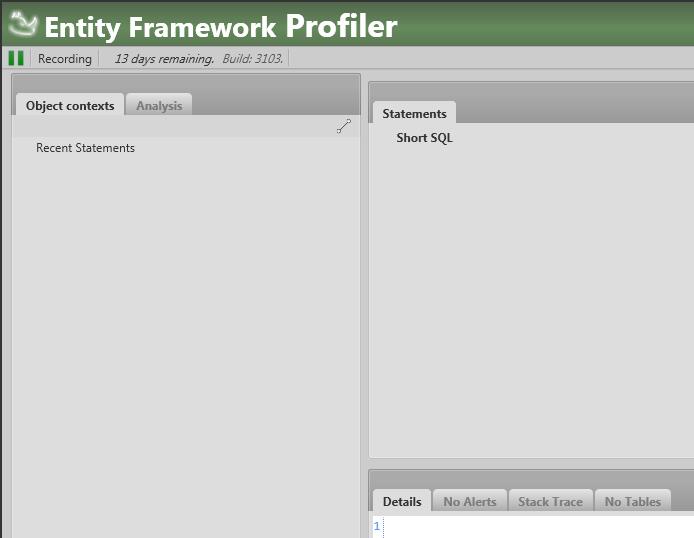
更加牛逼的是,會在我們的Main函數中注入一段開啟邏輯,並且在App_Start中生成了一個cs,一個vb文件,如下:
1 class Program
2 {
3 static void Main(string[] args)
4 {App_Start.EntityFrameworkProfilerBootstrapper.PreStart();
5
6 using (SchoolDB2Entities dbContext = new SchoolDB2Entities())
7 {
8 dbContext.Database.Log = AppendLog;
9
10 dbContext.Students.Add(new Student()
11 {
12 StudentName = "jack123"
13 });
14
15 dbContext.SaveChanges();
16 }
17 }
18
19 static void AppendLog(string str) => System.IO.File.AppendAllText(Environment.CurrentDirectory + "\\1.txt", str, Encoding.Default);
20 }
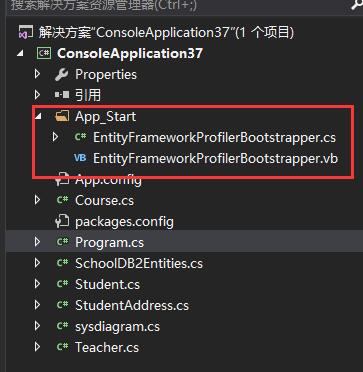
既然代碼都生成好了。。。那就留給我要做的事情就是Ctrl + F5了。
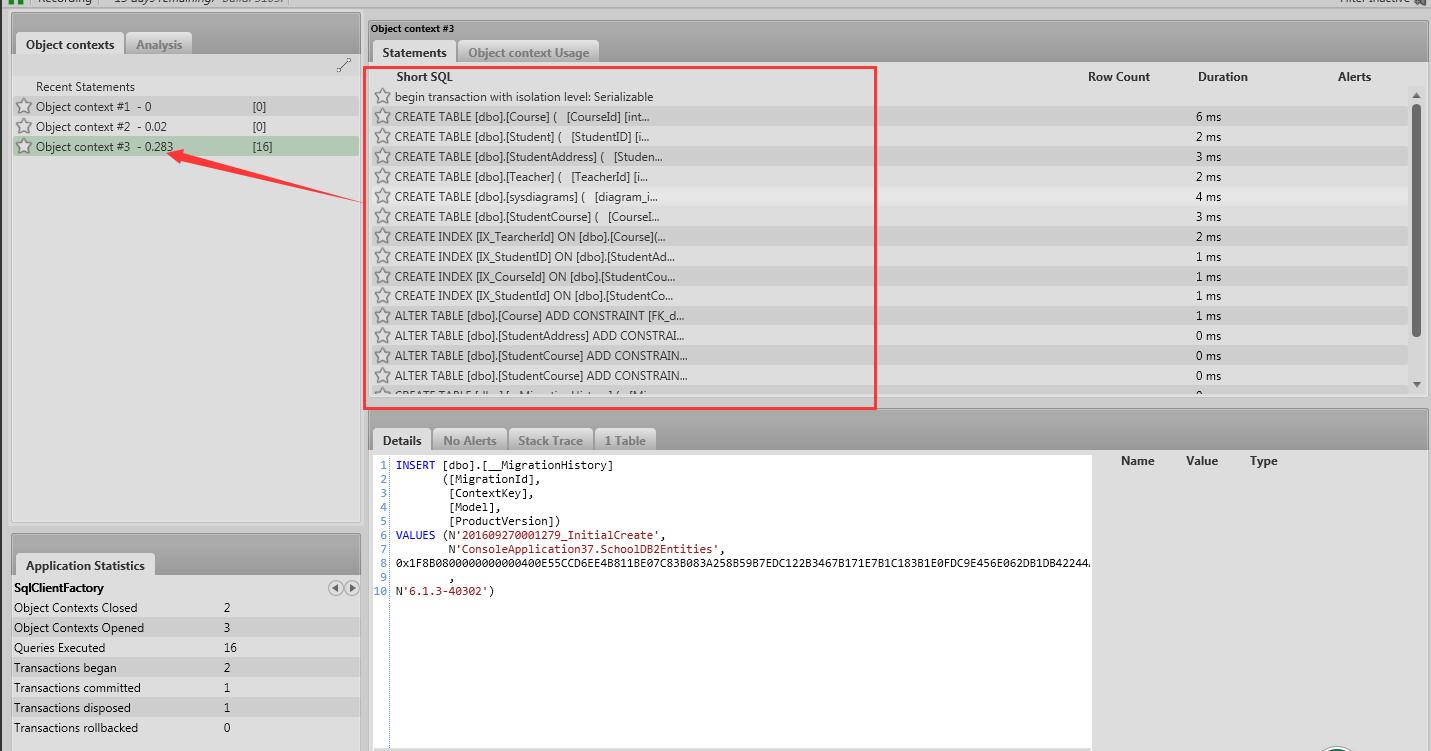
可以看到,efprofile可以抓拍到各種create table語句,包括各種面板信息: Application Statistics,Analysis,Duration等等。。。最重要的我們還能看到
“Query plan”,比如下面我構造一個相對比較復雜的sql語句:
1 class Program
2 {
3 static void Main(string[] args)
4 {
5 App_Start.EntityFrameworkProfilerBootstrapper.PreStart();
6
7 using (SchoolDB2Entities dbContext = new SchoolDB2Entities())
8 {
9 var query = (from n in dbContext.Students
10 from m in dbContext.StudentAddresses
11 where n.StudentID == m.StudentID
12 group n.StudentID by n.StudentName into g
13 select new { g.Key, count = g.Count() }).ToList();
14
15 dbContext.SaveChanges();
16 }
17 }
18 }
然後執行一下,看看efprofile監視到db中是如何生成query plan的快照的。。。
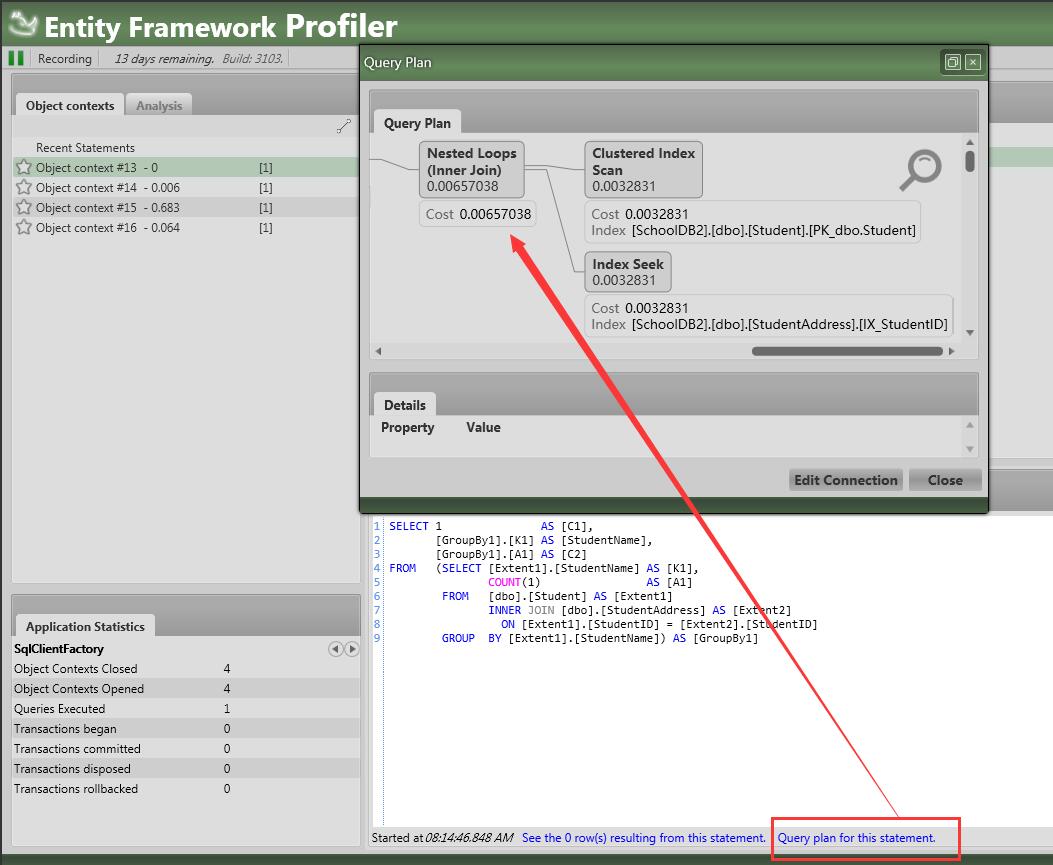
好了,三種方式基本上就是這樣了,現在的您是不是會監視自己ef中的sql流轉了呢?