在Windows系統下,使用python語言,采集奧比中光相機的拍攝的圖像。
在奧比中光官網安裝驅動。
下載地址:https://developer.orbbec.com.cn/download.html?id=32
進入這個頁面點擊“安裝”------“下一頁”------“完成"。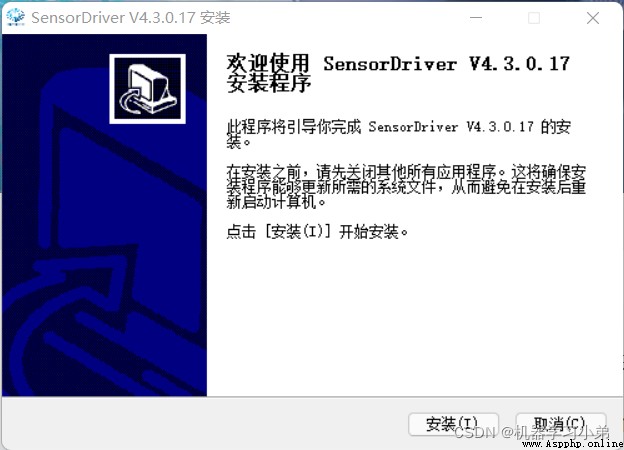
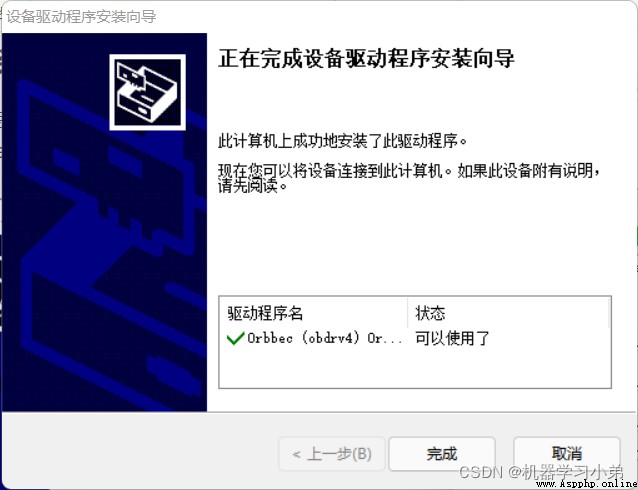
進入設備管理器查看,奧比中光相機正常運轉。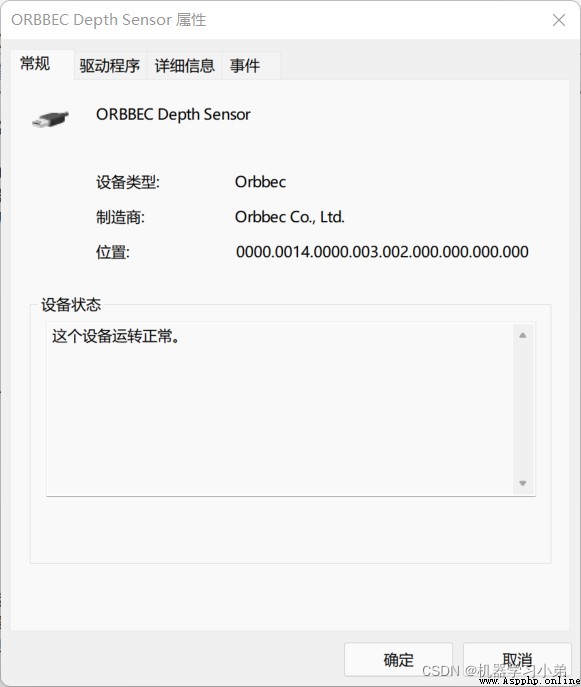
使用python驅動奧比中光相機需要借助openni2,安裝步驟如下。
從官網下載openni2安裝包,地址:https://structure.io/openni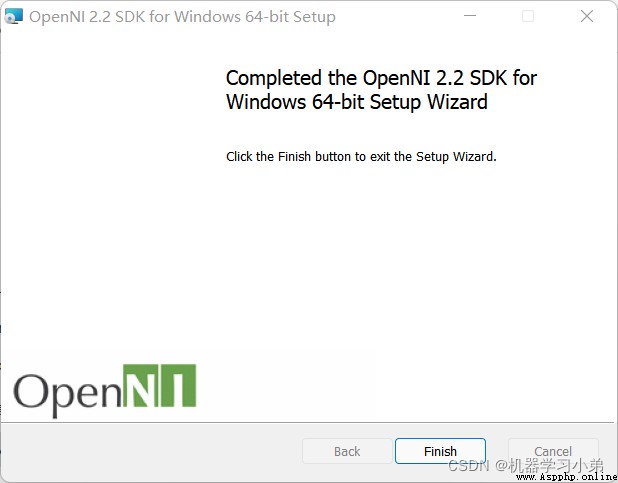
安裝完成後,系統會自動配置環境變量。
如果環境變量不存在,需要自己手動補齊。
在官網下載的openni2不包含orbbec.dll,orbbec.ini。手動將這兩個文件復制到剛才安裝的OpenNI2\Redist\OpenNI2\Drivers文件夾中。
from openni import openni2
import numpy as np
import cv2
import datetime
import matplotlib.pyplot as plt
import time
def loop_func(func, second):
while True:
func()
time.sleep(second)
key = cv2.waitKey(1)
if int(key) == ord('Q'):
break
def picture_capture():
frame = depth_stream.read_frame()
dframe_data = np.array(frame.get_buffer_as_triplet()).reshape([480, 640, 2])
dpt1 = np.asarray(dframe_data[:, :, 0], dtype='float32')
dpt2 = np.asarray(dframe_data[:, :, 1], dtype='float32')
dpt2 *= 255
dpt = dpt1 + dpt2
now = datetime.datetime.now()
now = now.strftime('%Y%m%d%H%M%S')
list1 = ['E:/testpic/', now, 'dth', '.png']
list2 = ['E:/testpic/', now, 'rgb', '.png']
address1 = ''.join(list1)
address2 = ''.join(list2)
ret, frame = cap.read()
cv2.imwrite(address2, frame)
print(dpt.shape)
plt.figure(640)
plt.imshow(dpt)
plt.axis('off')
fig = plt.gcf()
fig.set_size_inches(6.4 / 3, 4.81 / 3) # dpi = 300, output = 700*700 pixels
plt.gca().xaxis.set_major_locator(plt.NullLocator())
plt.gca().yaxis.set_major_locator(plt.NullLocator())
plt.subplots_adjust(top = 1, bottom = 0, right = 1, left = 0, hspace = 0, wspace = 0)
plt.margins(0,0)
fig.savefig(address1, format='png', transparent=True, dpi=300, pad_inches = 0)
if __name__ == "__main__":
openni2.initialize()
dev = openni2.Device.open_any()
print(dev.get_device_info())
depth_stream = dev.create_depth_stream()
depth_stream.start()
cap = cv2.VideoCapture(0)
loop_func(picture_capture, 1)
depth_stream.stop()
dev.close()
使用以上代碼就可以實時采集圖片。