眾所周知,Python 的應用是非常廣泛的,今天我們就通過 matplotlib 庫學習下如何制作精美的子彈圖
一個子彈圖約定俗成的定義
子彈圖使用長度/高度、位置和顏色對數據進行編碼,以顯示與目標和性能帶相比的實際情況
Let's first take a look at what the bullet map looks like
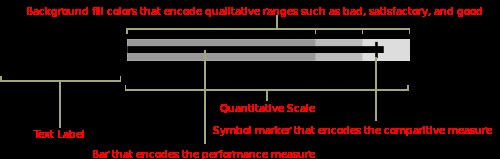
子彈圖具有單一的主要度量(例如,當前年初至今的收入),將該度量與一個或多個其他度量進行比較以豐富其含義(例如,與目標相比),並將其顯示在性能的定性范圍的背景,例如差、滿意和好. 定性范圍顯示為單一色調的不同強度,使色盲者可以辨別它們,並將儀表板上的顏色使用限制在最低限度
好了,差不多這就是子彈圖的應用場景和繪制標准了,下面我們就開始制作吧
思路大致是,可以使用堆疊條形圖來表示各種范圍,並使用另一個較小的條形圖來表示值,最後,用一條垂直線標記目標
可以看出,我們需要多個組件圖層,使用 matplotlib 來實現會比較方便
import matplotlib.pyplot as plt
import seaborn as sns
from matplotlib.ticker import FuncFormatter
%matplotlib inline
這裡我們還導入了 Seaborn,是因為 Seaborn 有一些非常有用的工具來管理調色板,利用這種功能比嘗試以其他方式復制它更容易
我們需要生成調色板的主要原因是我們很可能希望為各種定性范圍生成視覺上吸引人的配色方案,直接使用 seaborn 來完成會方便很多
在下面的例子中,我們可以使用 palplot 便利函數來顯示 5 a palette of green shades
sns.palplot(sns.light_palette("green", 5))
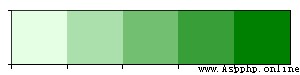
sns.palplot(sns.light_palette("purple",8, reverse=True))
以相反的順序制作 8 種不同深淺的紫色

我們現在知道了如何設置調色板,接下來讓我們使用 Matplotlib 根據上面列出的原則創建一個簡單的子彈圖
首先,定義我們想要繪制的值
limits = [80, 100, 150]
data_to_plot = ("Example 1", 105, 120)
這個將創建 3 個范圍:0-80、81-100、101-150 和一個值為 105 和目標線為 120 的“示例”線 接下來,構建一個藍色調色板:
palette = sns.color_palette("Blues_r", len(limits))
接下來是構建范圍的堆積條形圖:
fig, ax = plt.subplots()
ax.set_aspect('equal')
ax.set_yticks([1])
ax.set_yticklabels([data_to_plot[0]])
prev_limit = 0
for idx, lim in enumerate(limits):
ax.barh([1], lim-prev_limit, left=prev_limit, height=15, color=palette[idx])
prev_limit = lim

然後我們可以添加一個較小的條形圖來表示 105 的值:
ax.barh([1], data_to_plot[1], color='black', height=5)

已經初見雛形了
最後一步是使用 axvline 添加目標標記:
ax.axvline(data_to_plot[2], color="gray", ymin=0.10, ymax=0.9)

上面我就完成了子彈圖的簡單制作,但是我們所有的測試數值都是寫死的,下面我們編寫一個可以填寫任意數值的代碼
def bulletgraph(data=None, limits=None, labels=None, axis_label=None, title=None,
size=(5, 3), palette=None, formatter=None, target_color="gray",
bar_color="black", label_color="gray"):
""" Build out a bullet graph image
Args:
data = List of labels, measures and targets
limits = list of range valules
labels = list of descriptions of the limit ranges
axis_label = string describing x axis
title = string title of plot
size = tuple for plot size
palette = a seaborn palette
formatter = matplotlib formatter object for x axis
target_color = color string for the target line
bar_color = color string for the small bar
label_color = color string for the limit label text
Returns:
a matplotlib figure
"""
# Determine the max value for adjusting the bar height
# Dividing by 10 seems to work pretty well
h = limits[-1] / 10
# Use the green palette as a sensible default
if palette is None:
palette = sns.light_palette("green", len(limits), reverse=False)
# Must be able to handle one or many data sets via multiple subplots
if len(data) == 1:
fig, ax = plt.subplots(figsize=size, sharex=True)
else:
fig, axarr = plt.subplots(len(data), figsize=size, sharex=True)
# Add each bullet graph bar to a subplot
for idx, item in enumerate(data):
# Get the axis from the array of axes returned when the plot is created
if len(data) > 1:
ax = axarr[idx]
# Formatting to get rid of extra marking clutter
ax.set_aspect('equal')
ax.set_yticklabels([item[0]])
ax.set_yticks([1])
ax.spines['bottom'].set_visible(False)
ax.spines['top'].set_visible(False)
ax.spines['right'].set_visible(False)
ax.spines['left'].set_visible(False)
prev_limit = 0
for idx2, lim in enumerate(limits):
# Draw the bar
ax.barh([1], lim - prev_limit, left=prev_limit, height=h,
color=palette[idx2])
prev_limit = lim
rects = ax.patches
# The last item in the list is the value we're measuring
# Draw the value we're measuring
ax.barh([1], item[1], height=(h / 3), color=bar_color)
# Need the ymin and max in order to make sure the target marker
# fits
ymin, ymax = ax.get_ylim()
ax.vlines(
item[2], ymin * .9, ymax * .9, linewidth=1.5, color=target_color)
# Now make some labels
if labels is not None:
for rect, label in zip(rects, labels):
height = rect.get_height()
ax.text(
rect.get_x() + rect.get_width() / 2,
-height * .4,
label,
ha='center',
va='bottom',
color=label_color)
if formatter:
ax.xaxis.set_major_formatter(formatter)
if axis_label:
ax.set_xlabel(axis_label)
if title:
fig.suptitle(title, fontsize=14)
fig.subplots_adjust(hspace=0)
代碼雖然看起來有點長,但是其實都是上面步驟的疊加,都比較簡單,就不再重復說明了
我們直接調用一下看看效果
data_to_plot2 = [("張三", 105, 120),
("李四", 99, 110),
("王五", 109, 125),
("趙六", 135, 123),
("錢七", 45, 105)]
bulletgraph(data_to_plot2, limits=[20, 60, 100, 160],
labels=["Poor", "OK", "Good", "Excellent"], size=(8,5),
axis_label="Performance Measure", label_color="black",
bar_color="#252525", target_color='#f7f7f7',
title="銷售代表表現")
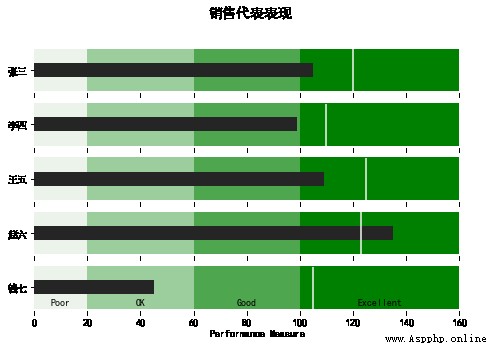
我們還可以進行一些優化,格式化 x 軸以便更一致地顯示信息
在下面這個例子中,我們可以衡量一家假設公司的營銷預算績效
def money(x, pos):
'The two args are the value and tick position'
return "${:,.0f}".format(x)
money_fmt = FuncFormatter(money)
data_to_plot3 = [("HR", 50000, 60000),
("Marketing", 75000, 65000),
("Sales", 125000, 80000),
("R&D", 195000, 115000)]
palette = sns.light_palette("grey", 3, reverse=False)
bulletgraph(data_to_plot3, limits=[50000, 125000, 200000],
labels=["Below", "On Target", "Above"], size=(10,5),
axis_label="Annual Budget", label_color="black",
bar_color="#252525", target_color='#f7f7f7', palette=palette,
title="營銷渠道預算績效",
formatter=money_fmt)
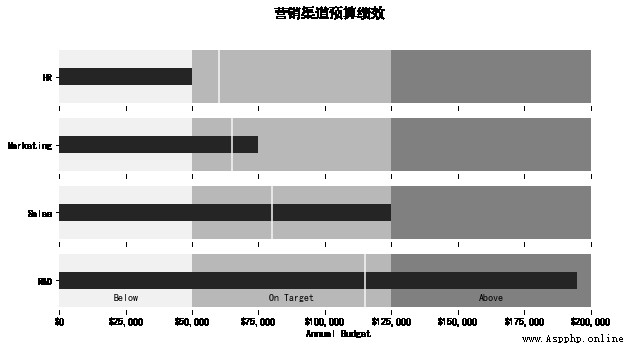
看起來效果都不錯哦,怎麼樣,一起跟著做起來吧!