In order to facilitate the installation of new learners Python3 Environmental Science , Easy to play with other tools , Such as pyQT perhaps pycharm etc. , So share this download record !
Welcome to one button and three links , Pay attention, like to walk a wave (づ ̄ 3 ̄)づ
The physical machine :windows10 Home Edition
python :python3.9.0 Installation package ( I am here python-3.9.0-amd64.exe)
One .Python Official website
1. Click the link above , Get into Python After the official website , Click on “Downloads”, choice Windows.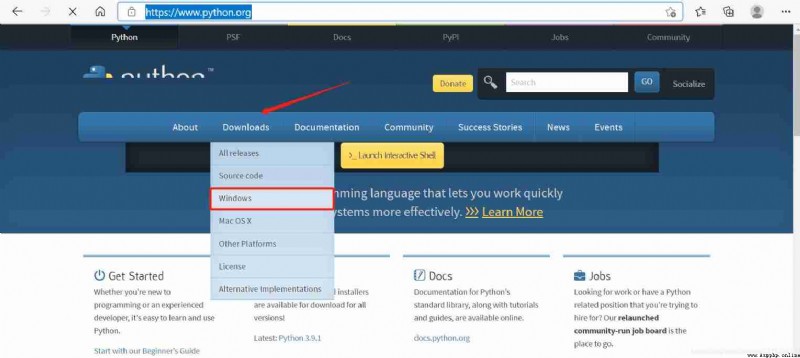
2. Page down , choice Python 3.9.0, Click on “Download”.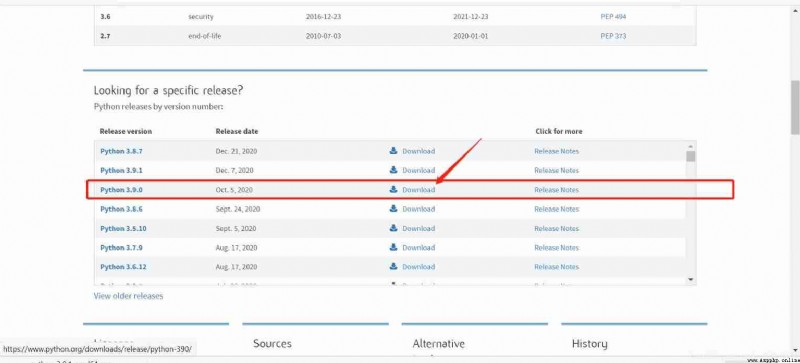
3. Page down , choice “Windows x86-64 executable installer”, My computer is 64 Bit operating system .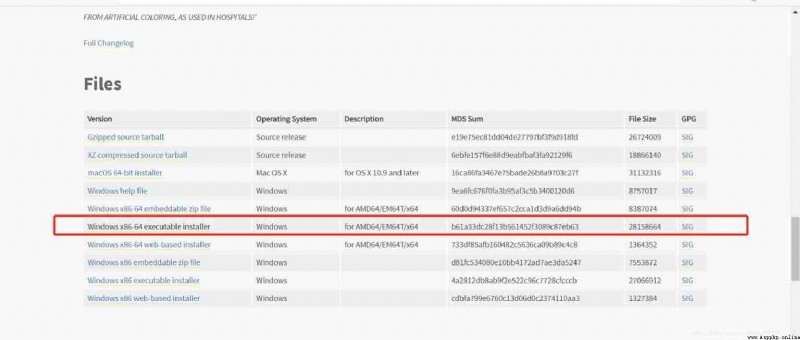
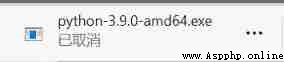
1. After successfully downloading the package , Can be installed , The following pictures are pictures of the installation process .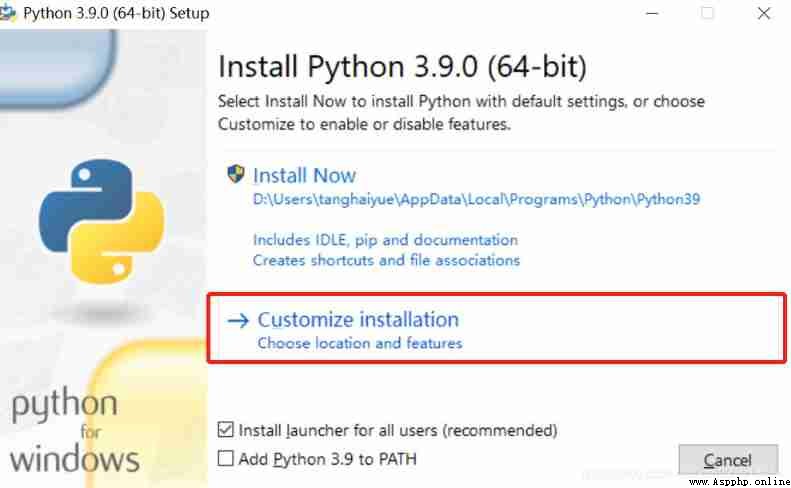
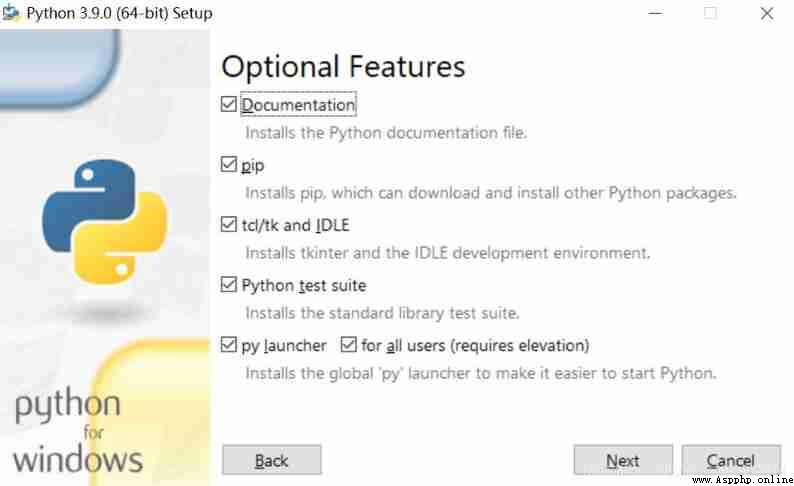
2. You can modify the next path , After all C The plate is really too easy to fill .(¬︿̫̿¬*)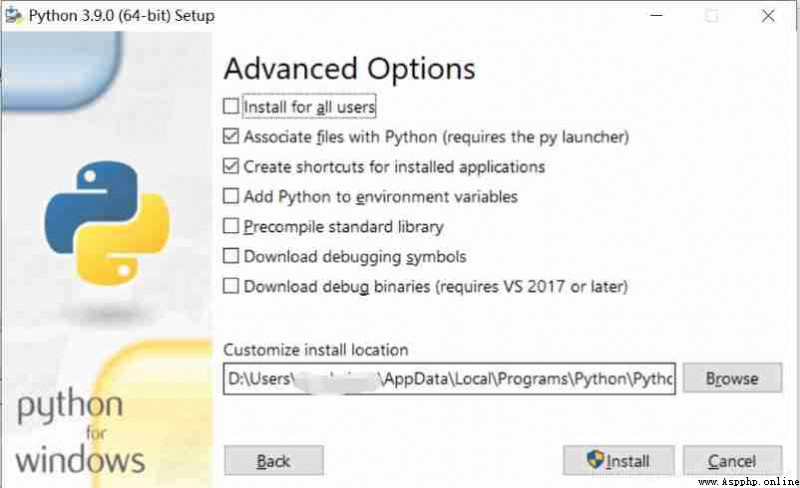
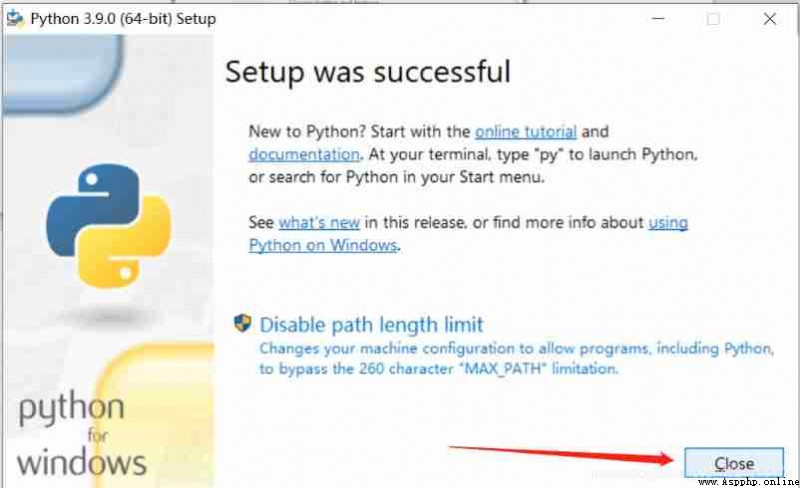
3. Search the navigation bar Python3.9, Open application .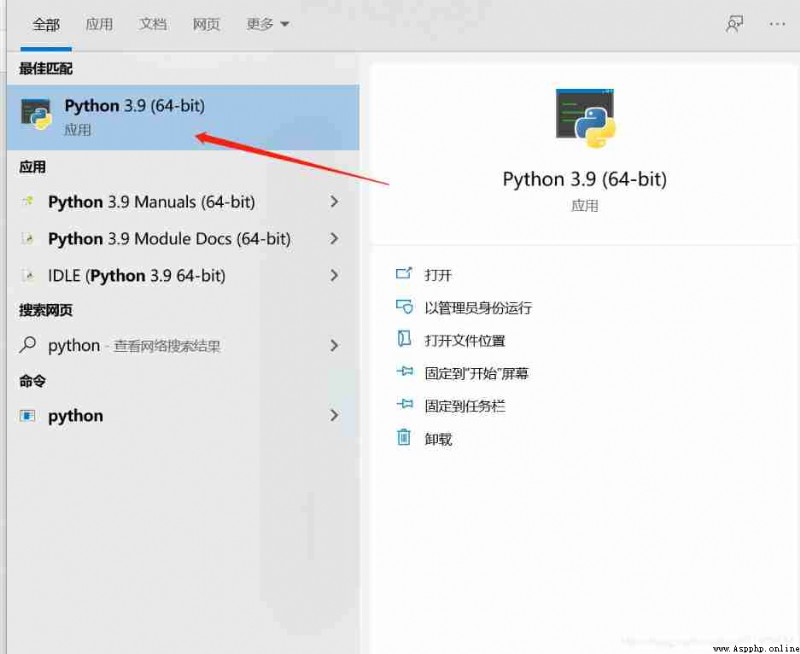
4. The application can be opened normally, indicating that the installation is successful , But I still need to configure environment variables ( To ensure that we can use it in any path ).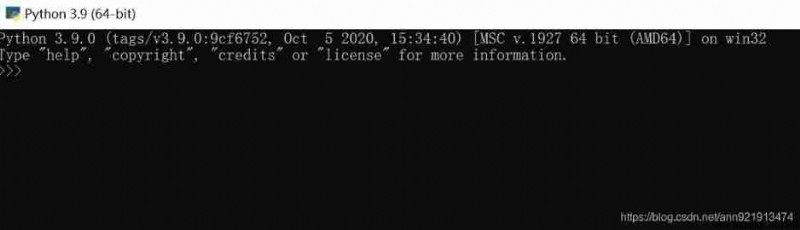
1. stay “ My computer ” in , open “ attribute ”.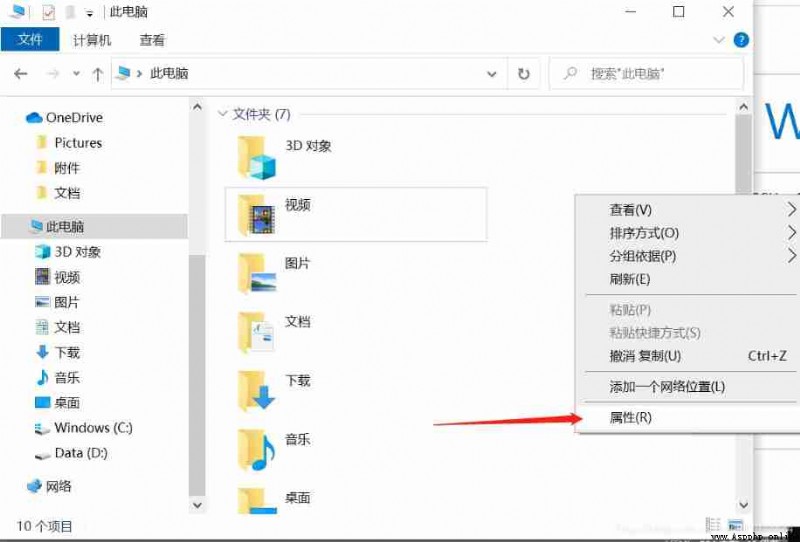
2. choice “ Advanced system setup ”.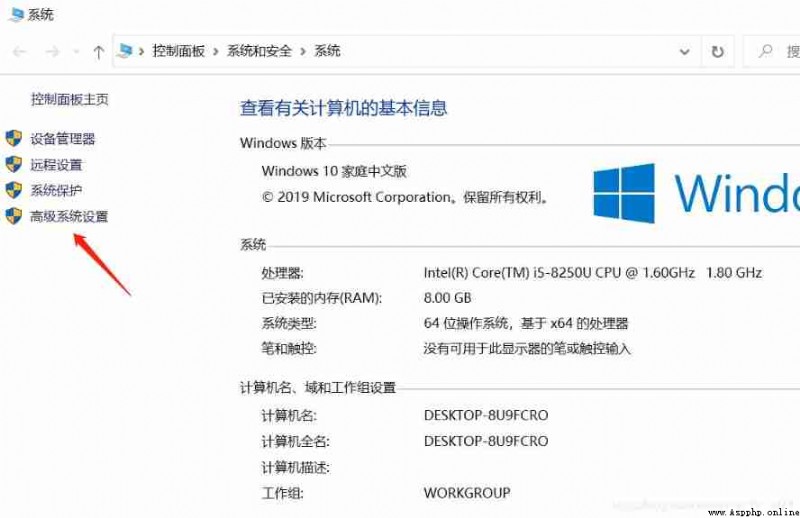
3. Click on “ environment variable ”.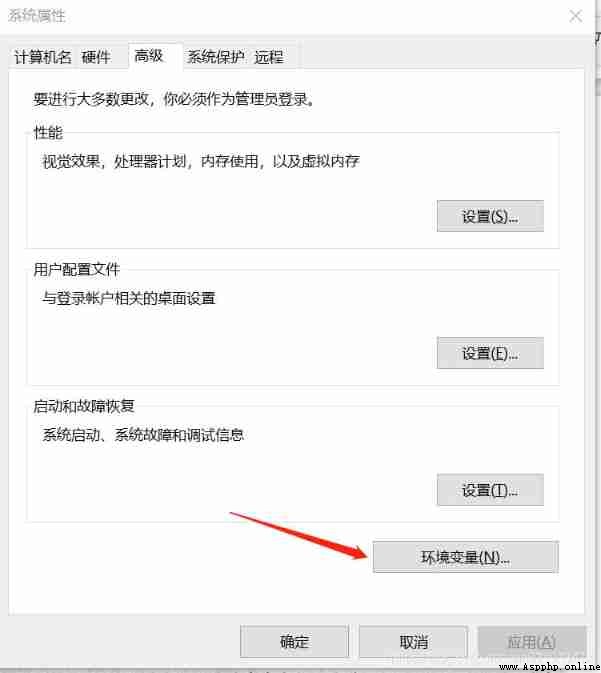
4. choice Path One column , Click on “ edit ”.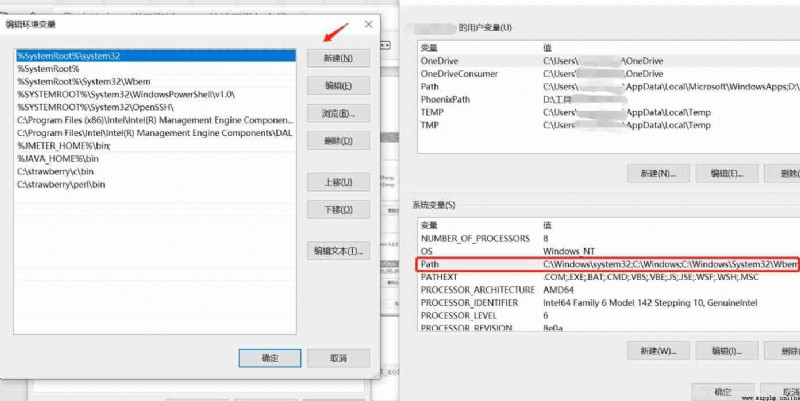
5. stay “ Edit environment variables ” Click in the page “ newly build ”, Fill in Python Location path ( Don't add a semicolon to the tail , In two lines ), Click on “ determine ” And save
Here are some examples of bloggers :
D:\Users\xxx\AppData\Local\Programs\Python\Python39
D:\Users\xxx\AppData\Local\Programs\Python\Python39\Scripts
( Both need to be added )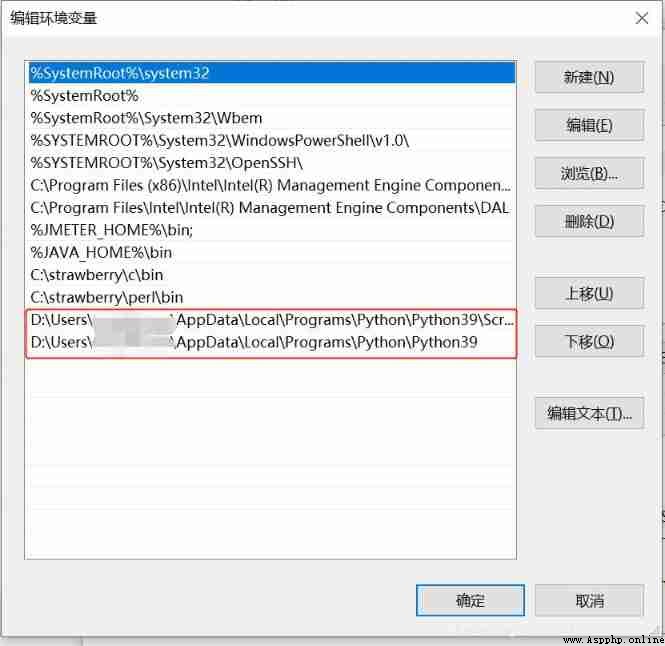
1. Enter in the navigation bar cmd, choice “ Command prompt ”, Get into dos Interface ;
Input Python, You can see Python Version number of , Indicates successful installation .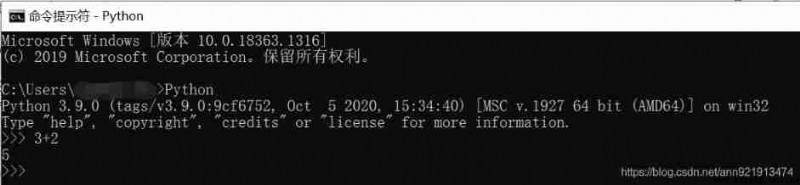
Reference books :《PyQt5 Rapid development and actual combat 》
=========== Thank you for watching. , Welcome to one button and three links (●’◡’●)=======》END