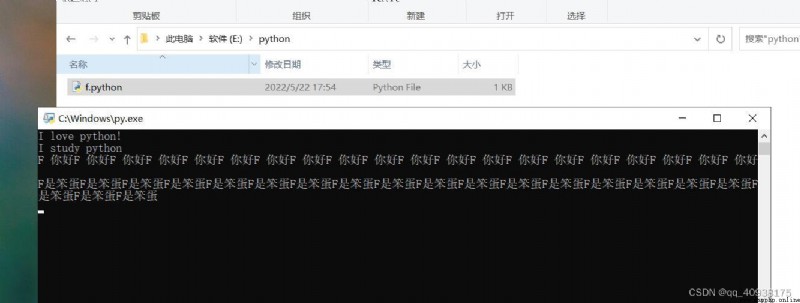(1) Browser input python.org, Enter the official website page , Move the mouse to the page of the official website Downloads, choice Windows

(2) Click to enter Windows edition python The download page is shown in the figure

(3) choice Download windows install(64-bit), If the operating system is 32 The choice of position is 32 Download of bits , My computer here is 64 Bit operating system , So what I downloaded here is 64-bit, Click and wait for the download to complete . Pictured
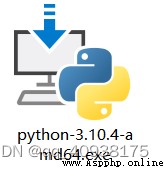
(1) When selecting the default installation , Remember to check Add Python 3.10 to PATH This is very important. As shown in the figure, it is installed by default in C disc , If you can accept it, click the default installation , Default installation click Install Now, Install now . direct install that will do .
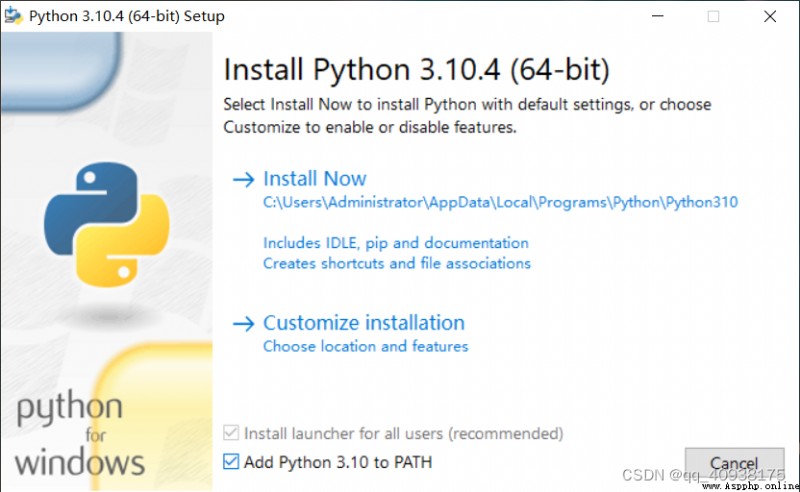
(2) Choose Custom installation ( Click on Customize installation), Remember to check Add Python 3.10 to PATH It's important . In this step, you can modify python Installation location . Other steps are directly selected install. Pictured
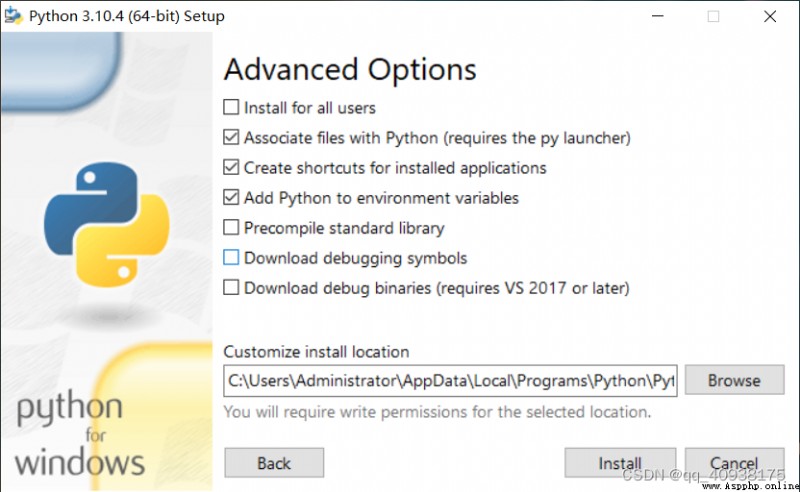
To this step python It has been installed , And the environment variables have been automatically configured
(1) Press win key +R Open the run box , Input cmd Click ok cmd page , Pictured
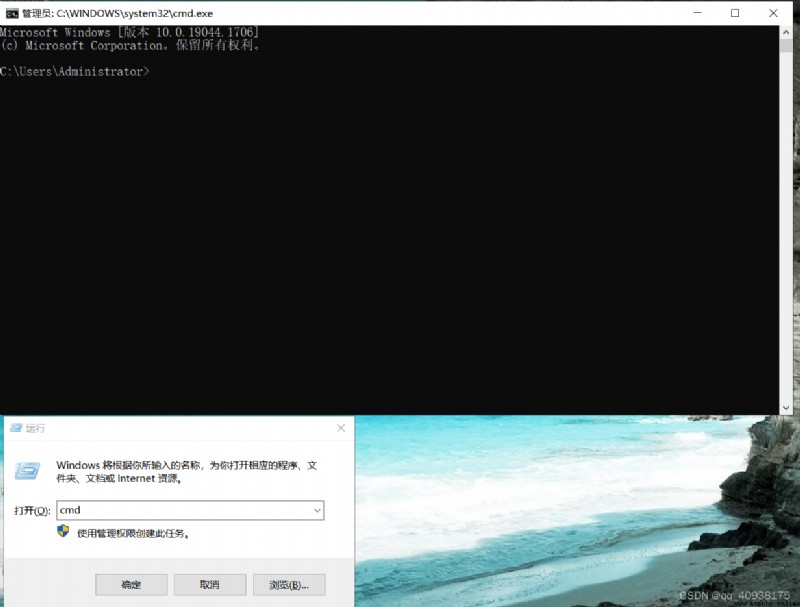
(2) stay cmd Page input python, And then go back , Prompt to install python Version number of , I have an old version here python, For the time being , No new , Otherwise, the latest version should be prompted . Pictured
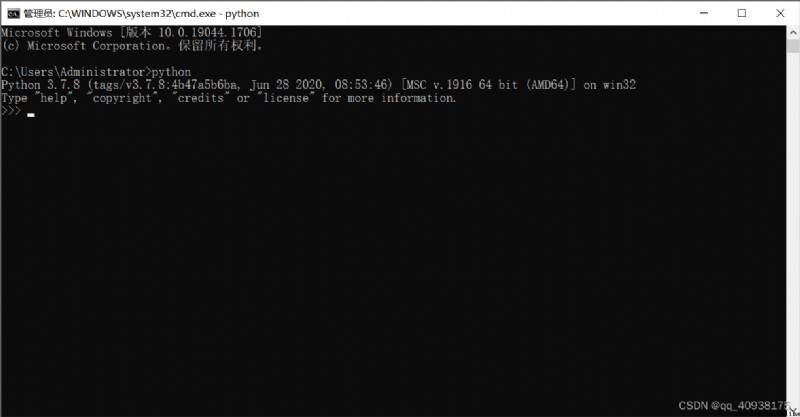
(1) open python After installation, it comes with IDLE, Pictured
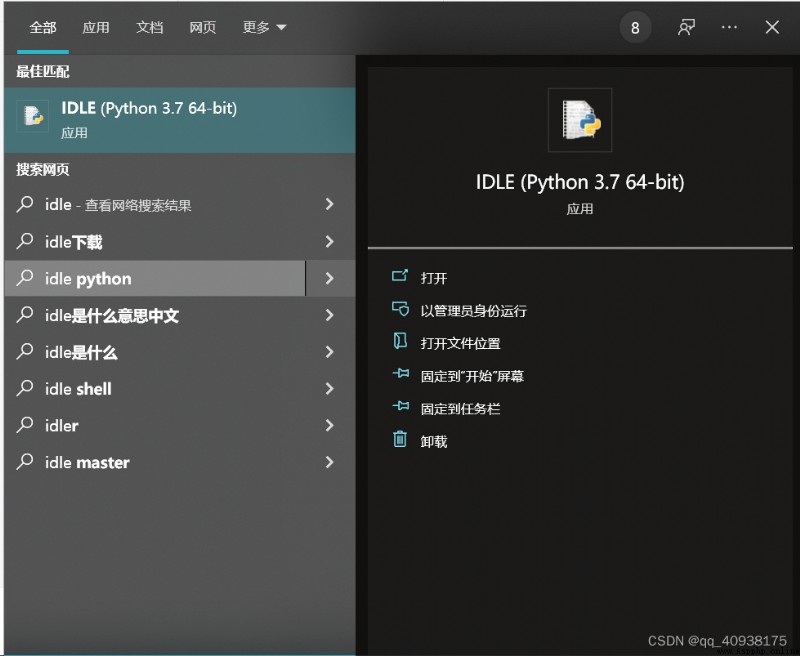
(2) Use IDLE Create a new file , Pictured
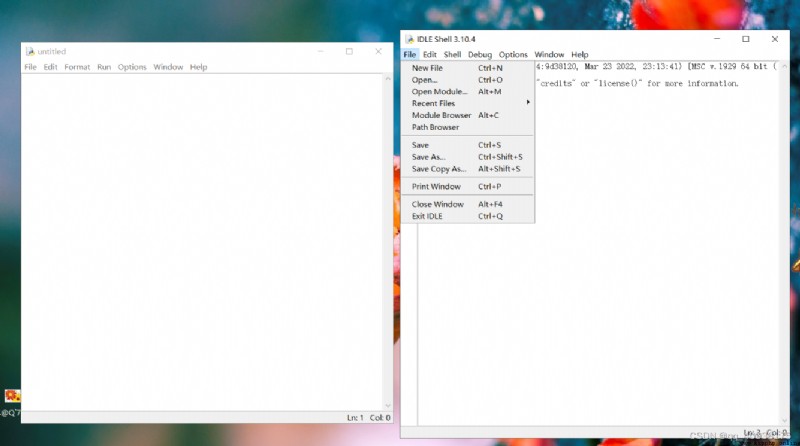
(3) stay IDLE Enter the code , Click on Run Under the run module function , After that, you will be prompted to save , Choose Save , Save on desktop , Then click... Again Run Under the run module.python The result is given , As shown in the figure, save the figure
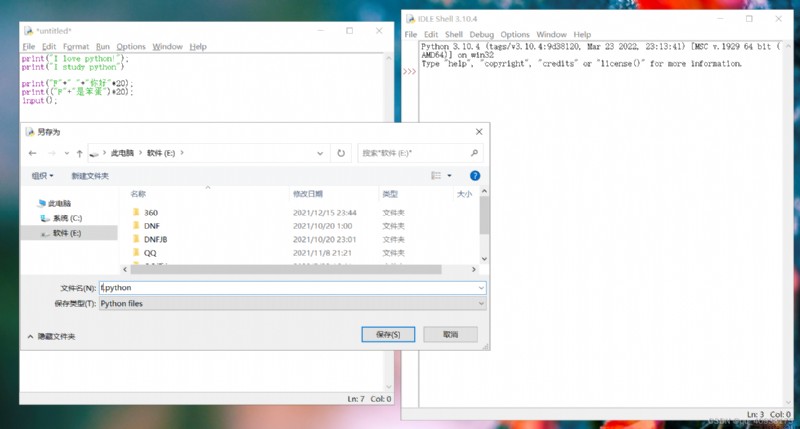
(4)python What is important here is the last sentence input(), This code is critical , It can make python Displayed in the Windows On . Attach code :
print("I love python!");
print("I study python")
print(("F"+" "+" Hello ")*20);
print(("Eliks"+" Very clever ")*20);
input();
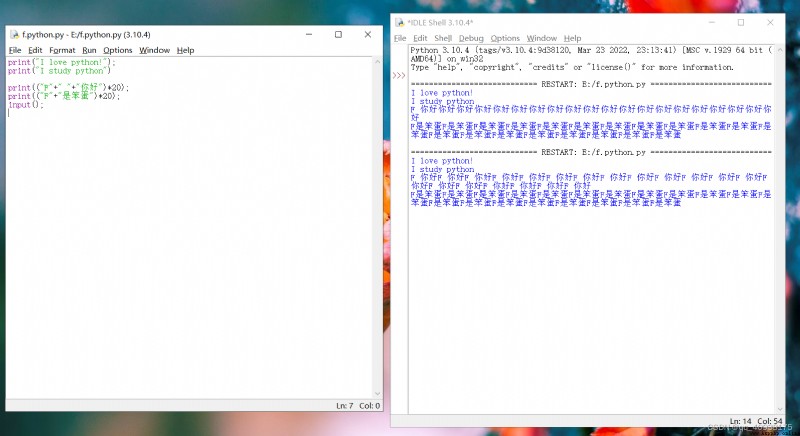
(5) Save in IDLE Write down python Code , Will generate a python file , Double click directly to run , The running results of the program can be displayed, as shown in the figure , What is important here is the last sentence input(), This code is critical , It can make python Displayed in the Windows On .