I'm sure you've heard about automated assembly lines 、 Office automation and other professional terms , With as little human intervention as possible , The machine can complete the task according to the fixed program instructions , It greatly improves the working efficiency .
Today, I'd like to introduce some Python Automation script , I also hope it can greatly improve the work efficiency of readers , Bring convenience to you .
JSON Data transformation CSV file This one below Python Scripts can JSON Convert data to CSV In the form of the document , What we enter is with .json Postfix file , The output is .csv Suffix table file , The code is as follows
import json
def converter(input_file, output_file):
try:
with open(input_file, 'r') as f:
data = json.loads(f.read())
output = ','.join([*data[0]])
for obj in data:
output += f'\n{obj[ Field name 1]},{obj[ Field name 2]},{obj[ Field name 3]}'
with open(output_file, 'w') as f:
f.write(output)
except Exception as ex:
print(f'Error: {str(ex)}') Sometimes the password we imagine is too simple , Sometimes we may not know how to set the password to be safe enough , So this one below Python Scripts may come in handy , The code is as follows
import random
import string
total = string.ascii_letters + string.digits + string.punctuation
length = The length of the specified password
password = "".join(random.sample(total, length)) Mainly called Python In the middle of random and string Module to generate a password of a specified length
Sometimes we don't want our photos to be stolen by others , So I want to add a watermark to the photo , The following lines of code can come in handy
def watermark_photo(input_image_path,watermark_image_path,output_image_path):
base_image = Image.open(input_image_path)
watermark = Image.open(watermark_image_path).convert("RGBA")
# Add watermark photos
position = base_image.size
newsize = (int(position[0]*8/100),int(position[0]*8/100))
watermark = watermark.resize(newsize)
new_position = position[0]-newsize[0]-20,position[1]-newsize[1]-20
# Create a new empty picture
transparent = Image.new(mode='RGBA',size=position,color=(0,0,0,0))
# Copy and paste the original picture
transparent.paste(base_image,(0,0))
# Copy the watermark image
transparent.paste(watermark,new_position,watermark)
image_mode = base_image.mode
if image_mode == 'RGB':
transparent = transparent.convert(image_mode)
else:
transparent = transparent.convert('P')
transparent.save(output_image_path,optimize=True,quality=100)output


The following script is used when the computer is low , And not when charging , A prompt box will pop up to remind you to charge , The code is as follows
import psutil
from pynotifier import Notification
battery = psutil.sensors_battery()
plugged = battery.power_plugged
percent = battery.percent
if percent <= 20 and plugged != True:
Notification(
title="Battery Low",
description=str(percent) + "% Battery remain!!",
duration=5, # Duration in seconds
).send()Sometimes we need to save screenshots of the whole website , The following code can be of great use ,
from selenium import webdriver
from selenium.webdriver.chrome.options import Options
options = Options()
options.add_argument('--headless')
driver = webdriver.Chrome(options=options)
url = "https://www.baidu.com"
try:
driver.get(url)
page_width = driver.execute_script('return document.body.scrollWidth')
page_height = driver.execute_script('return document.body.scrollHeight')
driver.set_window_size(page_width, page_height)
driver.save_screenshot('screenshot.png')
driver.quit()
print("SUCCESS")
except IndexError:
print('Usage: %s URL' % url)output
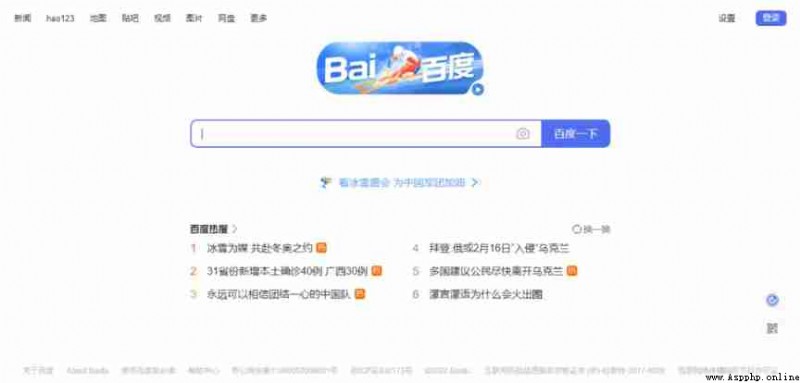
NO.1
Previous recommendation
Historical articles
use Python Draw the cartoon image of Gu ailing , It's amazing
recommend 10 A good one Jupyter Notebook plug-in unit
Share 3 A good one Python modular , Like collection
Github The most popular of the year TOP30 Python project , Like collection
Share 、 Collection 、 give the thumbs-up 、 I'm looking at the arrangement ?



