Often messy folders will make us unable to find the files we want , So a specially made visualization GUI Interface , By inputting the path and clicking with one click, the file can be archived by category .
Let's start by listing a few types of documents , Set according to the suffix of the file , As follows
SUBDIR = {
"DOCUMENTS": [".pdf", ".docx", ".txt", ".html"],
"AUDIO": [".m4a", ".m4b", ".mp3", ".mp4"],
"IMAGES": [".jpg", ".jpeg", ".png", ".gif"],
"DataFile": [".csv", ".xlsx"]
}The file suffixes listed above are not comprehensive , Readers can add... According to their own needs , You can classify according to your preference , Then we customize a function , Judge which class it belongs to according to the input file suffix
def pickDir(value):
for category, ekstensi in SUBDIR.items():
for suffix in ekstensi:
if suffix == value:
return category For example, the input is .pdf The one who returns is DOCUMENTS This class . We also need to customize another function , Traverse all files in the current directory , Get the suffix of many files , Move these files with different suffixes into different categories of folders , The code is as follows
def organizeDir(path_val):
for item in os.scandir(path_val):
if item.is_dir():
continue
filePath = Path(item)
file_suffix = filePath.suffix.lower()
directory = pickDir(file_suffix)
directoryPath = Path(directory)
# New folder , If the folder does not exist
if directoryPath.is_dir() != True:
directoryPath.mkdir()
filePath.rename(directoryPath.joinpath(filePath))output

Let's build on that again , Seal it again and make it Python Of visualization GUI Interface , The code is as follows
class FileOrgnizer(QWidget):
def __init__(self):
super().__init__()
self.lb = QLabel(self)
self.lb.setGeometry(70, 25, 80, 40)
self.lb.setText(' Folder collation assistant :')
self.textbox = QLineEdit(self)
self.textbox.setGeometry(170, 30, 130, 30)
self.findButton = QPushButton(' Arrangement ', self)
self.findButton.setGeometry(60, 85, 100, 40)
self.quitButton = QPushButton(' sign out ', self)
self.quitButton.clicked.connect(self.closeEvent)
self.findButton.clicked.connect(self.organizeDir)
self.quitButton.setGeometry(190, 85, 100, 40)
self.setGeometry(500, 500, 350, 150)
self.setWindowTitle('Icon')
self.setWindowIcon(QIcon('../751.png'))
self.show()
def pickDir(self, value):
for category, ekstensi in SUBDIR.items():
for suffix in ekstensi:
if suffix == value:
return category
def organizeDir(self, event):
path_val = self.textbox.text()
print(" Path is : " + path_val)
for item in os.scandir(path_val):
if item.is_dir():
continue
filePath = Path(item)
fileType = filePath.suffix.lower()
directory = self.pickDir(fileType)
if directory == None:
continue
directoryPath = Path(directory)
if directoryPath.is_dir() != True:
directoryPath.mkdir()
filePath.rename(directoryPath.joinpath(filePath))
reply = QMessageBox.information(self, " complete ", " Task to complete , Would you like to exit ?", QMessageBox.Yes | QMessageBox.No, QMessageBox.No)
if reply == QMessageBox.Yes:
event.accept()
else:
event.ignore()
def closeEvent(self, event):
reply = QMessageBox.question(self, ' sign out ',
" Definite exit ?", QMessageBox.Yes |
QMessageBox.No, QMessageBox.No)
if reply == QMessageBox.Yes:
event.accept()
else:
event.ignore()The effect is shown below
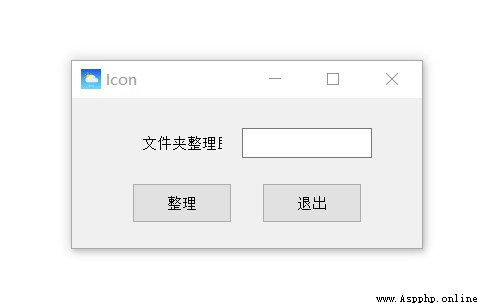
Finally, we passed pyinstaller Module to put Python Package the code into an executable file , The operation instructions are as follows
pyinstaller -F -w file name .pySome parameters have the following meanings :
-F: Represents the generation of a single executable
-w: Remove the console window , This is in GUI The interface is always very useful
-i: Icon representing the executable file
Recommended reading
5 That's ok Python Code crawling 3000+ Information of listed companies
Python Office automation : The strongest and most detailed in the whole network PDF Document operation manual !
50 That's ok Python Code crawl black silk Meimei high definition picture