In the article of the last few days, we explained how to Word Extract the specified data from the table and save it to Excel in , Today we will explain how to use again with the real needs of a reader Python from Excel Middle computation 、 Organize data and write Word in , It's not hard , There are two main steps :
openpyxl Read Excel Get content
docx Reading and writing Word file
Let's start !
Demand confirmationLet's first look at what we need to deal with Excel Part of the data , Data has been picturesque due to privacy concerns
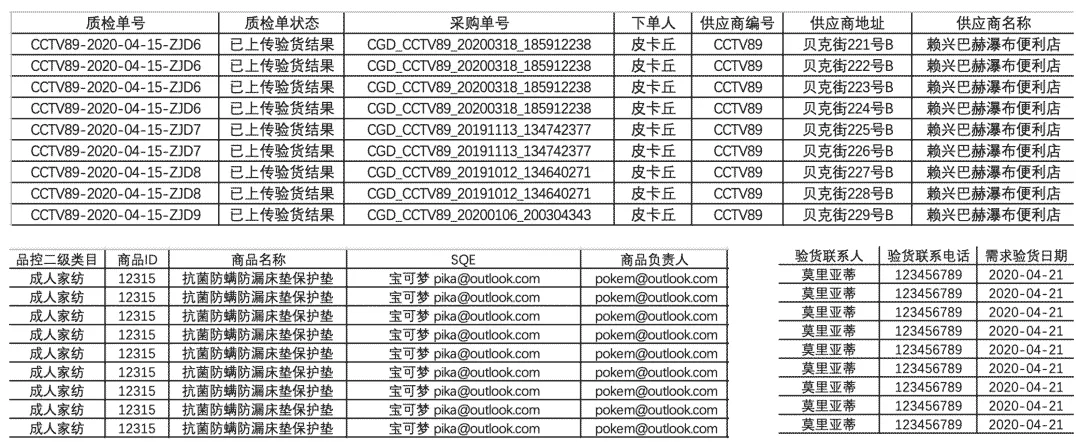
You can see a lot of data , And there's duplicate data . What we need to do is to calculate the data of each column according to certain rules 、 Organize and use Python Auto fill to Word in , The general requirements are as follows

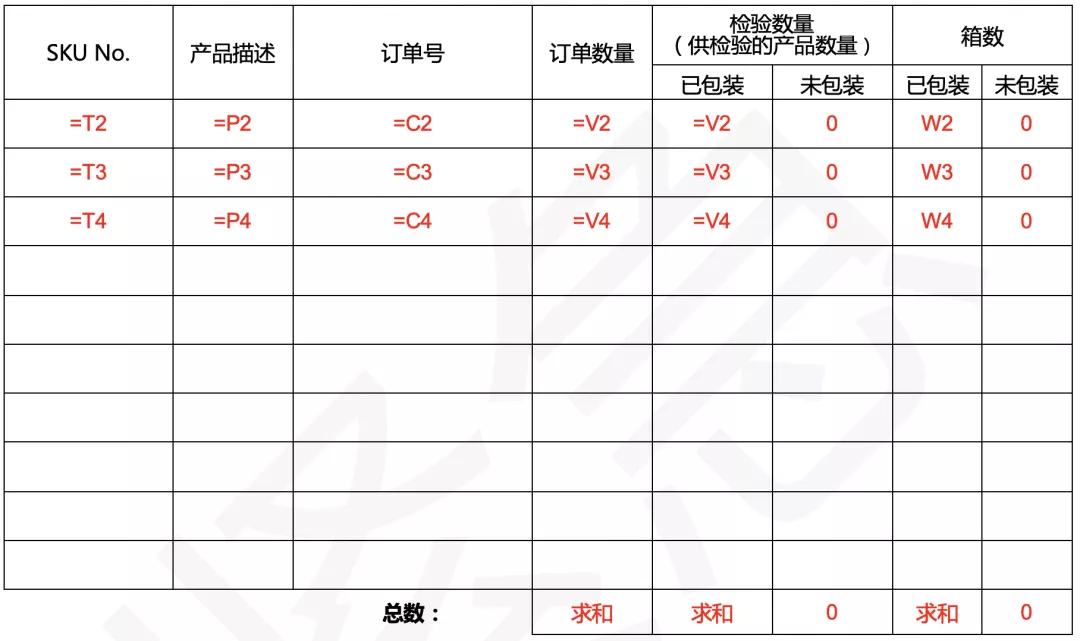
The above is only part of the requirements , Real need to be filled in word More data in !
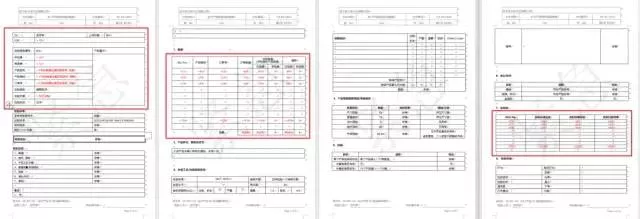
In addition to processing and storing according to the format Word Out of the position specified in , There is another need : Final output word File names also need to be generated according to certain rules :

OK, Requirement analysis completed , Let's look at Python How to solve !
Python RealizationFirst we use Python For the Excel To analyze
from openpyxl import load_workbookimport os# Get path to desktop def GetDesktopPath(): return os.path.join(os.path.expanduser("~"), 'Desktop')path = GetDesktopPath() + '/ Information /' # The path forming the folder will be reused later workbook = load_workbook(filename=path + ' data .xlsx')sheet = workbook.active # Get current page # Data range can be obtained by code , It is also convenient for batch loop iteration # Get data range print(sheet.dimensions)# A1:W10utilize openpyxl There are several ways to read cells
cells = sheet['A1:A4'] # return A1-A4 Of 4 A cell cells = sheet['A'] # obtain A Column cells = sheet['A:C'] # obtain A-C Column cells = sheet[5] # For the first 5 That's ok # Note if it is used above cells Get returns the nested ancestor for cell in cells: print(cell[0].value) # Traverse cells You still need to take out the element in the ancestor to get the value # Get all of a range cell# It can also be used. iter_col Return column for row in sheet.iter_rows(min_row=1, max_row=3,min_col=2, max_col=4): for cell in row: print(cell.value)If we understand the principle, we can get it analytically Excel The data in
# SQESQE = sheet['Q2'].value# supplier & Manufacturer supplier = sheet['G2'].value# Po No C2_10 = sheet['C2:C10'] # return cell.tuple object # Using list derivation to follow the same principle vC2_10 = [str(cell[0].value) for cell in C2_10]# use set Easy to use after heavy removal , Connect , fill word Table use order_num = ','.join(set(vC2_10))# use set Easy to use after heavy removal & Connect ,word File name naming using order_num_title = '&'.join(set(vC2_10))# Product model T2_10 = sheet['T2:T10']vT2_10 = [str(cell[0].value) for cell in T2_10]ptype = ','.join(set(vT2_10))# Product description P2_10 = sheet['P2:P10']vP2_10 = [str(cell[0].value) for cell in P2_10]info = ','.join(set(vP2_10))info_title = '&'.join(set(vP2_10))# date # use datetime Library get today's time and format accordingly import datetimetoday = datetime.datetime.today()time = today.strftime('%Y year %m month %d Japan ')# Inspection quantity V2_10 = sheet['V2:V10']vV2_10 = [int(cell[0].value) for cell in V2_10]total_num = sum(vV2_10) # Calculate total quantity # Number of inspection containers W2_10 = sheet['W2:W10']vW2_10 = [int(cell[0].value) for cell in W2_10]box_num = sum(vW2_10)# Generate the final required word file name title = f'{order_num_title}-{supplier}-{total_num}-{info_title}-{time}- Inspection Report 'print(title)Through the code above , We have succeeded in Excel Data extracted from , such Excel That's the end of the part , Next, we will word It's time to fill in the form , Because here we read by default word yes .docx Format , In fact, what readers need is .doc Format file , therefore windows You can use the following code to batch convert doc, The premise is good installation win32com
# pip install pypiwin32from win32com import clientdocx_path = path + ' Templates .docx'# doc turn docx Function of def doc2docx(doc_path,docx_path): word = client.Dispatch("Word.Application") doc = word.Documents.Open(doc_path) doc.SaveAs(docx_path, 16) doc.Close() word.Quit() print('\n doc File converted to docx \n')if not os.path.exists(docx_path): doc2docx(docx_path[:-1], docx_path)But in the Mac There is no good solution , Welcome to communicate if you have any ideas , All right docx Let's continue after the format file Word part
docx_path = path + ' Templates .docx'from docx import Document# Instantiation document = Document(docx_path)# Read word All tables in tables = document.tables# print(len(tables))# 15After confirming the number of each form, the corresponding filling operation can be carried out ,table Usage and openpyxl Very similar in , Note index and native python All from 0 Start
tables[0].cell(1, 1).text = SQEtables[1].cell(1, 1).text = suppliertables[1].cell(2, 1).text = suppliertables[1].cell(3, 1).text = ptypetables[1].cell(4, 1).text = infotables[1].cell(5, 1).text = order_numtables[1].cell(7, 1).text = timeThe above code is completed Word Table in

We continue to use Python Fill in the next form
for i in range(2, 11): tables[6].cell(i, 0).text = str(sheet[f'T{i}'].value) tables[6].cell(i, 1).text = str(sheet[f'P{i}'].value) tables[6].cell(i, 2).text = str(sheet[f'C{i}'].value) tables[6].cell(i, 4).text = str(sheet[f'V{i}'].value) tables[6].cell(i, 5).text = str(sheet[f'V{i}'].value) tables[6].cell(i, 6).text = '0' tables[6].cell(i, 7).text = str(sheet[f'W{i}'].value) tables[6].cell(i, 8).text = '0'tables[6].cell(12, 4).text = str(total_num)tables[6].cell(12, 5).text = str(total_num)tables[6].cell(12, 7).text = str(box_num)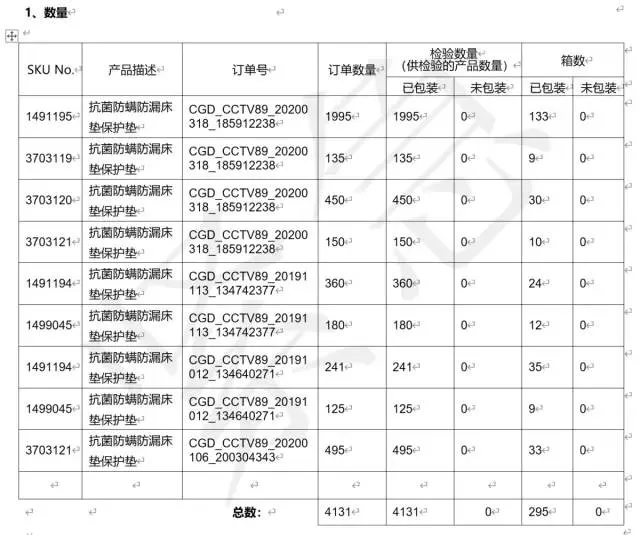
Two details need to be noted here :
word The data to be written must be a string , So from Excel The acquired data needs to be str format
Other situations such as consolidation may exist in the form , So the number of rows and columns you see may not be true , Need to test with code .
According to the above method , From Excel Fill in the data one by one Word The corresponding position in the ! Just save it for the last time .
document.save(path + f'{title}.docx')print('\n File generated ') Conclusion Review the above process , In fact, from the perspective of requirements and document format , The read-write parsing task of this file is more complex , Code code and thinking time will be long , So when we think about using Python We need to think about this problem before we carry out office automation : Is there a lot of work to be done this time , Or in the long run , use Python Can we free our hands ? If not , Actually, it can be done manually , So the significance of automatic office is lost !
Click to open the source code address
That's all Python Office automation from Excel Calculate and collate data in and write Word Details of , More about Python Excel Data writing Word Please pay attention to other relevant articles of software development network !