Hello everyone , This article will briefly introduce how to use Open source and powerful third parties opencv library To achieve the image segmentation processing .
The libraries to be installed are :
pip install opencv-python
pip install matplotlib
Python Interface help documentation website :https://docs.opencv.org/4.5.2/d6/d00/tutorial_py_root.html
Catalog
Image segmentation
1. Loading pictures
2. Grayscale the picture
3. Binarize the image
3.1. Custom threshold
4. Extract outline
5. Draw a rectangle for the outline
6. Split the picture and save
7. View split picture
8. Complete code
The picture material used in this article :

First , Import the library used :
import cv2
import os,shutil
from matplotlib import pyplot as pltBe careful : Here, when the image path is passed in , The path cannot contain Chinese names , Otherwise, an error will be reported !!!
###1, Loading pictures
filepath = './testImage.png' ### Image path , Be careful : The path here cannot contain Chinese names
img = cv2.imread(filepath)
cv2.imshow('Orignal img', img) ### display picture
cv2.waitKey(0) ### Prevent a flash , It's a keyboard binding function (0 Means to press any key to terminate )
###2, Change the color picture to gray ( Gray processing )
img_gray = cv2.cvtColor(img, cv2.COLOR_BGR2GRAY)
cv2.imshow('img_gray', img_gray)
cv2.waitKey(0)
thresh=220 Is a custom set threshold ( Through analysis print(img_gray) Of the image data ), The pixel value is greater than 220 Set to 0, Less than 220 Is set to 255.
maxval= And THRESH_BINARY and THRESH_BINARY_INV The maximum value used with the threshold , Can be understood as fill color , The scope is (0~255).
type: Parameter type threshold type ( cv2.THRESH_BINARY Parts greater than the threshold are set to 255, The less than part is set to 0( Black and white binary ) cv2.THRESH_BINARY_INV The part greater than the threshold is set to 0, The less than part is set to 255( Black and white binary inversion —— White and black ) And other types ...... )
###3, Binarize the picture
'''
thresh=220 Is a custom set threshold ( Through analysis print(img_gray) Of the image data ), The pixel value is greater than 220 Set to 0, Less than 220 Is set to 255
maxval= And THRESH_BINARY and THRESH_BINARY_INV The maximum value used with the threshold , Can be understood as fill color , The scope is (0~255).
type: Parameter type threshold type (
cv2.THRESH_BINARY Parts greater than the threshold are set to 255, The less than part is set to 0( Black and white binary )
cv2.THRESH_BINARY_INV The part greater than the threshold is set to 0, The less than part is set to 255( Black and white binary inversion —— White and black )
And other types ......
)
'''
ret, img_inv = cv2.threshold(src=img_gray, thresh=220, maxval=255, type=cv2.THRESH_BINARY_INV)
cv2.imshow('img_inv', img_inv)
cv2.waitKey(0)
### Threshold comparison ( Global threshold (v = 127), Adaptive average threshold , Adaptive Gaussian threshold )
def threshContrast():
filepath = './testImage.png'
img = cv2.imread(filepath)
img_gray = cv2.cvtColor(img, cv2.COLOR_BGR2GRAY)
img_gray = cv2.medianBlur(img_gray, 5)
ret1, th1 = cv2.threshold(img_gray, 127, 255, cv2.THRESH_BINARY)
th2 = cv2.adaptiveThreshold(img_gray, 255, cv2.ADAPTIVE_THRESH_MEAN_C, cv2.THRESH_BINARY, 11, 2)
th3 = cv2.adaptiveThreshold(img_gray, 255, cv2.ADAPTIVE_THRESH_GAUSSIAN_C, cv2.THRESH_BINARY, 11, 2)
title = [' original image ( Grayscale )',' Global threshold (v = 127)',' Adaptive average threshold ',' Adaptive Gaussian threshold ']
images = [img_gray, th1, th2, th3]
for i in range(4):
plt.subplot(2, 2, i + 1), plt.imshow(images[i], 'gray')
# plt.title(title[i]) ###plt Cannot use Chinese when drawing
plt.xticks([]), plt.yticks([])
plt.show()img_inv It's an image that looks for contours ;
cv2.RETR_EXTERNAL: Indicates that only extreme external contours are retrieved ;
cv2.CHAIN_APPROX_SIMPLE: Compression level , Vertical and diagonal elements , Keep only their endpoint coordinates , for example , The outline of a vertical rectangle is 4 Encode points .
###4, Extract outline
'''
https://docs.opencv.org/4.5.2/d4/d73/tutorial_py_contours_begin.html
img_inv It's an image that looks for contours ;
cv2.RETR_EXTERNAL: Indicates that only extreme external contours are retrieved ;
cv2.CHAIN_APPROX_SIMPLE: Compression level , Vertical and diagonal elements , Keep only their endpoint coordinates , for example , The outline of a vertical rectangle is 4 Encode points .
'''
contours,hierarchy = cv2.findContours(img_inv, cv2.RETR_EXTERNAL, cv2.CHAIN_APPROX_SIMPLE)
print(f' The number of detected contours is :{len(contours)} individual ')
print(' The return value is the index of each layer contour :\n', hierarchy)
###5, Find out the position of the rectangle drawn by each outline
br = []
cntid = 0
for cnt in contours:
'''cnt Indicates the entered contour value ,x,y, w, h Respectively representing circumscribed rectangles x Axis and y Axis coordinates , And rectangular w generous and easygoing h high ,'''
x, y, w, h = cv2.boundingRect(cnt)
cntid += 1
print(f' Detected No {cntid} The position of the rectangle drawn by the outline is :x={x},y={y},w={w},h={h}')
br.append(cv2.boundingRect(cnt))
'''img Represents the input picture to be drawn ( Here is the outline drawn on the original drawing ),cnt Indicates the entered contour value ,-1 Express contours Index of the outline in ( Draw all the outlines here ),(0, 0, 255) Express rgb Color —— Red ,2 Indicates the thickness of the line '''
cv2.drawContours(img, [cnt], -1, (0, 0, 255), 2)
cv2.imshow('cnt', img)
cv2.waitKey(0)
br.sort() ### Sort the tuples in the list in ascending order ( What I want here is to follow the corresponding x The axis coordinates are in ascending order )The process of outlining each character ( Draw from right to left , It may also be intermittent , Here's the picture ).

###6, Split the picture and save ( Here, the binary image data processed previously (img_inv) Segmentation )
if not os.path.exists('./imageSplit'):
os.mkdir('./imageSplit')
else:
shutil.rmtree('./imageSplit')
os.mkdir('./imageSplit')
for x,y,w,h in br:
# print(x,y,w,h)
# split_image = img_inv[y:y + h, x:x + w]
split_image = img_inv[y - 2:y + h + 2, x - 2:x + w + 2] ### This split feels better
cv2.imshow('split_image', split_image)
cv2.waitKey(0)
save_filepath = './imageSplit/'
filename = f'{x}.jpg' ### Here, each picture corresponds to x Axis coordinate naming
cv2.imwrite(save_filepath + filename, split_image)
print(f'\033[31m{filename} The picture is split !\033[0m')
Here is the binary image data processed before (img_inv) A character segmentation display process .
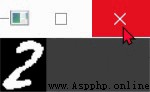
Here is what this line of code means , The following figure is drawn manually , Too ugly  , Ha ha ha !!!
, Ha ha ha !!!
# split_image = img_inv[y:y + h, x:x + w]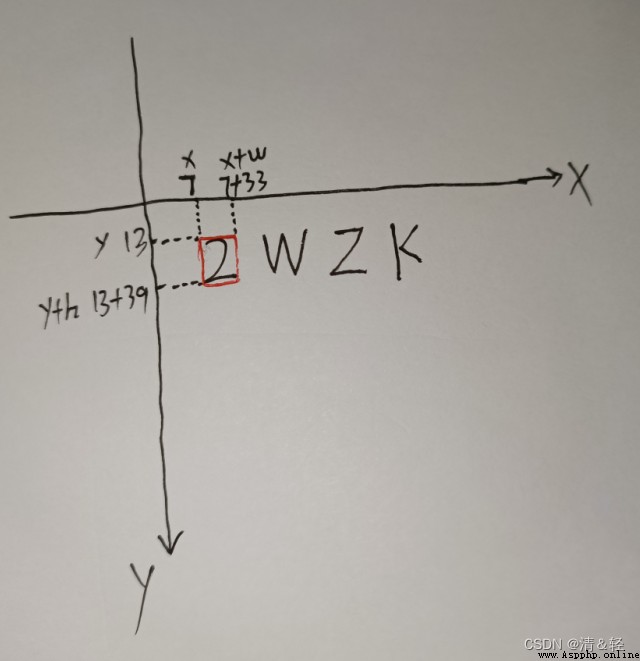
Last , We are pyplot Come up to see the effect of our split image , It is finally finished .
###7, use pyplot Let's see the image after our segmentation
imagefile_list = os.listdir('./imageSplit')
imagefile_list.sort(key=lambda x: int(x[:-4]))
for i in range(len(imagefile_list)):
img = cv2.imread(f'./imageSplit/{imagefile_list[i]}')
plt.subplot(1, len(imagefile_list), i + 1), plt.imshow(img, 'gray')
plt.title(imagefile_list[i])
plt.xticks([]), plt.yticks([])
plt.show()
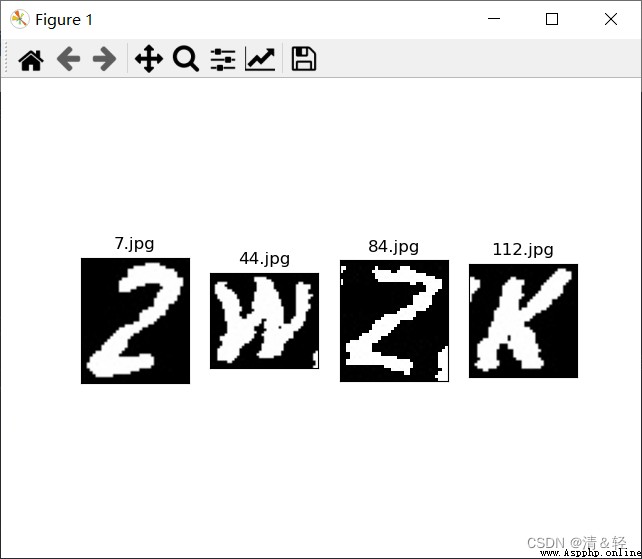
import cv2
import os,shutil
from matplotlib import pyplot as plt
'''
This is using the document URL :https://docs.opencv.org/4.5.2/index.html
This is provided Python Interface tutorial website :https://docs.opencv.org/4.5.2/d6/d00/tutorial_py_root.html
'''
def imageSplit():
###1, Loading pictures
filepath = './testImage.png' ### Image path , Be careful : The path here cannot contain Chinese names
img = cv2.imread(filepath)
cv2.imshow('Orignal img', img) ### display picture
cv2.waitKey(0) ### Prevent a flash , It's a keyboard binding function (0 Means to press any key to terminate )
###2, Change the color picture to gray ( Gray processing )
img_gray = cv2.cvtColor(img, cv2.COLOR_BGR2GRAY)
cv2.imshow('img_gray', img_gray)
cv2.waitKey(0)
###3, Binarize the picture
'''
thresh=220 Is a custom set threshold ( Through analysis print(img_gray) Of the image data ), The pixel value is greater than 220 Set to 0, Less than 220 Is set to 255
maxval= And THRESH_BINARY and THRESH_BINARY_INV The maximum value used with the threshold , Can be understood as fill color , The scope is (0~255).
type: Parameter type threshold type (
cv2.THRESH_BINARY Parts greater than the threshold are set to 255, The less than part is set to 0( Black and white binary )
cv2.THRESH_BINARY_INV The part greater than the threshold is set to 0, The less than part is set to 255( Black and white binary inversion —— White and black )
And other types ......
)
'''
ret, img_inv = cv2.threshold(src=img_gray, thresh=220, maxval=255, type=cv2.THRESH_BINARY_INV)
cv2.imshow('img_inv', img_inv)
cv2.waitKey(0)
###4, Extract outline
'''
https://docs.opencv.org/4.5.2/d4/d73/tutorial_py_contours_begin.html
img_inv It's an image that looks for contours ;
cv2.RETR_EXTERNAL: Indicates that only extreme external contours are retrieved ;
cv2.CHAIN_APPROX_SIMPLE: Compression level , Vertical and diagonal elements , Keep only their endpoint coordinates , for example , The outline of a vertical rectangle is 4 Encode points .
'''
contours,hierarchy = cv2.findContours(img_inv, cv2.RETR_EXTERNAL, cv2.CHAIN_APPROX_SIMPLE)
print(f' The number of detected contours is :{len(contours)} individual ')
print(' The return value is the index of each layer contour :\n', hierarchy)
###5, Find out the position of the rectangle drawn by each outline
br = []
cntid = 0
for cnt in contours:
'''cnt Indicates the entered contour value ,x,y, w, h Respectively representing circumscribed rectangles x Axis and y Axis coordinates , And rectangular w generous and easygoing h high ,'''
x, y, w, h = cv2.boundingRect(cnt)
cntid += 1
print(f' Detected No {cntid} The position of the rectangle drawn by the outline is :x={x},y={y},w={w},h={h}')
br.append(cv2.boundingRect(cnt))
'''img Represents the input picture to be drawn ( Here is the outline drawn on the original drawing ),cnt Indicates the entered contour value ,-1 Express contours Index of the outline in ( Draw all the outlines here ),(0, 0, 255) Express rgb Color —— Red ,2 Indicates the thickness of the line '''
cv2.drawContours(img, [cnt], -1, (0, 0, 255), 2)
cv2.imshow('cnt', img)
cv2.waitKey(0)
br.sort() ### Sort the tuples in the list in ascending order ( What I want here is to follow the corresponding x The axis coordinates are in ascending order )
###6, Split the picture and save ( Here, the binary image data processed previously (img_inv) Segmentation )
if not os.path.exists('./imageSplit'):
os.mkdir('./imageSplit')
else:
shutil.rmtree('./imageSplit')
os.mkdir('./imageSplit')
for x,y,w,h in br:
# print(x,y,w,h)
# split_image = img_inv[y:y + h, x:x + w]
split_image = img_inv[y - 2:y + h + 2, x - 2:x + w + 2] ### This split feels better
cv2.imshow('split_image', split_image)
cv2.waitKey(0)
save_filepath = './imageSplit/'
filename = f'{x}.jpg' ### Here, each picture corresponds to x Axis coordinate naming
cv2.imwrite(save_filepath + filename, split_image)
print(f'\033[31m{filename} The picture is split !\033[0m')
cv2.destroyAllWindows() ### Delete all windows
###7, use pyplot Let's see the image after our segmentation
imagefile_list = os.listdir('./imageSplit')
imagefile_list.sort(key=lambda x: int(x[:-4]))
for i in range(len(imagefile_list)):
img = cv2.imread(f'./imageSplit/{imagefile_list[i]}')
plt.subplot(1, len(imagefile_list), i + 1), plt.imshow(img, 'gray')
plt.title(imagefile_list[i])
plt.xticks([]), plt.yticks([])
plt.show()
print('\nperfect!!!')
### Threshold comparison ( Global threshold (v = 127), Adaptive average threshold , Adaptive Gaussian threshold )
def threshContrast():
filepath = './testImage.png'
img = cv2.imread(filepath)
img_gray = cv2.cvtColor(img, cv2.COLOR_BGR2GRAY)
img_gray = cv2.medianBlur(img_gray, 5)
ret1, th1 = cv2.threshold(img_gray, 127, 255, cv2.THRESH_BINARY)
th2 = cv2.adaptiveThreshold(img_gray, 255, cv2.ADAPTIVE_THRESH_MEAN_C, cv2.THRESH_BINARY, 11, 2)
th3 = cv2.adaptiveThreshold(img_gray, 255, cv2.ADAPTIVE_THRESH_GAUSSIAN_C, cv2.THRESH_BINARY, 11, 2)
title = [' original image ( Grayscale )',' Global threshold (v = 127)',' Adaptive average threshold ',' Adaptive Gaussian threshold ']
images = [img_gray, th1, th2, th3]
for i in range(4):
plt.subplot(2, 2, i + 1), plt.imshow(images[i], 'gray')
# plt.title(title[i]) ###plt Cannot use Chinese when drawing
plt.xticks([]), plt.yticks([])
plt.show()
if __name__ == '__main__':
imageSplit()
### Threshold comparison
# threshContrast()