作者:虛壞叔叔
博客:https://xuhss.com
早餐店不會開到晚上,想吃的人早就來了!

開發選擇文件的接口給python調用。下面貼出全局的打開對話框的方法
#include <QFileDialog>
using namespace std;
static PyObject *pModule = 0;
// 返回選擇的文件路徑
PyObject* OpenDialog(PyObject *self)
{
QString fileName = "";
fileName = QFileDialog::getOpenFileName();
if (fileName.isEmpty())
return PyUnicode_FromString("");
return PyUnicode_FromString(fileName.toStdString().c_str());
}
雙擊PyPlayer.ui文件,打開Qt設計師, 添加一個按鈕:
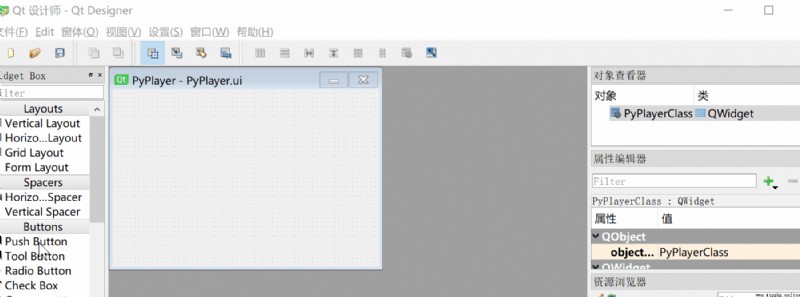
接著為這個控件添加一個槽函數
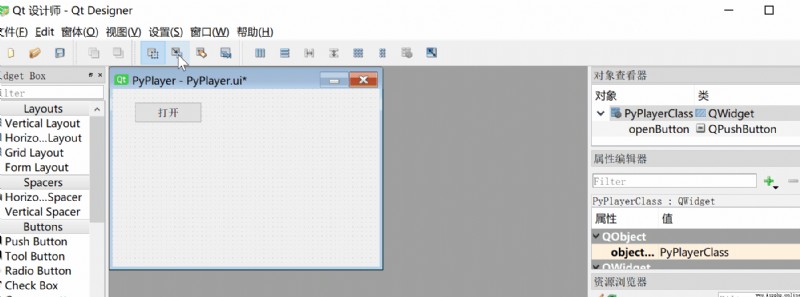
在C++的PyPlayer.h中添加槽函數的定義:
#pragma once
#include <QtWidgets/QWidget>
#include "ui_PyPlayer.h"
class PyPlayer : public QWidget
{
Q_OBJECT
public:
PyPlayer(QWidget *parent = Q_NULLPTR);
public slots:
void Open();
private:
Ui::PyPlayerClass ui;
};
它的實現就是調用python中的opoen函數
void PyPlayer::Open() {
cout << "PyPlayer::Open()" << endl;
// 調用Python的open函數
}
運行一下:
可以看到控件綁定成功了:
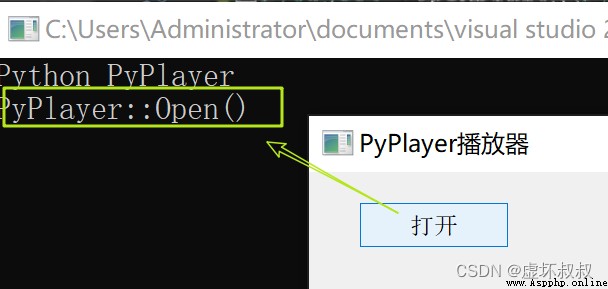
在pyqt.py中添加open函數的定義:
def open():
print("Python open")
filename = OpenDialog()
print(filename)
C++端通過PyPlayer::Open()調用上面的python的open函數:
void PyPlayer::Open() {
cout << "PyPlayer::Open()" << endl;
// 調用Python的open函數
if (!pModule) return;
PyObject *open = PyObject_GetAttrString(pModule, "open");
if (!open || !PyCallable_Check(open))
{
PyErr_Print();
return;
}
PyObject_CallObject(open, 0);
}
那麼如何在python中如何調用C++編寫的全局函數opendialog呢?
可以在構造函數中開放:
PyPlayer::PyPlayer(QWidget *parent)
: QWidget(parent)
{
ui.setupUi(this);
Py_SetPythonHome(L"./");
Py_Initialize();
// 載入模塊
pModule = PyImport_ImportModule("pyqt");
if (!pModule)
{
printf("PyImport import error");
PyErr_Print();
return;
}
// 獲取python配置項 改變窗口的大小和標題
PyObject *conf = PyObject_GetAttrString(pModule, "conf");
if (!conf)
{
cout << "Please set the conf" << endl;
PyErr_Print();
return;
}
PyObject *key = PyUnicode_FromString("width");
int width = PyLong_AsLong(PyDict_GetItem(conf, key));
Py_XDECREF(key);
key = PyUnicode_FromString("height");
int height = PyLong_AsLong(PyDict_GetItem(conf, key));
Py_XDECREF(key);
// 改變窗口標題
key = PyUnicode_FromString("title");
wchar_t title[1024] = {
0 };
PyUnicode_AsWideChar(PyDict_GetItem(conf, key), title, 1023);
this->setWindowTitle(QString::fromUtf16((char16_t*)title));
Py_XDECREF(key);
if (width > 0 && height > 0)
{
resize(width, height);
}
Py_XDECREF(conf);
// 開放選擇文件的接口給python
static PyMethodDef meths[] = {
{
"OpenDialog", (PyCFunction)OpenDialog, METH_NOARGS, 0}
,{
NULL}
};
int re = PyModule_AddFunctions(pModule, meths);
if (!re)
{
PyErr_Print();
}
// 開啟線程 調用python的 main函數
}
這樣的話,運行就可以發現,我們點擊打開按鈕就可以將選擇文件的路徑打印出來

點贊收藏轉發 一波哦,博主也支持為鐵粉絲制作專屬動態壁紙哦~關注下面卡片即刻獲取更多編程知識,包括各種語言學習資料,上千套PPT模板和各種游戲源碼素材等等資料。更多內容可自行查看哦!
