For details, see :Anaconda Official website
About Anaconda The download , We recommend using a mirror website to download Anaconda.
Be careful : Find the one that suits your system Anaconda Version of , The following is the specific installation process
Open the download package 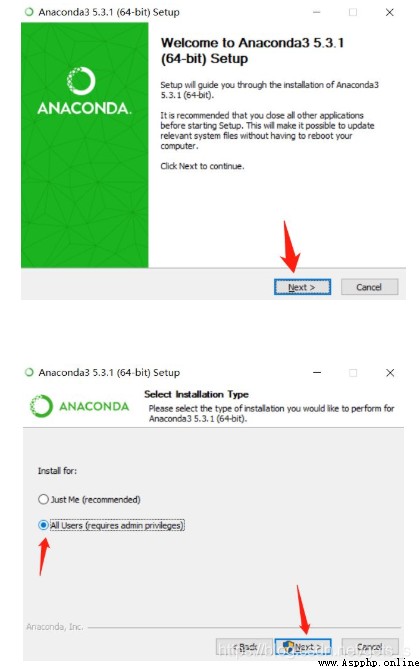
It should be noted that : The installation path should be as simple as possible , There are no spaces or Chinese characters in the path
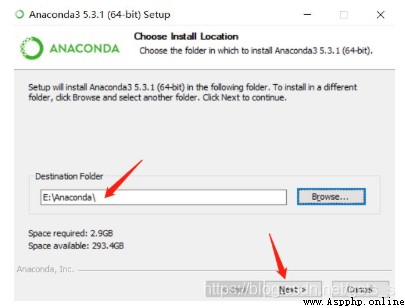
The first one is Add Anaconda… This means to fill the installation path into the system environment variable , Here is to automatically add system environment variables , No election !! Just add it manually
The second item It means to use... By default python Version of , Choose !!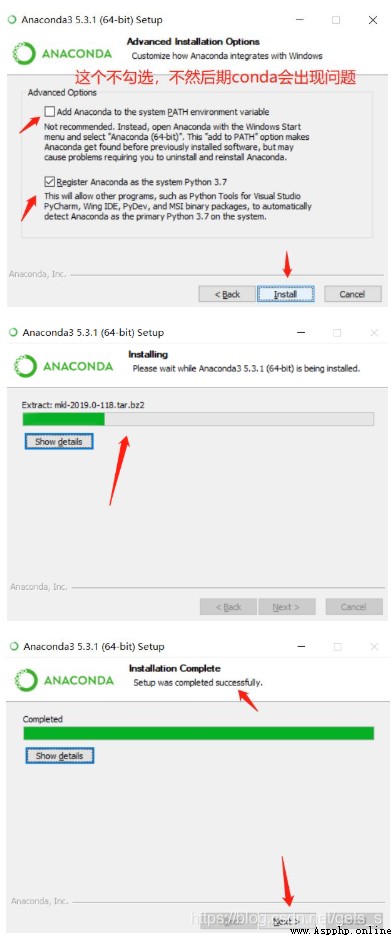
Prompt to install Vs code, Choose to click “skip”

Two “learn”, Uncheck all
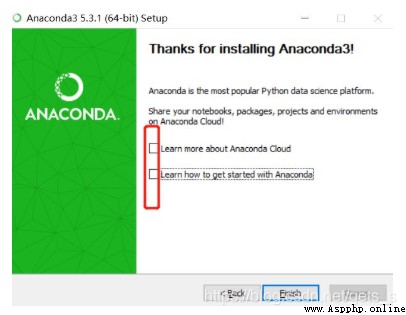
End operation , installation is complete , Next is the configuration of environment variables
Open the control panel 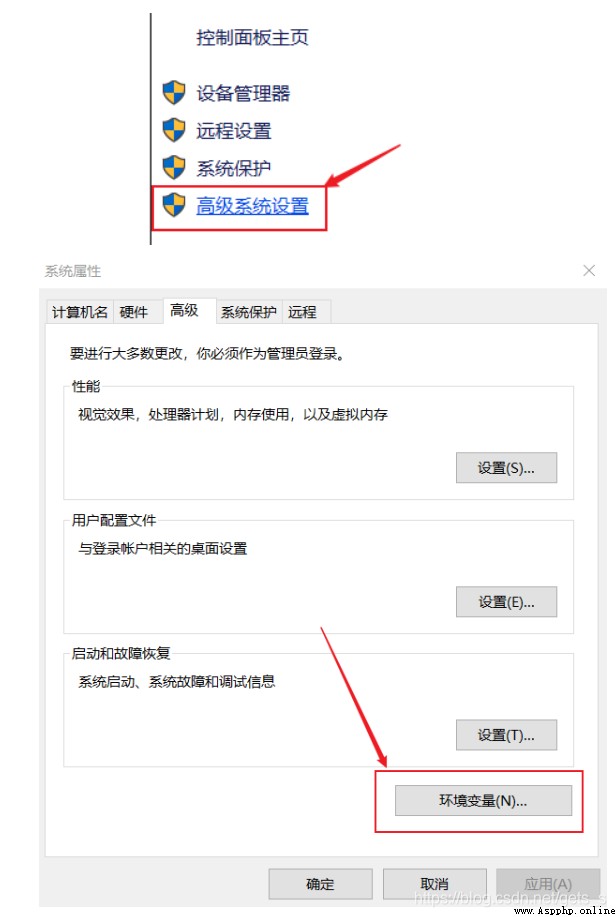
Add the environment variable in the box , The path here , It's you Anaconda Installation path ( In front of me E disc , And then D The reason for the disk is that I installed it twice )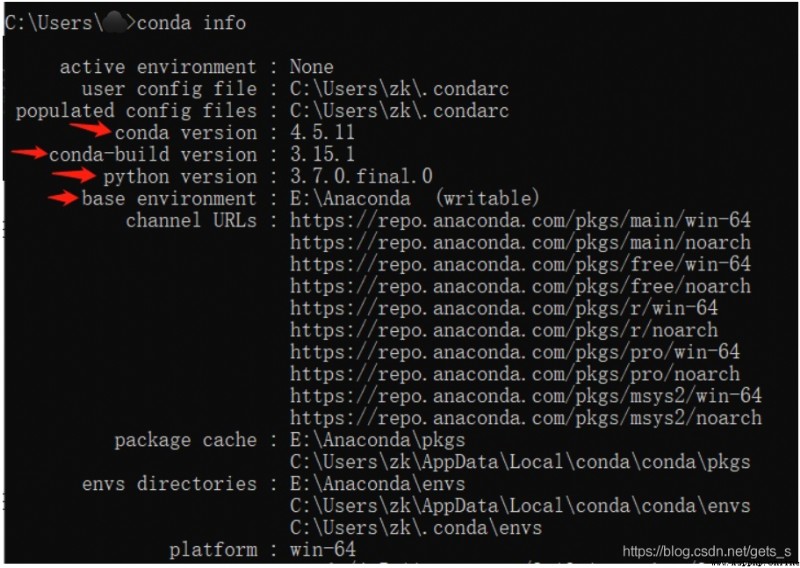
After configuring environment variables , The next thing to do is to verify whether the installation is successful :
win+R open cmd,
stay cmd Input in :python

stay cmd Input in :conda --version
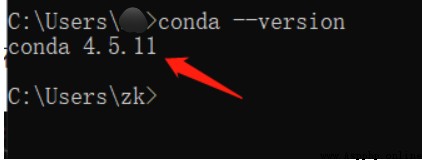
stay cmd Input in :conda info
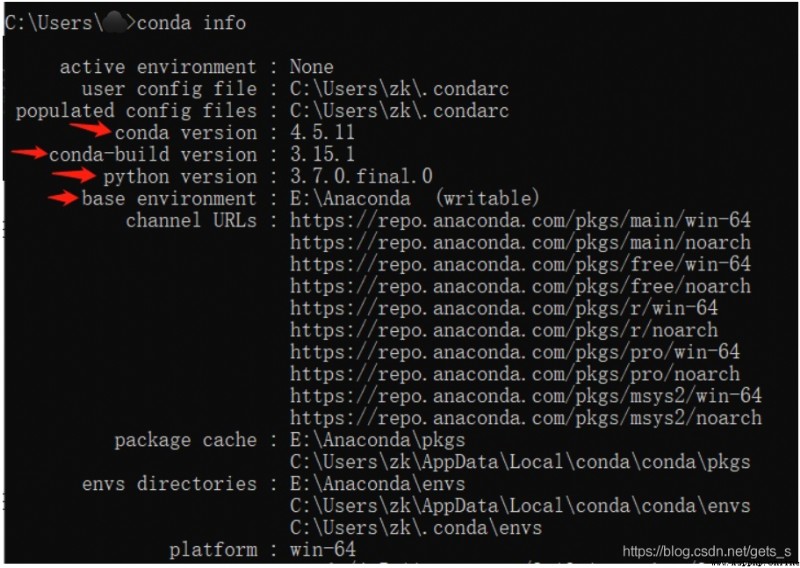
Click on Anaconda Navifator, See if you can access the interface 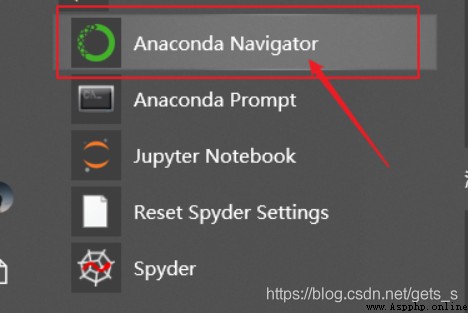
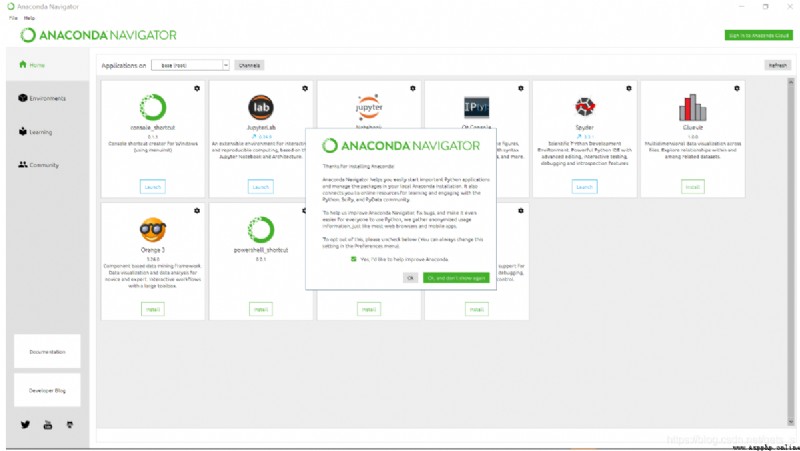
If all the above steps are completed , And as shown in the figure , Indicates that the environment has been configured .