One . Realize the idea
0. Mail and nails should be executed after the completion of automatic execution , Otherwise, the data and reports are not up-to-date ( a key )
1. Because the report is displayed online , I'm local , Just use selenium Go to login screenshot 2 Pages of reports , You can also cut more . Save to local
2. Email sending report is realized through email sending screenshot attachment
3.jenkins The drop-down code is stored in the workspace , Save workspace locally , Find the data file of the report to see if there is any... That can count the test results
4. Process the original report data file and send it to the nail robot
Two . Report screenshots
''' obtain jenkins The report screenshot is based on selenium'''
import math
from selenium import webdriver
from time import sleep
def ctrl_alt():
def driver_(test=1):
if test == 1:
# Run the browser in the background , Don't open , But it is not complete to open the screenshot like this , Not solved yet , It uses the method of opening the browser , use Jenkins Run time is traceless , Very good
chrome_options = webdriver.ChromeOptions()
chrome_options.add_argument('--headless')
driver = webdriver.Chrome(chrome_options=chrome_options)
else:
# Launch the browser
driver = webdriver.Chrome()
return driver
driver = driver_(2)
driver.get('http://127.0.0.1:1111/login?from=%2F')
driver.maximize_window()
a = driver.find_elements_by_class_name('normal')
a[0].send_keys('lcf') # account number
a[1].send_keys(123456) # password
driver.find_element_by_class_name('submit-button').click() # Sign in
# Report page 1
print(' Here's the screenshot ')
driver.get('http://127.0.0.1:1111/job/%E8%87%AA%E5%8A%A8%E5%8C%96%E6%B5%8B%E8%AF%95-gitee%E4%BB%A3%E7%A0%81/allure/')
sleep(1)
driver.get_screenshot_as_file(r'F:\jb\baogao.png') # Screenshot operation
# Report page 2
driver.get('http://127.0.0.1:1111/job/%E8%87%AA%E5%8A%A8%E5%8C%96%E6%B5%8B%E8%AF%95-gitee%E4%BB%A3%E7%A0%81/allure/#graph')
sleep(1)
driver.get_screenshot_as_file(r'F:\jb\baogao1.png')
print(' End of Screenshot ')
driver.quit()
3、 ... and . E-mail
1. Use qq If the email is sent, configure server = smtplib.SMTP(‘smtp.qq.com’)
2. The actual use server = smtplib.SMTP(‘smtp.163.com’)
''' Send local allure Report picture mail '''
import smtplib
from email.mime.text import MIMEText
from email.mime.multipart import MIMEMultipart
from email.mime.image import MIMEImage
from email.mime.application import MIMEApplication
from allure_dd import ctrl_alt
# Configure mailbox information
ctrl_alt()# Screenshot
sender = '[email protected]' # Sender's address
password = 'KWKYGKdfdsfOBH' # Here is the authorization code we just obtained in the email
receivers = '[email protected]' # Email recipient's email address , You can configure multiple , Achieve mass distribution , Note that this is a string
# Email content settings
content = MIMEText("<html><h2> Test report , False reply </h2>", _subtype="html", _charset="utf-8")
msg = MIMEMultipart('related')
msg.attach(content)
# Add a picture attachment
imageFile = r"F:\jb\baogao.png"
imageApart = MIMEImage(open(imageFile, 'rb').read(), imageFile.split('.')[-1])
imageApart.add_header('Content-Disposition', 'attachment', filename=imageFile)
msg.attach(imageApart)
imageFile = r"F:\jb\baogao1.png"
imageApart = MIMEImage(open(imageFile, 'rb').read(), imageFile.split('.')[-1])
imageApart.add_header('Content-Disposition', 'attachment', filename=imageFile)
msg.attach(imageApart)
# Mail header settings
msg['Subject'] = 'python Send attachment test - picture 、Excel'
# Sender information
msg['From'] = sender
# Recipient information
msg['To'] = receivers
# By authorization code , Login mailbox , And send mail
try:
server = smtplib.SMTP('smtp.163.com') # Configure Netease mailbox smtp Server address
server.login(sender, password)
server.sendmail(msg['From'], msg['To'].split(','), msg.as_string())
print(' Send successfully ')
server.quit()
except smtplib.SMTPException as e:
print('error', e)
3. Email sending results 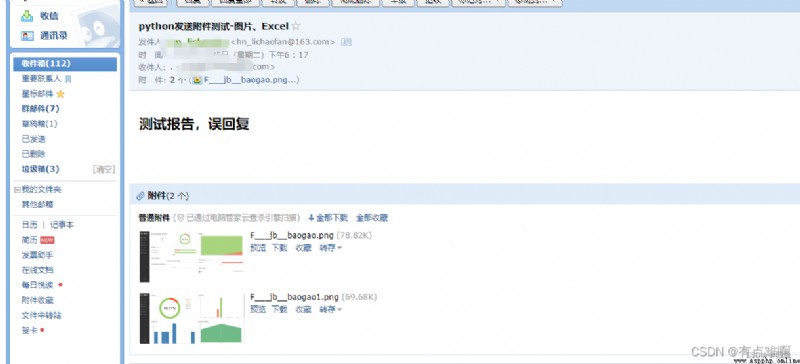
Four . The nail robot sends the test results
1. Now the nail robot does not support sending local pictures , For the time being, do not send report pictures to nailing .
''' Send interface test information push pin message '''
import csv
import json
import requests
a=[]
# This is a jenkins Pull down where the code is stored , Test result information file generated during construction
f = csv.reader(open(r'C:\Users\keking\AppData\Local\Jenkins\.jenkins\workspace\ automated testing -gitee Code \allure-report\data\suites.csv','r',encoding='UTF8'))
for i in f:
if i[0]!='Status':
a.append(i)
print(a)
# Sit down and process the raw data
api_run_count=len(a)
api_passed_count=0
api_failed_count=0
failed_case_name=[]
failed_case_path=[]
for i in a:
if i[0]=='passed':
api_passed_count+=1
elif i[0]=='failed':
failed_case_path.append(i[1])
failed_case_name.append(i[3])
api_failed_count+=1
print(api_passed_count)
print(api_failed_count)
print(failed_case_name)
print(failed_case_path)
def dd_robot():
HEADERS = {
"Content-Type": "application/json;charset=utf-8"}
key = "b7ff3fd2fd9b2dc5f78xxxxxxxxxxxxx0ff1056d172d922cab"
url = f" https://oapi.dingtalk.com/robot/send?access_token={
key}"
#content You should set keywords inside The keyword I set for the robot is ' Interface test results :'
data_info = {
"msgtype": "text",
"text": {
"content": " Interface test results :"+f'\n All in all {
api_run_count} Use cases '
+ f'\n success {
api_passed_count} Use cases '
+ f'\n Failure {
api_failed_count} Use cases '
+ f'\n Failed case name {
str(failed_case_name)}'
+ f'\n Failed case address {
str(failed_case_path)}'
},
"isAtAll": False
# This is a configuration requirement @ People who
# ,"at": {"atMobiles": ["15xxxxxx06",'18xxxxxx1']}
}
value = json.dumps(data_info)
response = requests.post(url,data=value,headers=HEADERS)
if response.json()['errmsg']!='ok':
print(response.text)
if __name__ == '__main__':
dd_robot()
2. Read the file information under the report , The information in this file can be used for statistics suites.csv File information structure 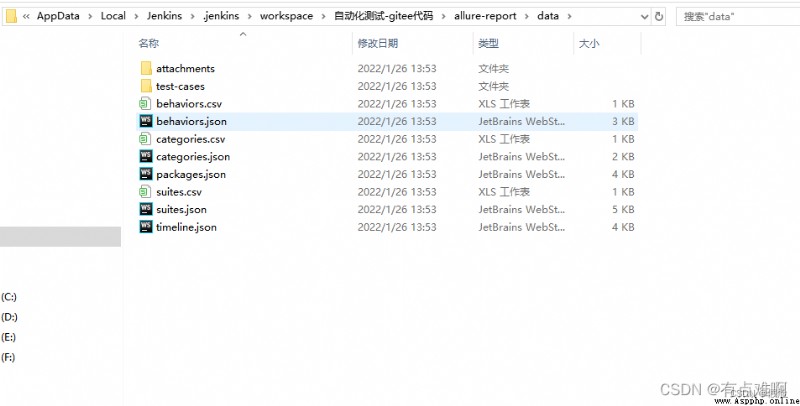
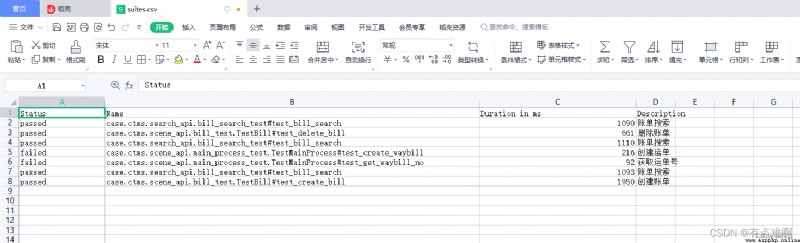
3. Send results 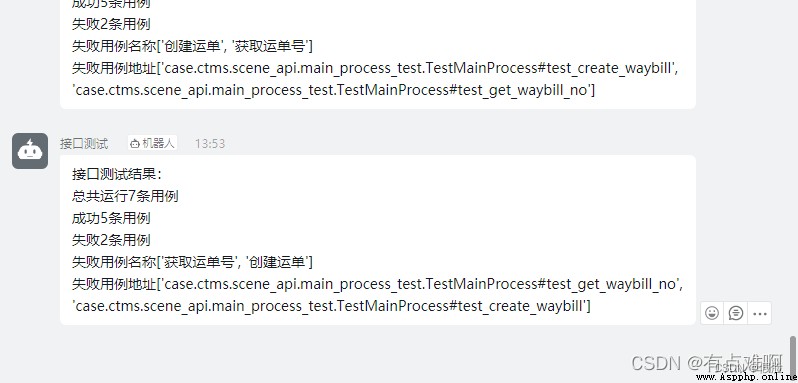
5、 ... and .jenkins Configure running pins 、 Email script
1. Configure mail delivery ( The end of the key build triggers another task build )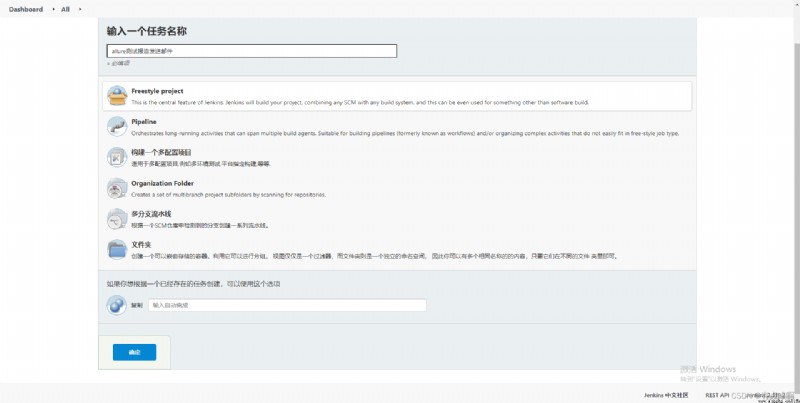
2. The configuration specifies that the construction of the current task will be executed after the construction of another task is completed 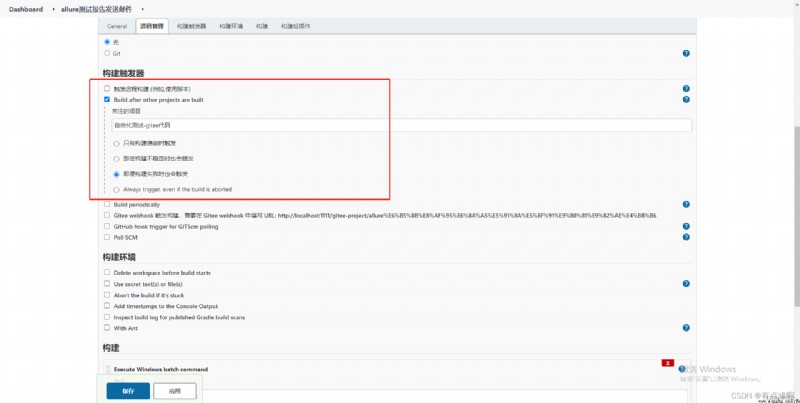
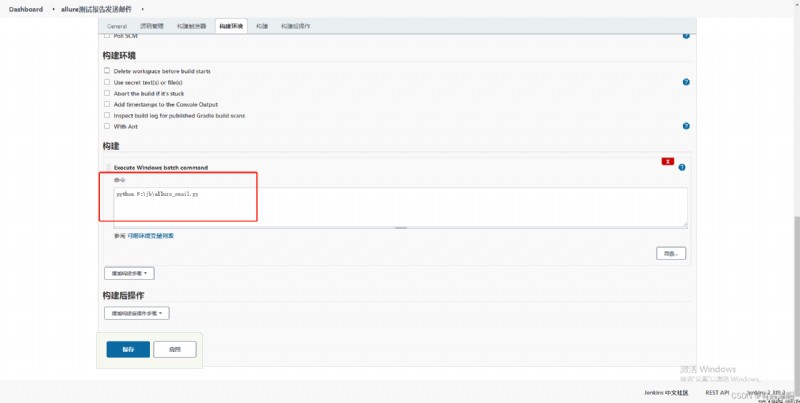
3. Configure pin sending 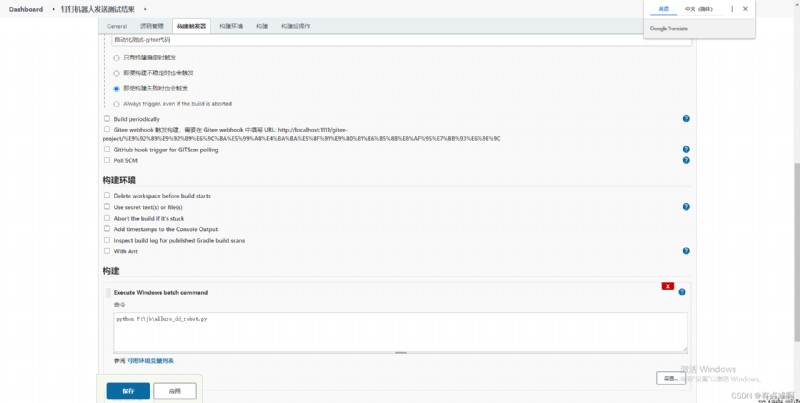
4. Mailbox and nail task run 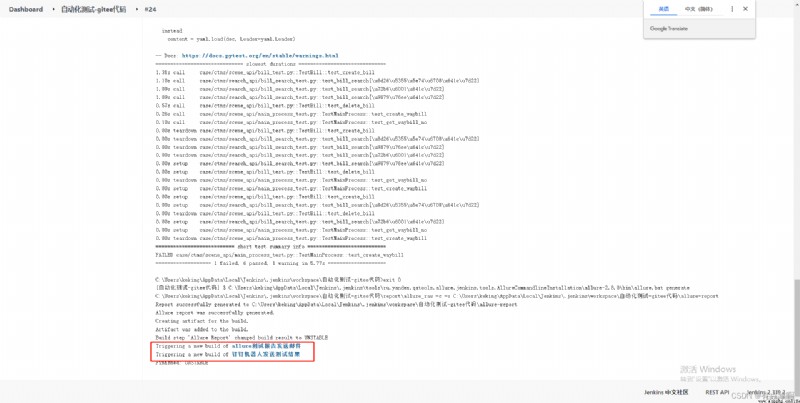
6、 ... and . Run the test
1. Check whether the number of mail failure cases and nail failure cases changes by modifying the number of use case errors
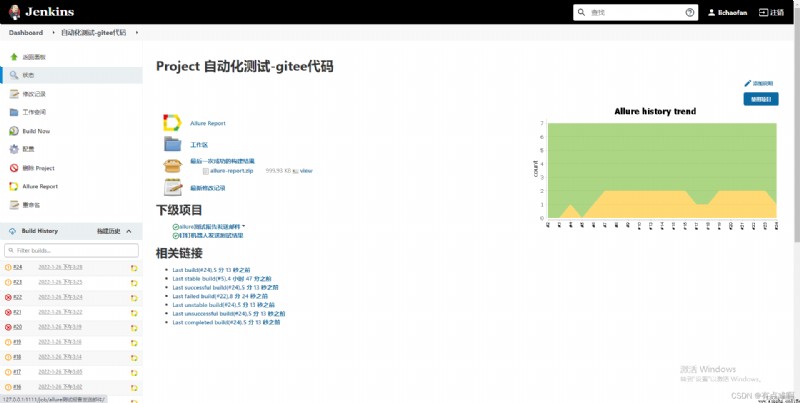
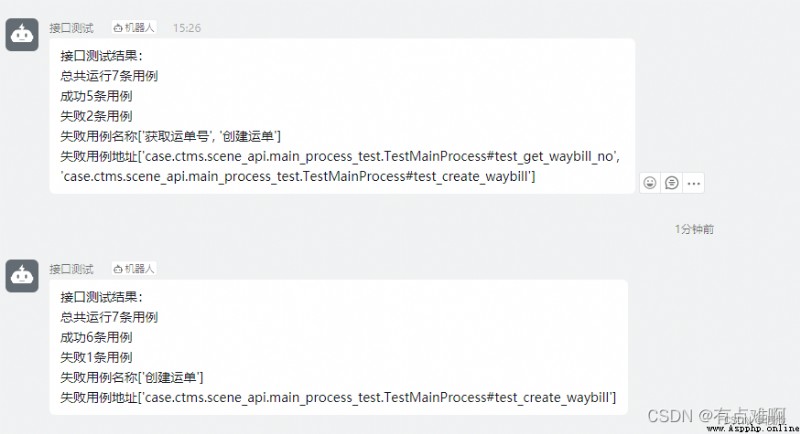
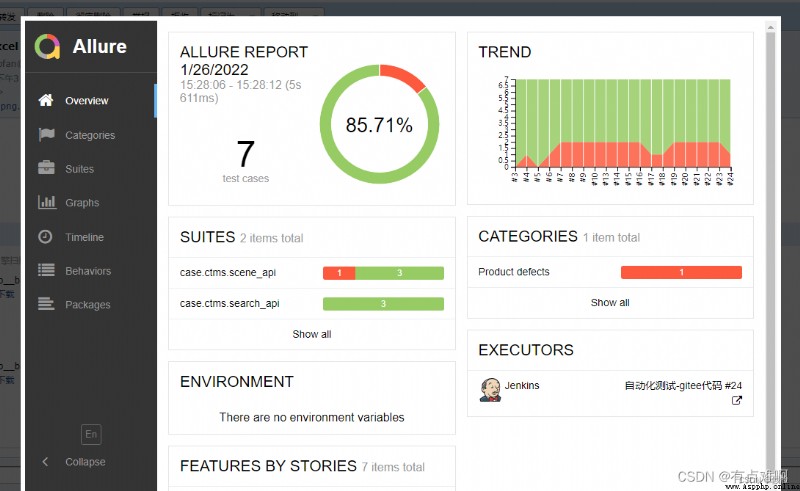
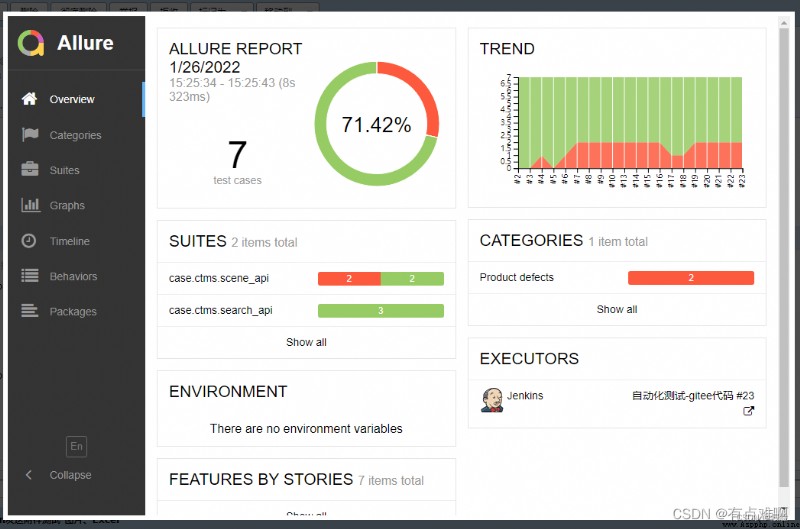
2. The task of sending mailbox will be automatically built after each build of automation test , To achieve mailbox nailing
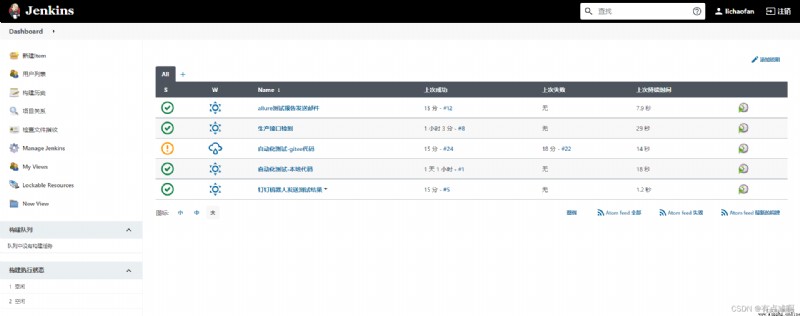
Reprint :https://blog.csdn.net/aaaaaaaaanjjj/article/details/122700657
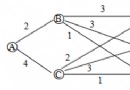 Dijkstra algorithm of the shortest path -- Taking the distance between different cities as an example (based on Python)
Dijkstra algorithm of the shortest path -- Taking the distance between different cities as an example (based on Python)
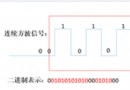 [Python implementation of Huawei machine test] the longest continuous square wave signal
[Python implementation of Huawei machine test] the longest continuous square wave signal
List of articles Preface Tit