Compared with everyone who has heard of automatic production line 、 Office automation and other words , Without human intervention , The machine can complete all tasks by itself , This greatly improves the work
efficiency .
There are all kinds of automated scripts in the programming world , To accomplish different tasks .
especially Python Very suitable for writing automated scripts , Because its grammar is simple and easy to understand , And there are rich third-party tool Libraries .
This time we use Python To implement several automation scenarios , Maybe it can be used in your work .

This script can grab text from web pages , Then automatic voice reading , When you want to hear the news , It's a good choice .
The code is divided into two parts , First, grab the web text through the crawler , Second, read the text through reading tools .
Third party libraries needed :
Beautiful Soup - classical HTML/XML Text parser , Used to extract the information of the web page climbing down
requests - Good to use against the sky HTTP Tools , Used to send requests to web pages to get data
python Exchange of learning Q Group :903971231###
Pyttsx3 - Convert text to speech , And control the rate 、 Frequency and voice
import pyttsx3
import requests
from bs4 import BeautifulSoup
engine = pyttsx3.init('sapi5')
voices = engine.getProperty('voices')
newVoiceRate = 130 ## Reduce The Speech Rate
engine.setProperty('rate',newVoiceRate)
engine.setProperty('voice', voices[1].id)
def speak(audio):
engine.say(audio)
engine.runAndWait()
text = str(input("Paste article\n"))
res = requests.get(text)
soup = BeautifulSoup(res.text,'html.parser')
articles = []
for i in range(len(soup.select('.p'))):
article = soup.select('.p')[i].getText().strip()
articles.append(article)
text = " ".join(articles)
speak(text)
# engine.save_to_file(text, 'test.mp3') ## If you want to save the speech as a audio file
engine.runAndWait()

This script can convert color pictures into pencil sketches , To the portrait 、 The scenery has a good effect .
And it only takes a few lines of code to generate , Suitable for batch operation , Very fast .
Third party libraries needed :
Opencv - Computer vision tools , It can realize diversified image and video processing , Yes Python Interface
""" Photo Sketching Using Python """
import cv2
img = cv2.imread("elon.jpg")
## Image to Gray Image
gray_image = cv2.cvtColor(img,cv2.COLOR_BGR2GRAY)
## Gray Image to Inverted Gray Image
inverted_gray_image = 255-gray_image
## Blurring The Inverted Gray Image
blurred_inverted_gray_image = cv2.GaussianBlur(inverted_gray_image, (19,19),0)
## Inverting the blurred image
inverted_blurred_image = 255-blurred_inverted_gray_image
### Preparing Photo sketching
sketck = cv2.divide(gray_image, inverted_blurred_image,scale= 256.0)
cv2.imshow("Original Image",img)
cv2.imshow("Pencil Sketch", sketck)
cv2.waitKey(0)
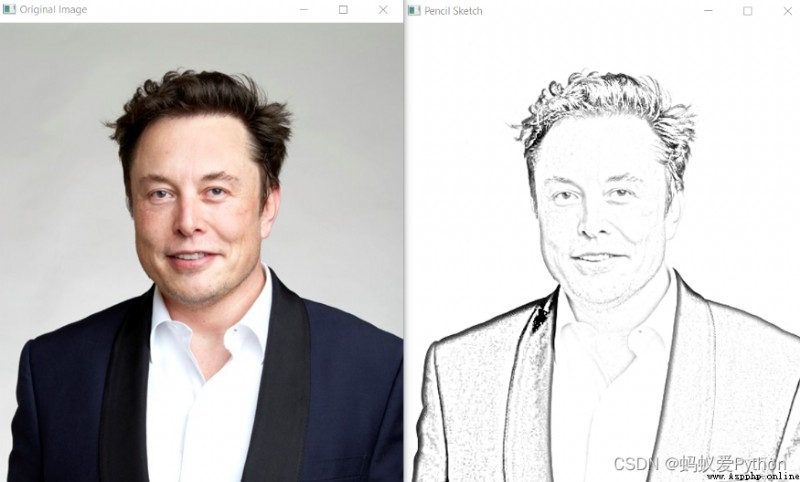
This script can help us send emails in batches and on a regular basis , Email content 、 Attachments can also be customized , Very practical .
Compared with the mail client ,Python The advantage of scripts is that they can intelligently 、 Batch 、 Highly customized deployment of mail services .
Third party libraries needed :
Email - Used to manage email messages
Smtlib - towards SMTP The server sends email , It defines a SMTP Client session object , This object can send mail to any on the Internet SMTP or ESMTP The computer listening to the program
Pandas - Tools for data analysis and cleaning
import smtplib
from email.message import EmailMessage
import pandas as pd
def send_email(remail, rsubject, rcontent):
email = EmailMessage() ## Creating a object for EmailMessage
email['from'] = 'The Pythoneer Here' ## Person who is sending
email['to'] = remail ## Whom we are sending
email['subject'] = rsubject ## Subject of email
email.set_content(rcontent) ## content of email
with smtplib.SMTP(host='smtp.gmail.com',port=587)as smtp:
smtp.ehlo() ## server object
smtp.starttls() ## used to send data between server and client
smtp.login("[email protected]","[email protected]") ## login id and password of gmail
smtp.send_message(email) ## Sending email
print("email send to ",remail) ## Printing success message
if __name__ == '__main__':
df = pd.read_excel('list.xlsx')
length = len(df)+1
for index, item in df.iterrows():
email = item[0]
subject = item[1]
content = item[2]
send_email(email,subject,content)

Data exploration is the first step of the data science project , You need to understand the basic information of the data to further analyze the deeper value .
We usually use pandas、matplotlib And other tools to explore data , But you need to write a lot of code yourself , If you want to be more efficient ,Dtale It's a good choice .
Dtale The feature is to generate automatic analysis report with one line of code , It is a combination of Flask Back end and React front end , It provides us with a way to view and analyze Pandas A simple method of data structure .
We can do it in Jupyter Practical Dtale.
Third party libraries needed :
python Exchange of learning Q Group :903971231###
Dtale - Automatically generate analysis report
### Importing Seaborn Library For Some Datasets
import seaborn as sns
### Printing Inbuilt Datasets of Seaborn Library
print(sns.get_dataset_names())
### Loading Titanic Dataset
df=sns.load_dataset('titanic')
### Importing The Library
import dtale
#### Generating Quick Summary
dtale.show(df)

This script will automatically trigger windows Desktop notification , Prompt important matters , for instance : You have been working for two hours , It's time to rest
We can set a fixed time prompt , Such as septum 10 minute 、1 Hours, etc
Third party libraries used :
win10toast - Tools for sending desktop notifications
from win10toast import ToastNotifier
import time
toaster = ToastNotifier()
header = input("What You Want Me To Remember\n")
text = input("Releated Message\n")
time_min=float(input("In how many minutes?\n"))
time_min = time_min * 60
print("Setting up reminder..")
time.sleep(2)
print("all set!")
time.sleep(time_min)
toaster.show_toast(f"{
header}", f"{
text}", duration=10, threaded=True)
while toaster.notification_active(): time.sleep(0.005)
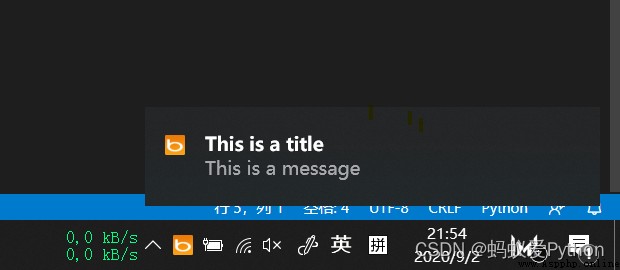
Summary
Python The automation functions that can be realized are very rich , If you can “ lazy ” You might as well try the demand scenario . This article ends here , We'll see you next , love you ~~~
