HTML The pop-up window in
Selenium Positioning pop-up window
alert
confirm
prompt
Other methods
Determine the pop-up box
expand
Dialog box
summary
HTML The pop-up window in1、 In a real system , When some operations are completed, a dialog box will pop up to prompt , It is mainly divided into " Warning message box "," Confirmation message box "," Prompt message dialog " Three types of dialog boxes
2、 Warning message box :alert
⑴ The warning message box provides a " determine " The button lets the user close the message box , And the message box is a modal dialog , That is to say, the user must close the message box before continuing the operation
3、 Confirmation message box (confirm)
⑴ The confirmation message box prompts the user with " Yes or no " problem , Users can choose " determine " Button and " Cancel " Button
4、 Prompt message dialog (prompt)
⑴ The prompt message box provides a text field , Users can enter an answer in this field in response to your prompt
⑵ The message box has a " determine " Button and a " Cancel " Button . choice " confirm " Will respond to the corresponding prompt message , choice " Cancel " The dialog box is closed
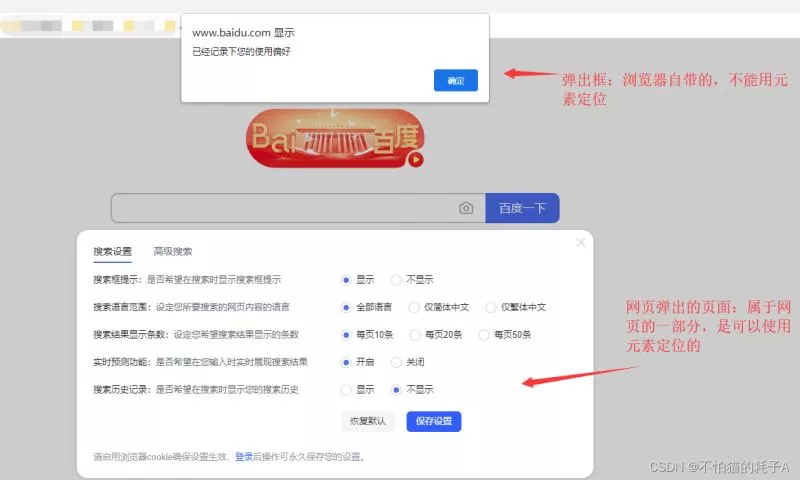
1、 stay Selenium If you simply locate the pop-up window , It can't be located
2、 Because of this Pop ups do not belong to HTML The elements of the , It belongs to the pop-up window of the browser ( By JavaScript Generated ), Therefore, the method of locating elements cannot be used to locate
⑴ Such elements are used F12 When selecting elements , You can't choose
3、Selenium Medium WebDriver The object provides switch_to_alert() Method orientation ( Capture ) To all kinds of pop ups (alert、confirm、prompt)
4、WebDriver There are mainly the following methods when handling pop ups for objects :
⑴switch_to_alert(): Locate the pop-up dialog box
⑵text: Get dialog text value
⑶accept(): It's like clicking " confirm "
⑷dismiss(): It's like clicking " Cancel "
⑸send_keys(): The input values , This method can only be used in prompt Class used in the bullet box
5、 The basic idea : First use the method switch_to_alert() Locate the alert Wait for the pop-up box , And then deal with it accordingly ( confirm 、 Cancel 、 The input values )
⑴ Be careful : For the three types of pop-up boxes, the method of locating pop-up boxes is the same
alert1、alert Class pop-up box should be one of the most frequently encountered pop-up boxes in practice
example 1:
import timefrom selenium import webdriver# Get browser object driver = webdriver.Chrome()# Set the browser window size driver.maximize_window()# Enter Baidu home page driver.get('https://www.baidu.com/')# Enter Baidu settings page driver.find_element_by_xpath("//*[@id='s-usersetting-top']").click()# open " Search settings "driver.find_element_by_xpath("//*[@id='s-user-setting-menu']/div/a[1]").click()time.sleep(1)# Click Save settings driver.find_element_by_xpath('//*[@id="se-setting-7"]/a[2]').click()# This will pop up alter Class dialog , Use switch_to_alert() Locate the pop-up window alter = driver.switch_to_alert()print(alter)print(driver.switch_to.alert)# Print the contents of the dialog box print(alter.text)# Click on the dialog box [ determine ] Button to close the dialog box alter.accept()time.sleep(2)# Close the dialog box and continue to operate the page driver.find_element_by_id("kw").send_keys(" Mice that are not afraid of cats A")"""<selenium.webdriver.common.alert.Alert object at 0x000001EDE7BBA7F0><selenium.webdriver.common.alert.Alert object at 0x000001EDE7BC8D68> Your preferences have been recorded """notes :
1、 Write... In the editor switch_to_alert() Method, a horizontal line appears ( Delete line ), This means that the method is too old , It may be abandoned later
⑴ So we can also use switch_to.alert Method
2、 There is a slight gap between the two methods
⑴switch_to_alert(): Is a class method
⑵switch_to.alert: It's a class property
⑶ But both return values are the same : It's all one alter object
3、 The bullet box must be in the current Selenium Point to... In the window ( On the same page ), So after closing the pop-up box , You can continue to operate the elements of this page
confirm1、 This kind of pop-up box is also common , But there is no similar pop-up box on the Internet , Just wrote a demo
example 2:
<html><head><script type="text/javascript"> function show_confirm() { var r=confirm(" Excuse me, : Have you followed my blog ?"); }</script></head><body> <center> <input id="anjing" type="button" onclick="show_confirm()" value=" Am I , I have a surprise !" /> <input id="kw" name="wd" class="s_ipt" value="" maxlength="255" autocomplete="off"> </center></body></html>example 3:
import timefrom selenium import webdriver# Get browser object driver = webdriver.Chrome()# Set the browser window size driver.maximize_window()# Enter the page driver.get('C:\\Py_Demo\\Demo\\Py_Project\\demo.html')# Click the button and a dialog box will pop up driver.find_element_by_id("mouse").click()time.sleep(1)# Positioning dialog alter = driver.switch_to.alertprint(alter)# Print the contents of the dialog box print(alter.text)# Click on the dialog box [ determine ] Button to close the dialog box # alter.accept()# Click on the dialog box [ Cancel ] Button to close the dialog box alter.dismiss()time.sleep(1)# Close the dialog box and continue to operate the page driver.find_element_by_id("kw").send_keys(" Mice that are not afraid of cats A")"""<selenium.webdriver.common.alert.Alert object at 0x0000028242C68DA0> Excuse me, : Have you followed my blog ?"""prompt1、 This kind of pop-up box should be few , I can't find a similar pop-up box on the Internet , Just wrote a demo
example 4:
<html><head><script type="text/javascript"> function disp_prompt() { var name=prompt(" Excuse me, : Have you followed my blog ?") }</script></head><body> <center> <input id="mouse" type="button" onclick="disp_prompt()" value=" Am I , I have a surprise " /> <input id="kw" name="wd" class="s_ipt" value="" maxlength="255" autocomplete="off"> </center></body></html>example 5:
import timefrom selenium import webdriver# Get browser object driver = webdriver.Chrome()# Set the browser window size driver.maximize_window()# Enter the page driver.get('C:\\Py_Demo\\Demo\\Py_Project\\demo.html')# Click the button and a dialog box will pop up driver.find_element_by_id("mouse").click()time.sleep(1)# Positioning dialog alter = driver.switch_to.alertprint(alter)# Print the contents of the dialog box print(alter.text)# Send text to dialog alter.send_keys(" Mice that are not afraid of cats A")time.sleep(2)# Click on the dialog box [ determine ] Button to close the dialog box # alter.accept()# Click on the dialog box [ Cancel ] Button to close the dialog box alter.dismiss()time.sleep(1)# Close the dialog box and continue to operate the page driver.find_element_by_id("kw").send_keys(" Mice that are not afraid of cats A")""" notes : In this case, I feel send_keys() It doesn't work ( Not sent to the input box ), do not know why <selenium.webdriver.common.alert.Alert object at 0x0000018EDC058E48> Excuse me, : Have you followed my blog ?""" Other methods 1、 The positioning pop-up box can not only use the above "switch_to.alert" and "switch_to_alert()" Method
2、 There are other ways to jump to alert
⑴ I need to use Alert modular , First, import from selenium.webdriver.common.alert import Alert
example 6:
import timefrom selenium import webdriverfrom selenium.webdriver.common.alert import Alert# Get browser object driver = webdriver.Chrome()# Set the browser window size driver.maximize_window()# Enter Baidu home page driver.get('https://www.baidu.com/')# Enter Baidu settings page driver.find_element_by_xpath("//*[@id='s-usersetting-top']").click()# open " Search settings "driver.find_element_by_xpath("//*[@id='s-user-setting-menu']/div/a[1]").click()time.sleep(1)# Click Save settings driver.find_element_by_xpath('//*[@id="se-setting-7"]/a[2]').click()# This will pop up alter Class dialog , Use Alert Locate the pop-up window time.sleep(2)alter = Alert(driver)# Print the contents of the dialog box print(alter.text)# Click on the dialog box [ determine ] Button to close the dialog box alter.accept()time.sleep(2)# Close the dialog box and continue to operate the page driver.find_element_by_id("kw").send_keys(" Mice that are not afraid of cats A")notes :
1、alter = Alert(driver): So in the current browser page (WebDriver Under the object ) Instantiated a alter object
Determine the pop-up box1、 During code execution , There may be other factors , The pop-up box does not appear due to slow network speed , We can operate by judging whether the pop-up box appears in the element
2、 The specific method is to use Selenium Medium " According to wait " And judgment " Whether the broken element exists " Methods
⑴ As for these two knowledge points , It will be introduced separately later , Just get to know it here
example 7:
import timefrom selenium import webdriverfrom selenium.webdriver.support.wait import WebDriverWaitfrom selenium.webdriver.support import expected_conditions as EC# Get browser object driver = webdriver.Chrome()# Set the browser window size driver.maximize_window()# Enter Baidu home page driver.get('https://www.baidu.com/')# Enter Baidu settings page driver.find_element_by_xpath("//*[@id='s-usersetting-top']").click()# open " Search settings "driver.find_element_by_xpath("//*[@id='s-user-setting-menu']/div/a[1]").click()time.sleep(1)# Click Save settings driver.find_element_by_xpath('//*[@id="se-setting-7"]/a[2]').click()# This will pop up alter Class dialog , Use Alert Locate the pop-up window WebDriverWait(driver, 5).until(EC.alert_is_present()) # wait for 5 Seconds later, judge whether the pop-up window appears """ Be similar to time.sleep(5)result = EC.alert_is_present()(driver) # Determine whether there is a dialog box , The writing here needs attention print(result)if result: passelse: print(" No dialog box pops up ")"""alter = driver.switch_to.alert# Print the contents of the dialog box print(alter.text)# Click on the dialog box [ determine ] Button to close the dialog box alter.accept()time.sleep(2)# Close the dialog box and continue to operate the page driver.find_element_by_id("kw").send_keys(" Mice that are not afraid of cats A") expand Dialog box 1、 Dialog box : It is not belong to HTML The elements of the , It belongs to the browser itself , You can't locate with elements
2、 In practice, we must distinguish whether it is a dialog box
3、 For example, click on [ Sign in ] Button , A small panel will pop up ( Pages above the web level ). This is not a dialog . It's part of the web page itself , This can be located using elements
⑴ For example, in the previous example " The setting panel of Baidu home page ": Click on [ Set up ] A small panel pops up after , This can be located
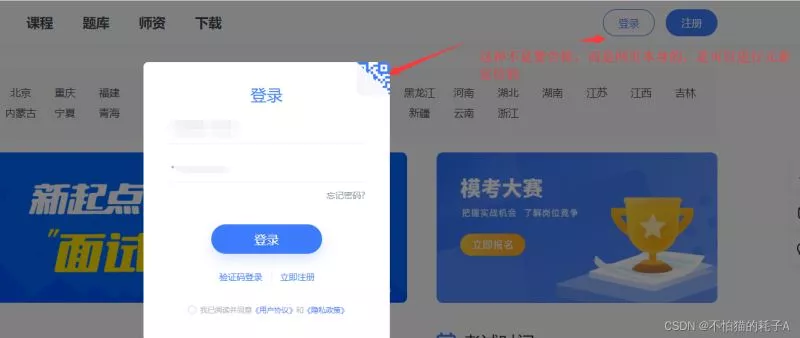
example 8: Log in to chalk
import timefrom selenium import webdriver# Get browser object driver = webdriver.Chrome()# Set the browser window size driver.maximize_window()# Enter the chalk net driver.get('https://fenbi.com/page/home')# Click the login button driver.find_element_by_xpath('//*[@id="headercontent"]/div[2]/div/div[1]').click()# Enter account driver.find_element_by_xpath('//*[@id="fenbi-web-header"]/fb-header/div[2]/div/div[2]/div[1]/input').send_keys(" account number ")# Input password driver.find_element_by_xpath('//*[@id="fenbi-web-header"]/fb-header/div[2]/div/div[2]/div[2]/input').send_keys(" password ")# Click the login button driver.find_element_by_xpath('//*[@id="fenbi-web-header"]/fb-header/div[2]/div/div[2]/div[4]/div/div').click() summary This is about Python Selenium This is the end of the pop-up processing article , More about Python Selenium Please search the previous articles of SDN or continue to browse the related articles below. I hope you will support SDN more in the future !
 [invincible Python] this is what you should do to enhance the video quality
[invincible Python] this is what you should do to enhance the video quality
principle I dont know if you
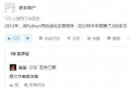 How much money does Python make? How do beginners systematically learn Python from beginner to master?
How much money does Python make? How do beginners systematically learn Python from beginner to master?
learn Python How much money ?