在可視化編程時代,大多數可視化的GUI開發工具都提供了按一定規則排列Form中的控件的功能。但是對於Java來說,支持可視化開發的工具並不多,雖然有一些這樣的工具,但它們大多是第三方的產品,穩定性方面有一些欠缺。因此,在很多時候使用Java編寫GUI程序時,就要使用布局(Layout)來控制Form上的控件的位置。
本文主要討論如何使用SWT中提供的布局來安排控件的位置,並通過實例來演示這一過程。在SWT中提供了5種布局:FillLayout, RowLayout, GridLayout, FormLayout, and StackLayout。下面我將詳細討論這5種布局的使用。
FillLayout
FillLayout是最簡單的布局。它可以將控件橫向或縱向進行排列,並且其中每個控件都有同樣的寬度或高度。使用FillLayout一般分為2步。
1. 建立一個FillLayout對象。
2. 使用setLayout方法設置Shell對象的布局。
下面代碼使用FillLayout在Shell上放了3個按鈕,代碼如下:
package layout;
import org.eclipse.swt.SWT;
import org.eclipse.swt.widgets.*;
import org.eclipse.swt.layout.*;
public class TestFillLayout
{
public static void main(String[] args)
{
Display display = new Display();
Shell shell = new Shell(display, SWT.DIALOG_TRIM);
shell.setText("FillLayout演示");
shell.setSize(400, 300);
// 設置shell的布局
FillLayout layout = new FillLayout();
shell.setLayout(layout);
// 向shell添加控件
Button button1 = new Button(shell, SWT.PUSH);
button1.setText("按鈕1");
Button button2 = new Button(shell, SWT.PUSH);
button2.setText("按鈕2");
Button button3 = new Button(shell, SWT.PUSH);
button3.setText("按鈕3");
shell.open();
while (!shell.isDisposed())
{
if (!display.readAndDispatch())
{
display.sleep();
}
}
display.dispose();
}
}
界面如圖1所示。
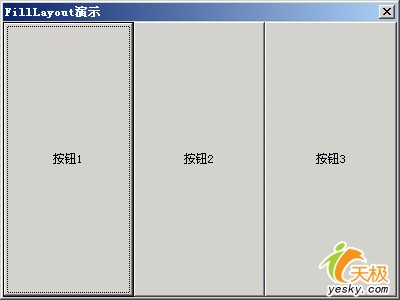
圖 1 使用橫向FillLayout的Shell界面
如果想要Shell上的控件縱向排列,可以在建立布局時將type屬性設置成SWT.VERTICAL。代碼如下:
FillLayout layout = new FillLayout();
layout.type = SWT.VERTICAL;
shell.setLayout(layout);
圖2是控件縱向排列的效果圖
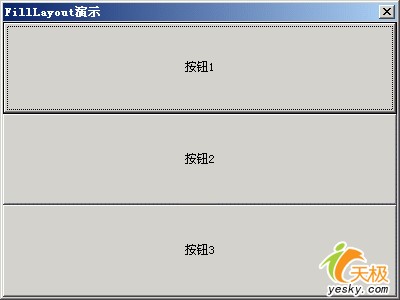
圖 2 使用縱向FillLayout的Shell界面
FillLayout的構造函數重載了2次。其中一個構造函數有一個參數,這個參數就是type。因此,我們也可以通過FillLayout的構造函數對type賦值。
shell.setLayout(new FillLayout(SWT.VERTICAL));
RowLayout
RowLayout的功能和FillLayout差不多。只是它和FillLayout的最大區別是每個控件並不一定是一樣大小。而且RowLayout是按行排列,這一點和FillLayout是不同的。在一行排滿後,就從下一行開始排列。和RowLayout配合使用的還有一個RowData類。這個類可以設置每一個控件的大小。下面代碼是一個使用RowLayout的小例子。
package layout;
import org.eclipse.swt.SWT;
import org.eclipse.swt.widgets.*;
import org.eclipse.swt.layout.*;
public class TestRowLayout
{
public static void main(String[] args)
{
Display display = new Display();
Shell shell = new Shell(display, SWT.DIALOG_TRIM);
shell.setText("RowLayout演示");
shell.setSize(220, 200);
// 將Shell的布局設置成RowLayout
RowLayout layout = new RowLayout(SWT.HORIZONTAL);
layout.spacing = 30;
layout.marginLeft = 30;
layout.marginTop = 30;
shell.setLayout(layout);
RowData rowData = new RowData();
rowData.height = 50;
rowData.width = 100;
// 向shell添加控件
Button button1 = new Button(shell, SWT.PUSH);
button1.setText("按鈕1");
button1.setLayoutData(rowData);
Button button2 = new Button(shell, SWT.PUSH);
button2.setText("按鈕2");
Button button3 = new Button(shell, SWT.PUSH);
button3.setText("按鈕3");
shell.open();
while (!shell.isDisposed())
{
if (!display.readAndDispatch())
{
display.sleep();
}
}
display.dispose();
}
}
圖3是使用RowLayout的效果圖

圖3 RowLayout效果圖
可以在兩個地方設置和RowLayout相關的數據,一個是RowData,它可以設置控件的大小。另外一個就是RowLayout本身,它可以設置控件開始排列的起點坐標(marginLeft和marginTop)、以及控件之間的間距等信息(spacing)。在RowLayout中有個很重要的屬性justify。這個屬性默認是false。當它為true時,將自動調整行或整列的控件,使其盡量占滿一行或一列。
GridLayout
GridLayout是SWT中最重要的布局。這個布局十分強大,它可以滿足大多數的需要。而且它的網絡可以通過Composite對象進行嵌套。GridLayout有兩個構造函數。一個是默認的構造函數public GridLayout()。另外一個需要兩個函數public GridLayout(int numColumns, boolean makeColumnsEqualWidth)。其中numColumns是這個網格的列數,而另外一個參數將使每一列等寬。下面的代碼是一個完整的關於GridLayout的例子。
package layout;
import org.eclipse.swt.SWT;
import org.eclipse.swt.widgets.*;
import org.eclipse.swt.layout.*;
public class TestGridLayout
{
public static void main(String[] args)
{
Display display = new Display();
Shell shell = new Shell(display);
shell.setText("GridLayout演示");
GridLayout layout = new GridLayout();
layout.numColumns = 3;
layout.makeColumnsEqualWidth = true;
shell.setLayout(layout);
// 建立左上角的按鈕
GridData data = new GridData(GridData.FILL_BOTH);
data.widthHint = 200; //按鈕的初始寬度為200
Button one = new Button(shell, SWT.PUSH);
one.setText("按鈕1");
one.setLayoutData(data);
// 建立一個Composite對象,並在上面放三個按鈕
Composite composite = new Composite(shell, SWT.NONE);
data = new GridData(GridData.FILL_BOTH);
data.horizontalSpan = 2; // Composite的占兩個Cell
composite.setLayoutData(data);
layout = new GridLayout();
layout.numColumns = 1;
layout.marginHeight = 15;
layout.marginRight = 150;
composite.setLayout(layout);
// 建立第二個按鈕
data = new GridData(GridData.FILL_BOTH);
Button two = new Button(composite, SWT.PUSH);
two.setText("按鈕2");
two.setLayoutData(data);
// 建立第三個按鈕
data = new GridData(GridData.HORIZONTAL_ALIGN_END);
Button three = new Button(composite, SWT.PUSH);
three.setText("按鈕3");
three.setLayoutData(data);
// 建立第四個按鈕
data = new GridData(GridData.HORIZONTAL_ALIGN_BEGINNING);
Button four = new Button(composite, SWT.PUSH);
four.setText("按鈕4");
four.setLayoutData(data);
// 建立下面的一個長按鈕
data = new GridData();
data.horizontalAlignment = GridData.FILL;
data.grabExcessHorizontalSpace = true;
data.horizontalSpan = 3;
data.verticalSpan = 2;
data.heightHint = 150;
Button five = new Button(shell, SWT.PUSH);
five.setText("按鈕5");
five.setLayoutData(data);
shell.pack();
shell.open();
while (!shell.isDisposed())
{
if (!display.readAndDispatch())
{
display.sleep();
}
}
display.dispose();
}
}
上面的例子將網格設成3列,在第一行的第一列放置了第一個按鈕。然後將一個Composite對象放到第一行第二、三列(data.horizontalSpan = 2),在這個對象上放到個按鈕。最後在下面建立了第5個按鈕。
FormLayout
FormLayout是SWT中最復雜的布局。在這一部分我將詳細討論FormLayout。這個布局雖然復雜,但它確可以對控件進行更多的控制。
FormLayout和其它的布局類似,也有一個FormData類用於設置布局信息。但我其它的布局不同的是FormLayout使用另外一個類來控制控件的大小和位置,這個類是FormAttachment。控件的上、下、左、右分別要4個FormAttachment對象來控制。通過這些FormAttachment對象可以控制當前控件如何在它的父窗口中顯示,以及和其它控件的相對位置。
在FormLayout中,描述位置的4個屬性(left、top、right、bottom)都是一個FormAttachment對象。而並不是一個簡單的值。在FormAttachment中比較常用的屬性是numerator,這個屬性描述控件的4個邊距Shell的邊緣的距離。
按百分比放置控件
可以通過FormAttachment的numerator屬性設置百分比。下面的代碼將一個按鈕在它的父窗口的寬度的40%處放置按鈕。當Shell的盡寸改變後,按鈕的位置也隨之變化,但按鈕的大小並不改變。
Button button = new Button(shell, SWT.PUSH);
button.setText("按鈕");
FormData data = new FormData();
data.left = new FormAttachment(40);
button.setLayoutData(data);
但如果同時設置data的left和right屬性又如何呢?如果是這樣的話,那麼這個按鈕的尺寸就會改變。下面的例子將一個按鈕放到水平方向中心的位置。我們可以將left的比例設計為40%,而right的比例設置60%。如果這樣設置,無論窗體如何變化,這個按鈕始終在水平方向的中心。這是一個簡單的數學計算。如果一個按鈕的左邊在40%的位置,而右邊在60%的位置,也就是說,按鈕的右邊距窗體的右邊也是40%。這樣可以算出,按鈕的寬度占窗體的20%(哈哈,要想使用FormLayout,可要有一定的數學基礎啊!)。
Button button = new Button(shell, SWT.PUSH);
button.setText("按鈕");
FormData data = new FormData();
data.left = new FormAttachment(40);
data.right = new FormAttachment(60);
button.setLayoutData(data);
不過在使用FormAttachment同時給left和right或top和bottom賦值時,不能將這兩個比例設成一樣的,要不就將按鈕壓扁了(按鈕看不到了,寬或高為0)。如果想要按鈕在中心位置,這兩個比例的和必須是100。而且left(top)的比例要小於right(bottom)的比例。
設置控件的偏移量
SWT之所以提供了布局,目的就是讓你盡量少使用絕對坐標來設置控件。但在有時,我們又必須使用絕對坐標。如果是這樣的話,你可以使用控件的setLocation來設置,也可以使用FormAttachment提供的偏移量去達到同樣的效果。
FormData data = new FormData();
data.left = new FormAttachment(0, 20);
data.top = new FormAttachment(0, 40);
button.setLayoutData(data);
上面的代碼相當於setLocation(20, 40),即將按鈕設置的位置設置成(20, 40)。
根據其它控件的調整位置
一般在窗體上都有不只一個控件,這些控件之間都是有一定關系的,它們的位置也是相對的。因此,FormLayout為我們提供了根據其它控件設置當控件位置的方法。如根據另外一個控件設置當前控件左邊或右邊的位置。
下面的例子將根據一個按鈕的位置設置另外一個按鈕的位置。有兩個按鈕,第二個按鈕根據第一個按鈕的底邊設置自己的位置。
Button button1 = new Button(shell, SWT.PUSH);
button1.setText("按鈕1");
FormData data1 = new FormData();
data1.top = new FormAttachment(20);
data1.left = new FormAttachment(40);
data1.right = new FormAttachment(50);
button1.setLayoutData(data1);
// 第二個按鈕
Button button2 = new Button(shell, SWT.PUSH);
button2.setText("按鈕2");
FormData data2 = new FormData();
data2.left = new FormAttachment(button1, 0, SWT.CENTER);
data2.top = new FormAttachment(button1);
button2.setLayoutData(data2);
上面的"按鈕2"將根據"按鈕1"將自己水平方向的位置設置成"按鈕1"的中心位置。
StackLayout
我們在最後一部分來討論StackLayout,並不是因為StackLayout在這5種布局中最復雜,而是這個布局並不在org.eclipse.swt.layout中,而在org.eclipse.swt.custom中。從這個布局的名子可看出,它是將許多SWT控件放到一個集合中,這些控件有同樣的尺寸和位置。但只有在最上面的控件才能被顯示。
StackLayout只有一個空的構造函數,它只有一個屬性topControl,這個屬必確定了哪一個控件可以被顯示。這個屬性默認值是null,也就是說,如果不設置它,那將沒有控件被顯示在窗體上。但要注意的是,設置topControl並不會將StackLayout中控件刪除。
package layout;
import org.eclipse.swt.events.*;
import org.eclipse.swt.widgets.*;
import org.eclipse.swt.custom.StackLayout;
import org.eclipse.swt.SWT;
public class TestStackLayout
{
public static void main(String[] args)
{
Display display = new Display();
Shell shell = new Shell(display);
StackLayout layout = new StackLayout();
shell.setLayout(layout);
StackLayoutSelectionAdapter adapter = new StackLayoutSelectionAdapter(shell, layout);
Button one = new Button(shell, SWT.PUSH);
one.setText("按鈕1");
one.addSelectionListener(adapter);
Button two = new Button(shell, SWT.PUSH);
two.setText("按鈕2");
two.addSelectionListener(adapter);
Button three = new Button(shell, SWT.PUSH);
three.setText("按鈕3");
three.addSelectionListener(adapter);
layout.topControl = one;
shell.open();
while (!shell.isDisposed())
{
if (!display.readAndDispatch())
{
display.sleep();
}
}
display.dispose();
}
}
class StackLayoutSelectionAdapter extends SelectionAdapter
{
Shell shell;
StackLayout layout;
public StackLayoutSelectionAdapter(Shell shell, StackLayout layout)
{
this.shell = shell;
this.layout = layout;
}
public void widgetSelected(SelectionEvent event)
{
Control control = layout.topControl;
Control[] children = shell.getChildren();
int i = 0;
for (int n = children.length; i < n; i++)
{
Control child = children[i];
if (child == control)
{
break;
}
}
++i;
if (i >= children.length)
i = 0;
layout.topControl = children[i];
shell.layout();
}
}
上面這個例子在Shell上有三個按鈕,通過按最上面顯示的按鈕,這三個按鈕循環交替顯示。