在電腦裡裝了VMware後,再要裝xampp,十有八九就會出現這個問題:
10:21:18 [Apache] Problem detected!
10:21:18 [Apache] Port 443 in use by ""d:\Program Files (x86)\VM\vmware-hostd.exe" -u "C:\ProgramData\VMware\hostd\config.xml"" with PID 2764!
10:21:18 [Apache] Apache WILL NOT start without the configured ports free!
10:21:18 [Apache] You need to uninstall/disable/reconfigure the blocking application
10:21:18 [Apache] or reconfigure Apache and the Control Panel to listen on a different port
這個問題是處在VMware上,VMware將443端口占用了,而apache也需要443端口。所以,想要開啟apache的服務,必須要將VMware端口改變。
操作如下:
1.打開菜單 編輯→參數(Edit–> Preferences),如下圖:
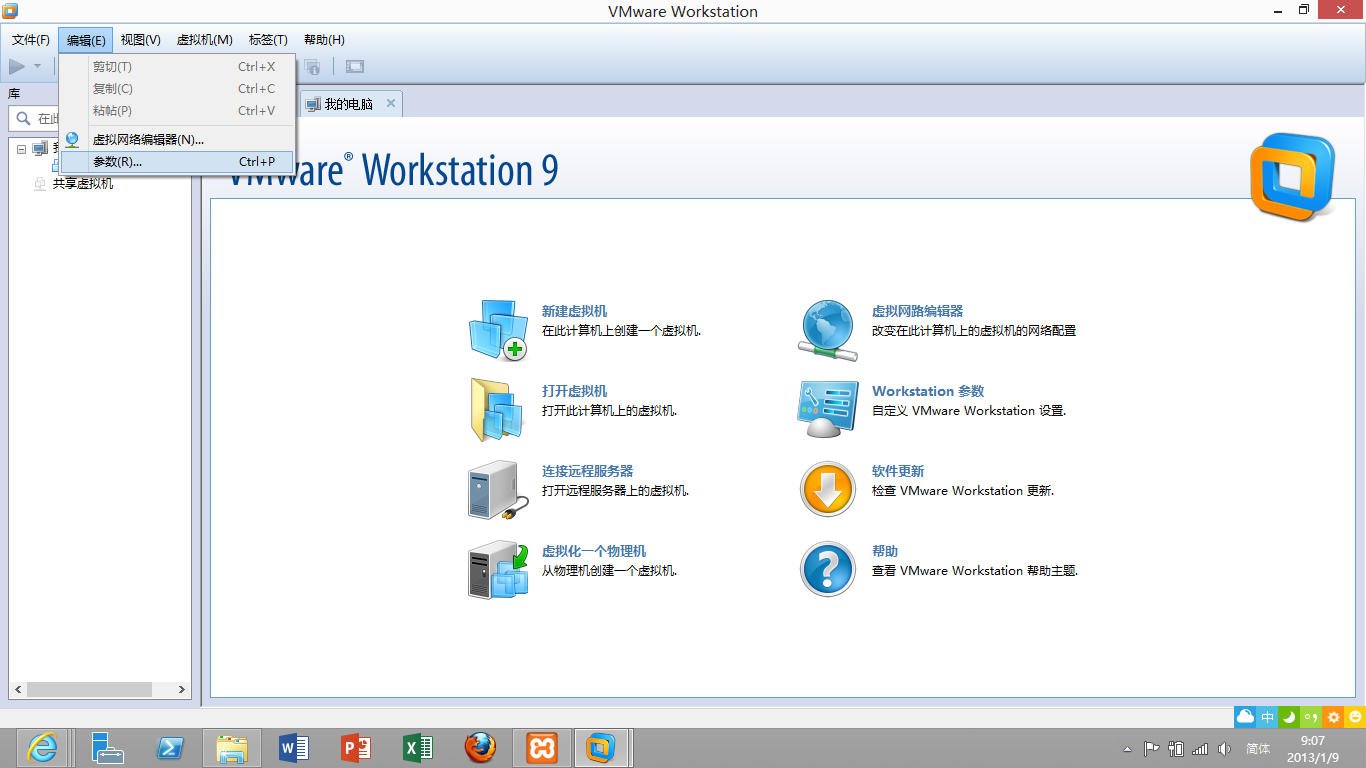
2.選擇 共享虛擬機(Shared VMs),如下圖:
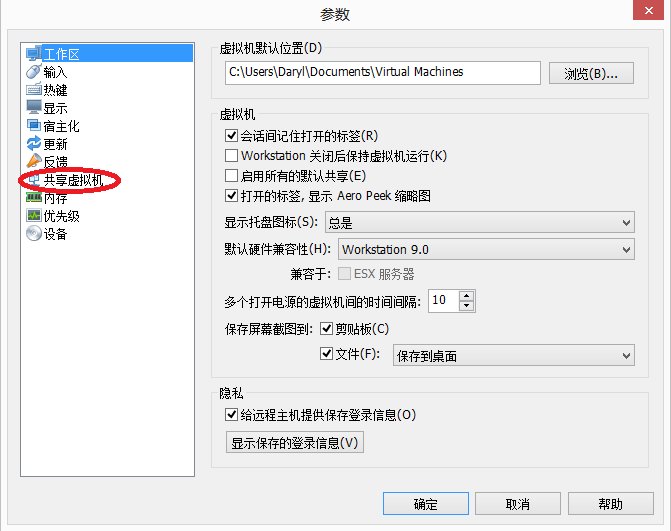
看,這裡的HTTPS端口是443,正是apache需要的。更改它。
3.點擊 改變位置(Change Setting),如下圖:
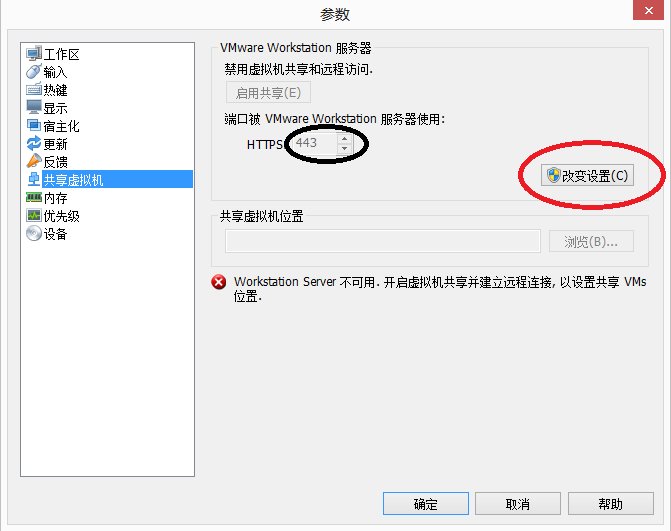
4. 點擊 禁用共享(Disable Sharing),如下圖:
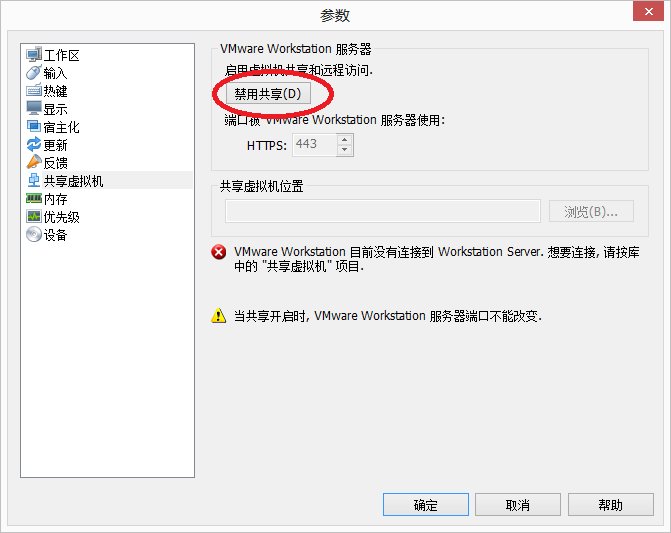
5.將數字改變,如449,如下圖:
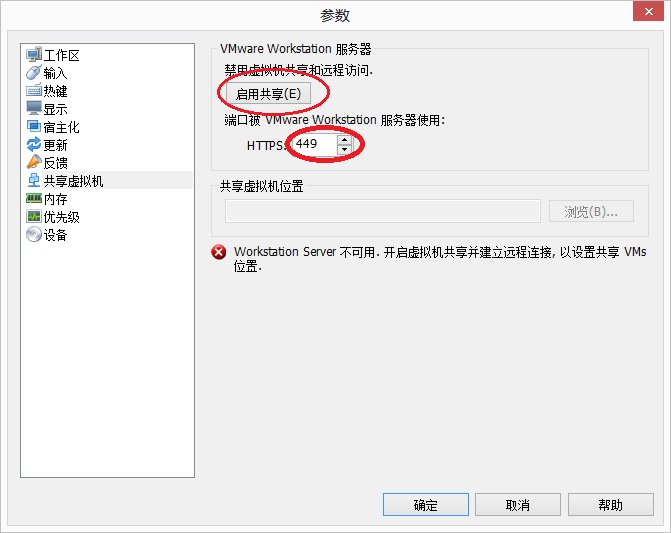
接下來啟用共享,在開啟apache,是不是問題就解決了呢?
對了,還要注意的是,apache的80端口和Windows的IIS也沖突了。解決方法就是更改目錄\xampp\apache\conf下的httpd.conf文件,用記事本打開,替換裡面所有的80為8080.好了,這下xampp的apache就可以正常開啟了!
*