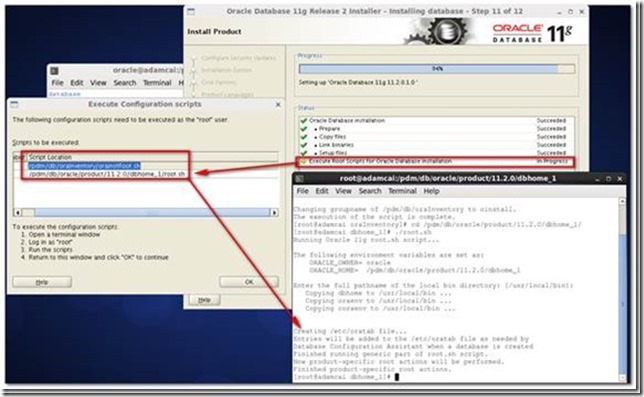Recommended Reference Material
<<Teamcenter 10.1 Installation on Unix and Linux Servers Guide>>
<<Oracle Database Installation Guide 11g Release2(11.2) for Linux>>
The detailed screenshots about installation and upgrading Oracle Server are as the following.
Checking the software requirements
Verify that the following softwares are installed on the system
· OS Requirements
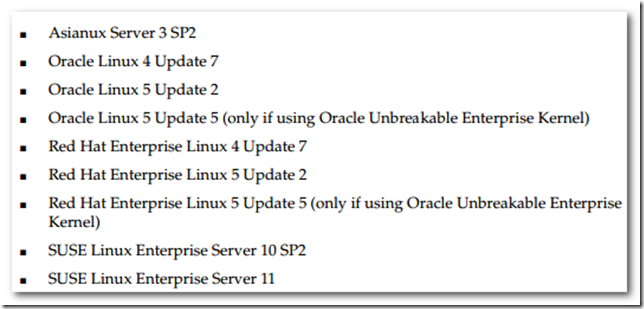
cat /proc/version
· Package Requirements
For any Oracle Database 11g release prior to 11.2.0.2, both the 32 bit and 64bit packages listed in the following table are required.
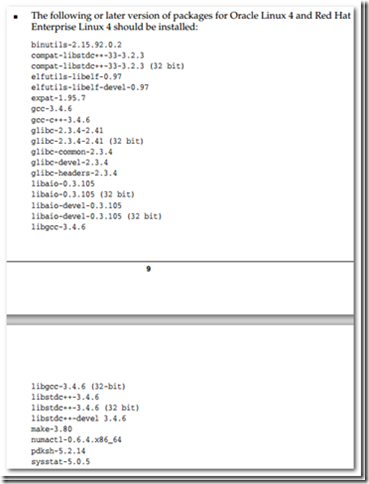
Creating required OS groups and users
# groupadd oinstall# groupadd dba# useradd -g oinstall -G dba oracle # passwd oracle
Creating kernel parameters
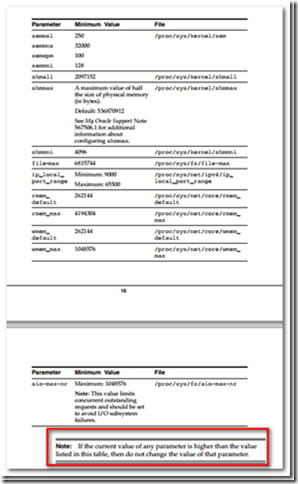
Increase shell limits for the oracle user to the minimum values listed in the above table by adding the following lines to
/etc/security/limits.conf file
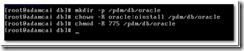
Creating required directories
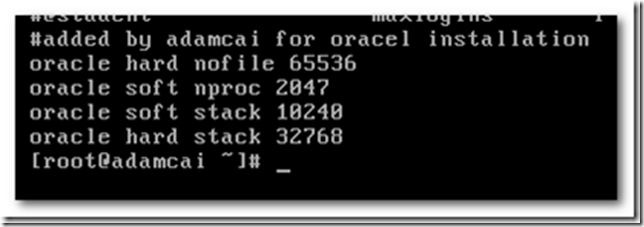
Preparing installation media
I prefer to use WinSCP tool to upload Oracle11gR2_for_Teamcenter_linux64_[1,2]of2.zip to Linux server.
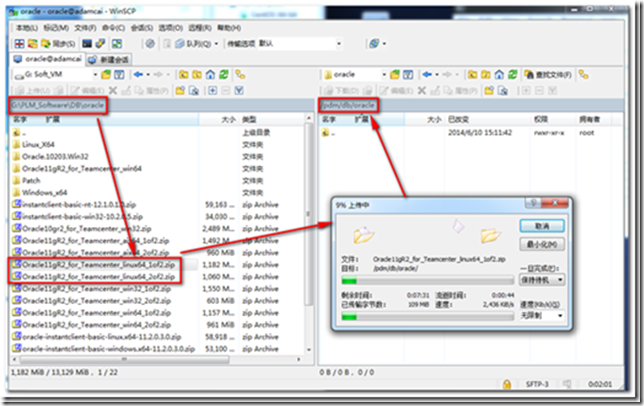
Installing Oracle Database
Enter the following command to start OUI (Oracle Universal Installer)
$ cd /pdm/tc/soft/database
$ ./runInstaller
Tip: In Chinese nls env, Chinese characters in OUI display messed.
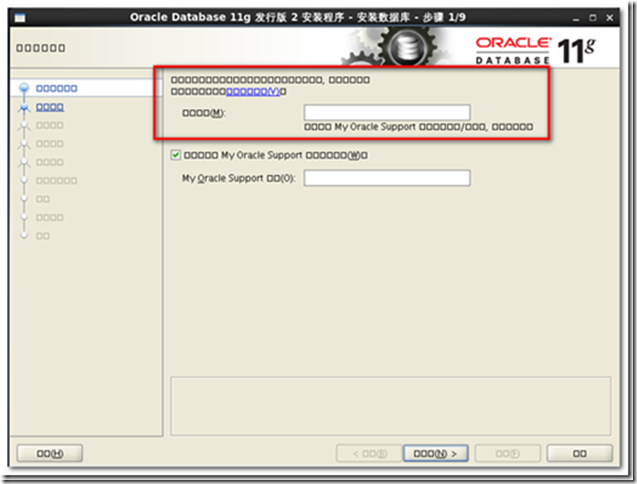
Reset the LANG env variable to fix the above Chinese character display issue.
$ export LANG=en_US.utf8$ ./runInstaller
· Step 1 Ignore email notification about security updates
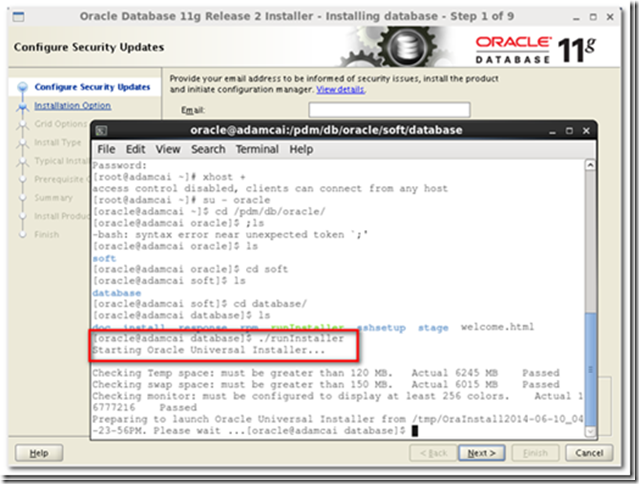
· Step2 Install database software only. We will use db templates provided from Siemens to create a database late.
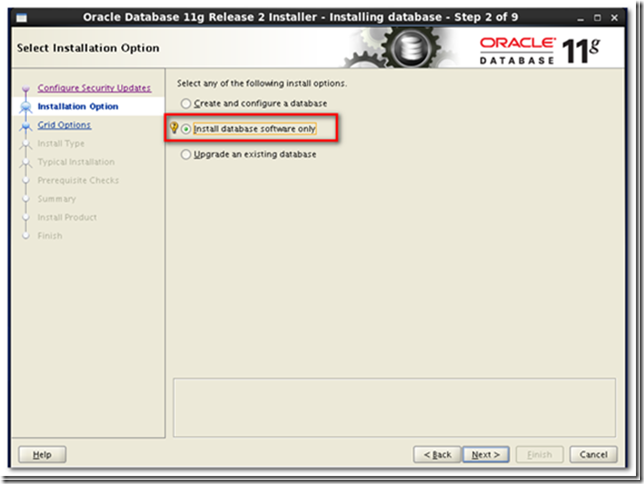
· Step 3 Single instance database installation. Teamcenter recommends single instance database.
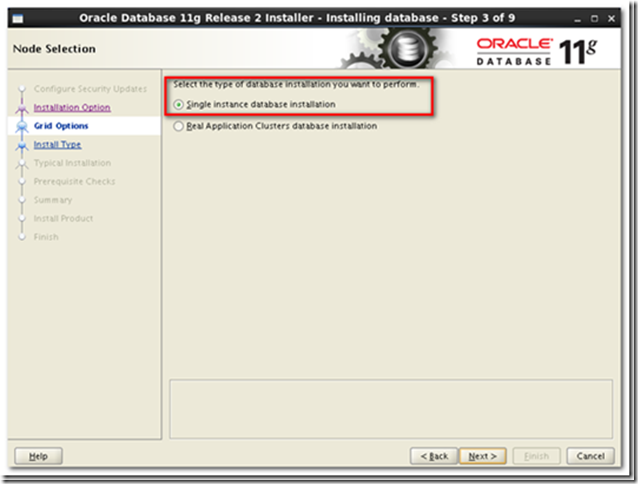
· Step 4 Add [Simplified Chinese] to Selected languages.
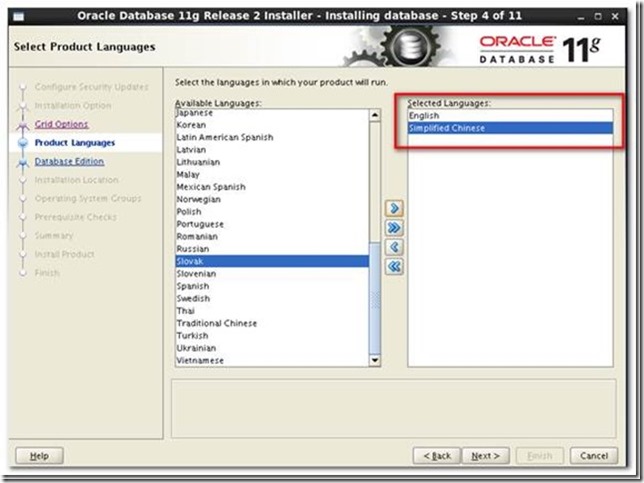
· Step 5 Select [Enterprise Edition] to install
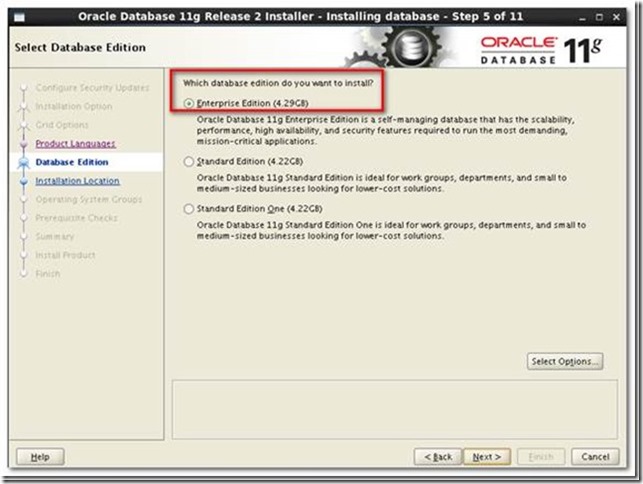
· Step 6 Specify [Oracle Base] and [Oracle Home] locations
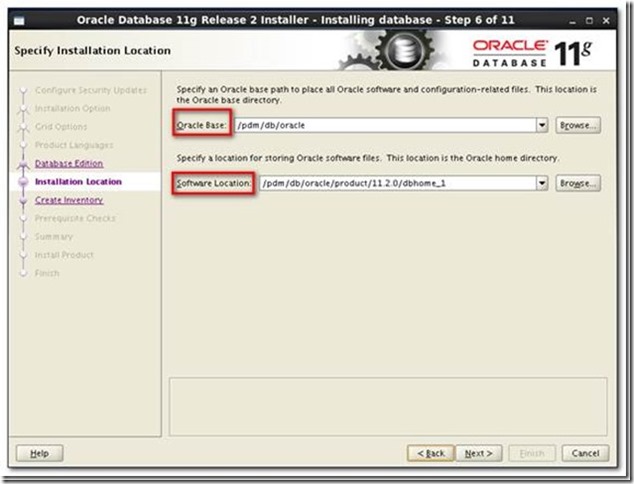
· Step 7 Use default directory for inventory directory if no special reason.

· Step 8 &9 Run prerequisite checks. In my Linux env, the pdksh-5.2.14 is missing and so the checks are not passed. But it’s OK to select [ignore all] to further install.
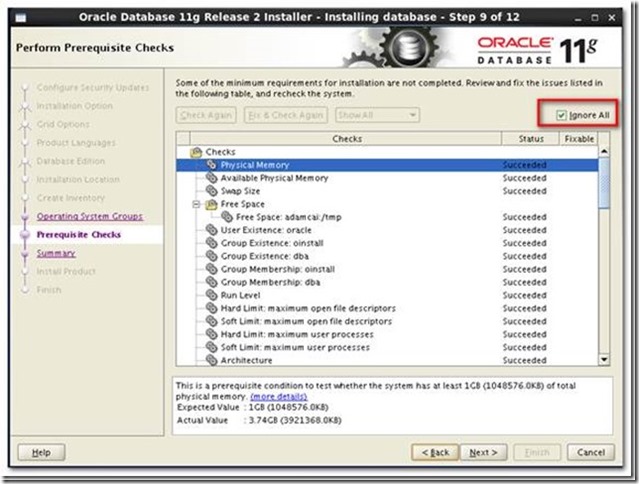
Tip![]() lease follow the below URL to investigate into the issue if necessary.
lease follow the below URL to investigate into the issue if necessary.
http://unix.stackexchange.com/questions/29554/pdksh-missing-from-rhel-6-and-centos-6
Step 10&11 Execute configuration scripts following the popup message box.