linux下Oracle11g RAC搭建(二)
進入windows下,執行cmd,使用ping命令驗證網段是否被占用。
注:用哪個網段都行,一定保證不要被其它設備占用即可。
ping 192.168.4.71
ping 192.168.4.72
ping 192.168.4.73
ping 192.168.4.74
ping 192.168.4.75
私有網卡預分配:
node1:10.10.10.71
node2:10.10.10.72
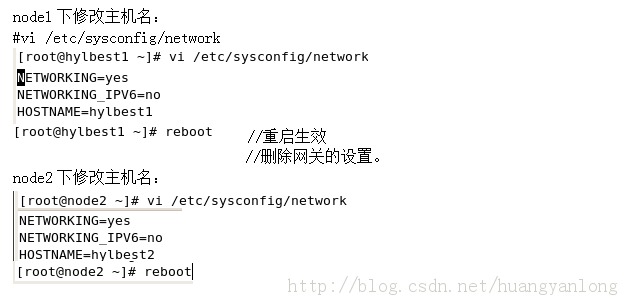
eth0和eth1不在同網段
eth0配置(橋接網卡)
vi /etc/sysconfig/network-scripts/ifcfg-eth0
DEVICE=eth0
BOOTPROTO=static //修改成靜態
ONBOOT=yes
IPADDR=192.168.4.71 //添加公有IP
NETMASK=255.255.255.0 //添加子網掩碼
GATEWAY=192.168.4.1 //添加網關
//刪除掉廣播地址、MAC地址
eth1配置(私有網卡)
vi /etc/sysconfig/network-scripts/ifcfg-eth1
DEVICE=eth1
BOOTPROTO=static
ONBOOT=yes
IPADDR=10.10.10.71
NETMASK=255.255.255.0
#service network restart
eth0配置(橋接網卡)
vi /etc/sysconfig/network-scripts/ifcfg-eth0
DEVICE=eth0
BOOTPROTO=static
ONBOOT=yes
IPADDR=192.168.4.72
NETMASK=255.255.255.0
GATEWAY=192.168.4.1
//刪除掉廣播地址、MAC地址
eth1配置(私有網卡)
vi /etc/sysconfig/network-scripts/ifcfg-eth1
DEVICE=eth1
BOOTPROTO=static
ONBOOT=yes
IPADDR=10.10.10.72
NETMASK=255.255.255.0
#service network restart
[root@node1 etc]# df -h //查看磁盤信息
分別對node1 和 node2中的磁盤分區
對node1中的磁盤分區
sda1表示第一塊磁盤的第一個分區
sda2表示第一塊磁盤的第二個分區
sda表示第一塊磁盤
sdb表示第二塊磁盤
node1下查看(應該能看到3塊)
# fdisk –l //查看磁盤分配情況
Disk /dev/sda: 21.4 GB, 21474836480 bytes
255 heads, 63 sectors/track, 2610 cylinders
Units = cylinders of 16065 * 512 = 8225280 bytes
DeviceBoot Start End Blocks Id System
/dev/sda1 * 1 13 104391 83 Linux
/dev/sda2 14 2610 20860402+ 8e Linux LVM
Disk /dev/sdb: 32.2 GB, 32212254720 bytes
255 heads, 63 sectors/track, 3916 cylinders
Units = cylinders of 16065 * 512 = 8225280 bytes
Disk /dev/sdb doesn't contain a valid partition table
#fdisk /dev/sdb
//分區,表示對/dev下的/sdb(第二塊磁盤)分區
Command (m for help): m
Command action
a toggle a bootable flag
b edit bsd disklabel
c toggle the dos compatibility flag
d delete a partition //刪除分區
l list known partition types
m print this menu
n add a new partition //添加分區
o create a new empty DOS partition table
p print the partition table //打印分區表
q quit without saving changes
s create a new empty Sun disklabel
t change a partition's system id
u change display/entry units
v verify the partition table
w write table to disk and exit //保存退出
x extra functionality (experts only)
Command (m for help): n
Command action
e extended 擴展分區
p primary partition (1-4) 主分區
p 創建一個主分區
Partition number (1-4): 1
First cylinder (1-3916, default 1):
Last cylinder or +size or +sizeM or +sizeK (1-3916,default 3916):
按回車 因為只分一個區
Command (m for help): p //查看分區結果,打印分區表
Command (m for help): w //保存退出
#fdisk –l
Disk /dev/sdb: 32.2 GB, 32212254720 bytes
255 heads, 63 sectors/track, 3916 cylinders
Units = cylinders of 16065 * 512 = 8225280 bytes
DeviceBoot Start End Blocks Id System
/dev/sdb1 1 3916 31455238+ 83 Linux
#mkfs.ext3 /dev/sdb1 //格式化sdb1,格式成ext3格式文件系統
#mkdir /u01 //創建掛載目錄
#mount /dev/sdb1 /u01 //掛載到u01下,手工mount重啟後失效
[root@node1 etc]# df -h //查看磁盤信息,硬盤掛載成功
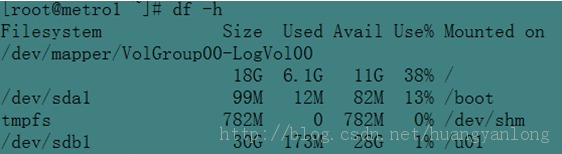
#vi /etc/fstab //創建自動掛載,保證重啟後仍可用
添加:
/dev/sdb1 /u01 ext3 defaults 0 0
要掛載的對象 掛載的目錄 系統類型 文件系統訪問權限 開機後是否檢測出問題後是否轉儲
# mount /u01 //掛載
#fdisk /dev/sdb------m (help)查看幫助
Command (m for help): n
Command action
e extended 擴展分區
p primary partition (1-4) 主分區
p 創建一個主分區
Partition number (1-4): 1
First cylinder (1-3916, default 1): 1
按回車 因為只分一個區
Command (m for help): p
Command (m for help): w 保存分區
#fdisk -l
Disk /dev/sdb: 32.2 GB, 32212254720 bytes
255 heads, 63 sectors/track, 3916 cylinders
Units = cylinders of 16065 * 512 = 8225280 bytes
DeviceBoot Start End Blocks Id System
/dev/sdb1 1 3916 31455238+ 83 Linux
格式化分區
#mkfs.ext3 /dev/sdb1 對sdb1格式化
#mkdir /u01 //創建掛載目錄
#vi /etc/fstab //創建自動掛載
添加:/dev/sdb1 /u01 ext3 defaults 0 0
# mount /u01 //掛載
[root@node2 etc]# df -h //查看硬盤信息, 硬盤掛載成功了
Filesystem Size Used Avail Use% Mounted on
/dev/sdb1 30G 173M 28G 1% /u01
**************************後續更新上傳中敬請關注**************************************
聲明:
原創作品,出自 “深藍的blog” 博客,允許轉載,轉載時請務必注明出處(http://blog.csdn.net/huangyanlong)。關於涉及版權事宜,作者有權追究法律責任。